Android Studio is an open-source Integrated Development Environment (IDE) that allows users to create Android applications. It is useful for developers as it gives them a platform where they can build, test, and fine-tune their applications. Android Studio includes features like built-in templates, an emulator, code completion, debugging tools, advanced code analysis, and more. Android Studio is a cross-platform tool and can seamlessly run on any operating system, including Ubuntu 24.04.
Read this tutorial to find:
How to Install Android Studio on Ubuntu 24.04
You can install Android Studio on Ubuntu 24.04 from:
Method 1: Using PPA Repository
You can install Android Studio on Ubuntu 24.04 by adding the external PPA repository to the system, it can be done using the following steps:
Step 1: Ensure Java is Installed on Ubuntu
Android Studio requires the Java environment, that should be installed on the Ubuntu system. You can install the default Java version on Ubuntu 24.04 using the following command:
sudo apt install default-jdk -y

Once the Java installation is completed, run the below-given command to ensure Java is successfully installed on Ubuntu:
java --version

Step 2: Add PPA Repository
Now, use the below-given add-apt command to add the Android Studio’s PPA repository to the Ubuntu system:
sudo add-apt-repository ppa:maarten-fonville/android-studio
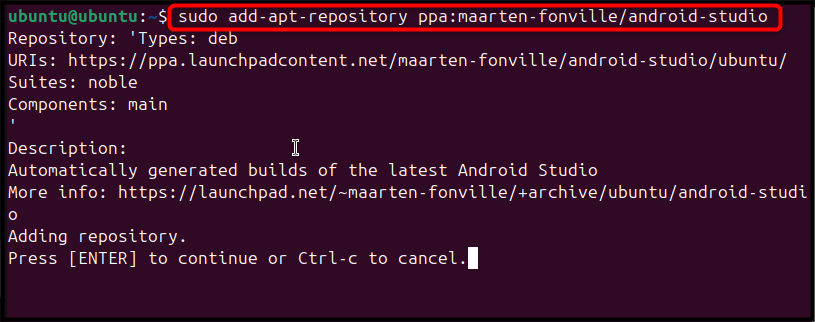
Press the Enter button to allow the add-apt command to add the repository to the Ubuntu repository list:
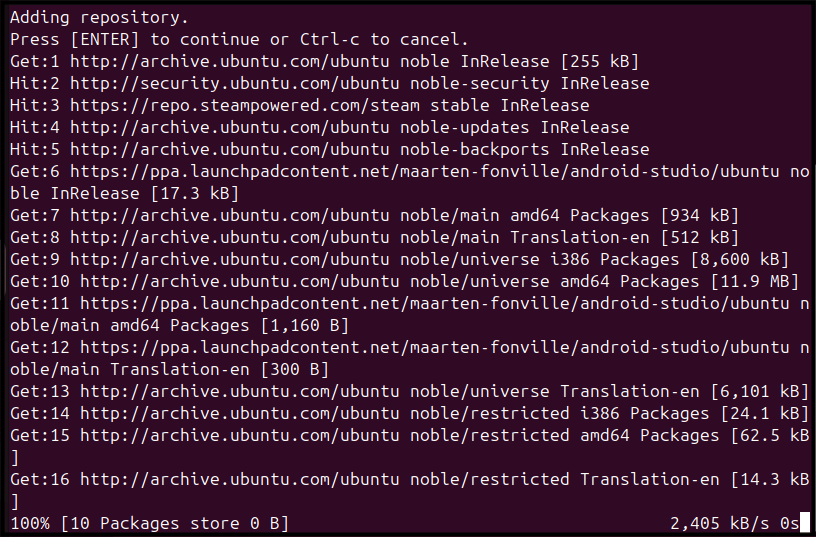
Step 3: Update Ubuntu Repository
It is recommended to update your Ubuntu repository list using the below-given command so that the changes to the repository can be applied:
sudo apt update
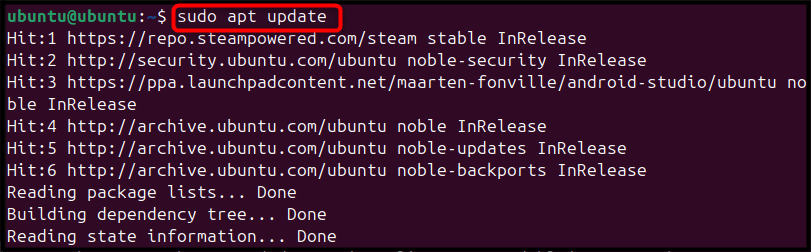
Step 4: Install Android Studio on Ubuntu
After updating the repository, you can run the following command to install Android Studio on Ubuntu 24.04:
sudo apt install android-studio -y
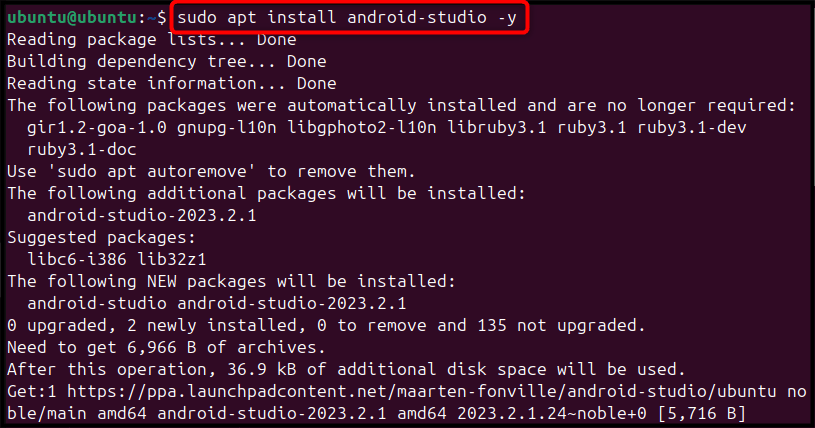
Step 5: Run Android Studio on Ubuntu
Go to the Application menu, search Android Studio, and double-click on the application to run it on the Ubuntu desktop:
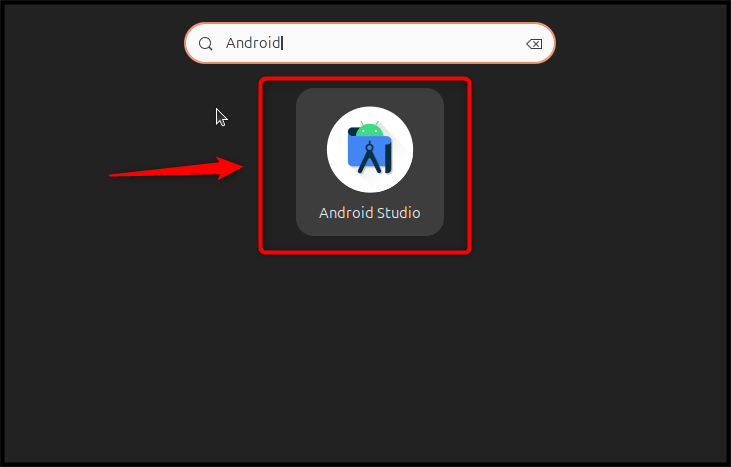
When users run at the first time, they need to follow the pop-up instructions to finalize the Android Studio settings on Ubuntu:
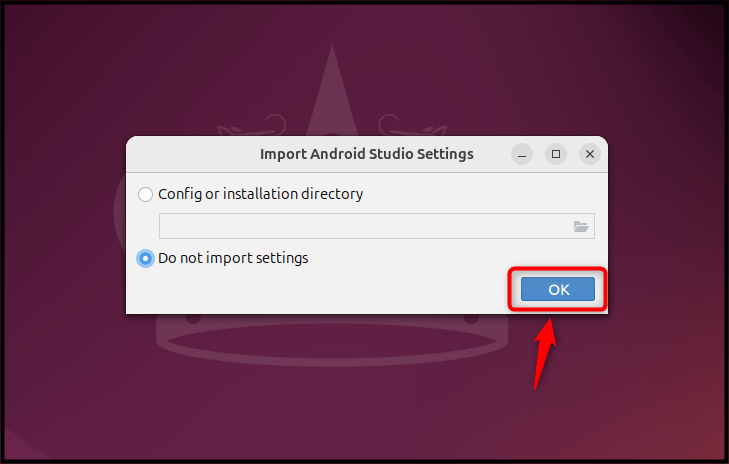
Once the setup is done, the Android Studio Welcome window will appear, which ensures the application is successfully installed and running on your system.
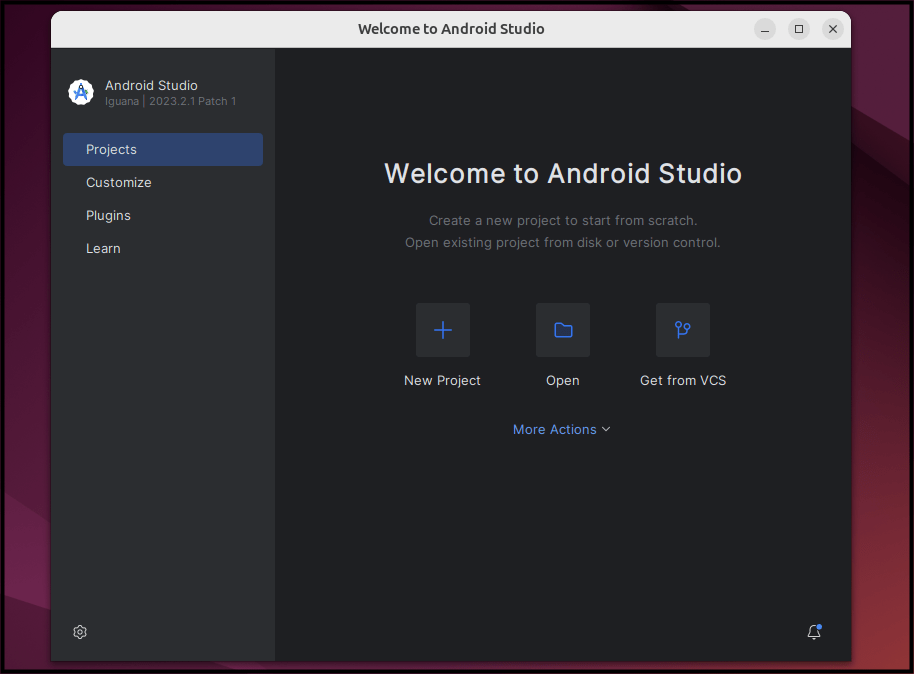
You can now start working with Android Studio on Ubuntu by creating a New Project.
Note: To remove Android Studio from Ubuntu 24.04, use the following command:
sudo apt remove android-studio -y
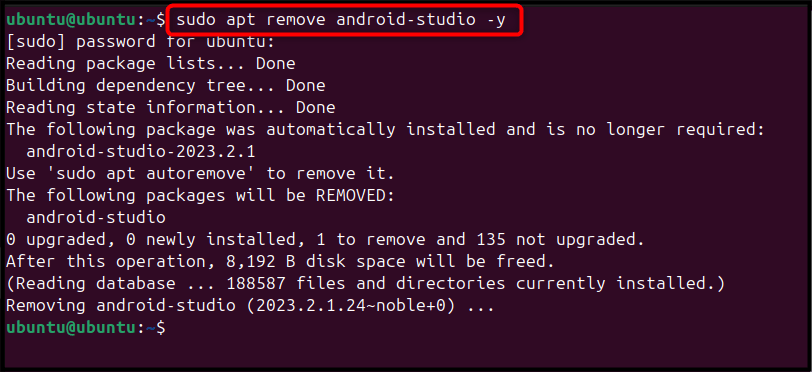
Method 2: Using App Center
You can also install Android Studio on Ubuntu 24.04 from the Ubuntu App Center using the following steps:
Step 1: First, open Ubuntu App Center from the desktop main menu:
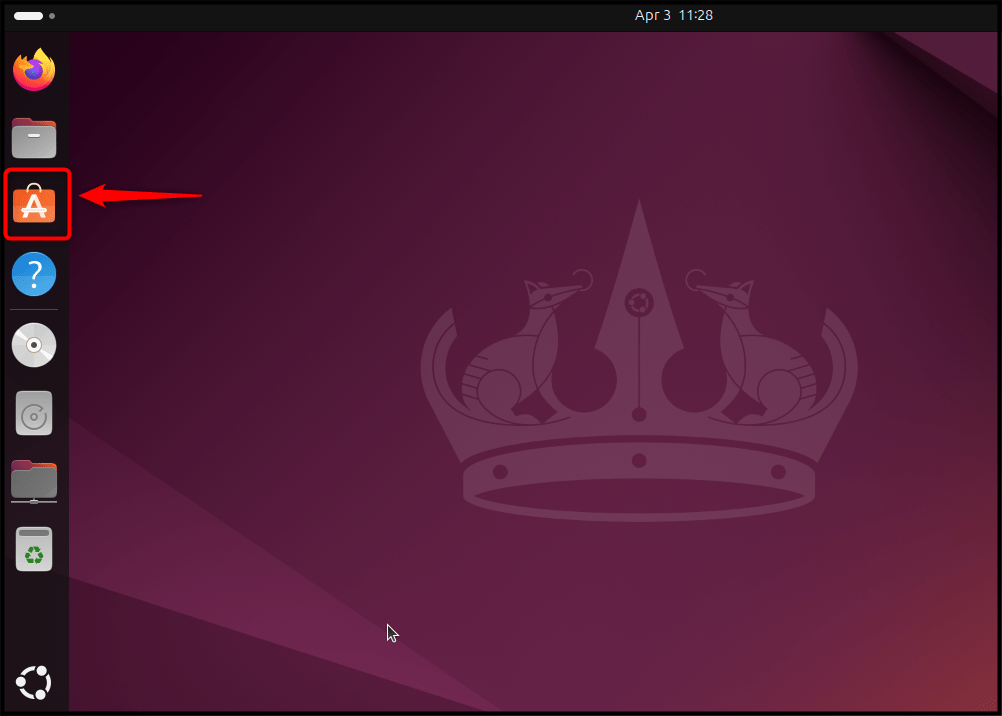
Step 2: Then search for Android Studio and press the Enter button on the Android Studio option:
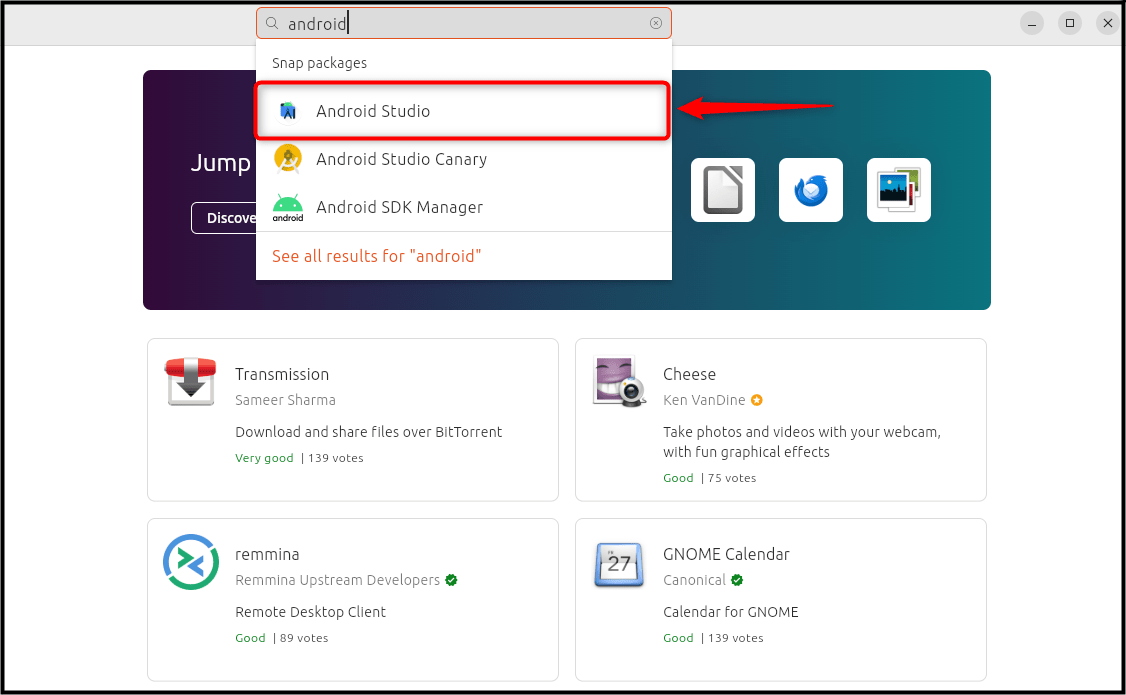
Step 3: Now, select the Install button to perform the Android Studio installation on Ubuntu from the App Center:
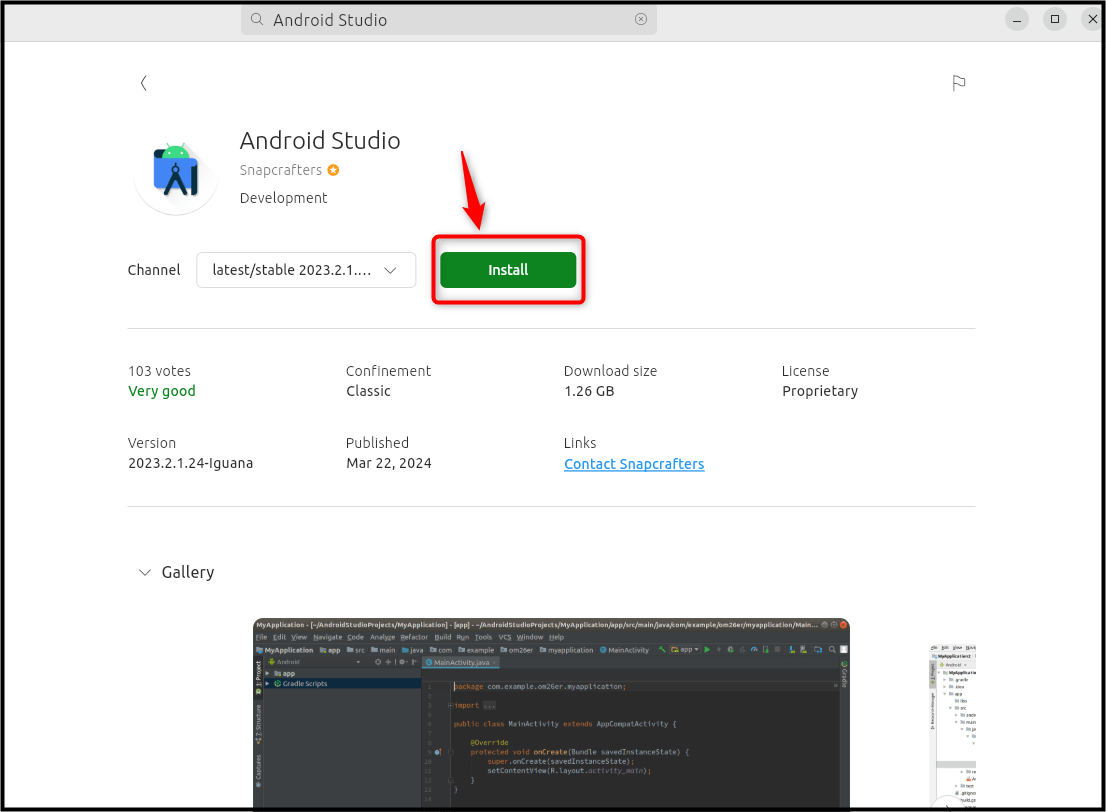
Step 4: After finishing the installation, users can launch it on the system via the Open button:
Alternatively, you can also run Android Studio on Ubuntu from the Application menu.
Note: To remove Android Studio from Ubuntu installed through the App Center, click the ellipsis option then use the Uninstall button:
This uninstalls Android Studio from the Ubuntu system.
Method 3: Using Snap Store
You can also use the independent package manager called Snap Store for Android Studio installation on Ubuntu. Snap Store is preinstalled on Ubuntu, including the latest Ubuntu 24.04, however, in case you remove it accidentally, use the following command to install it:
sudo apt install snapd -y
Then utilize the given command for installing Android Studio on the Ubuntu system:
sudo snap install android-studio --classic

Once the Android Studio is installed on Ubuntu through Snap Store, you can run it from the application menu:
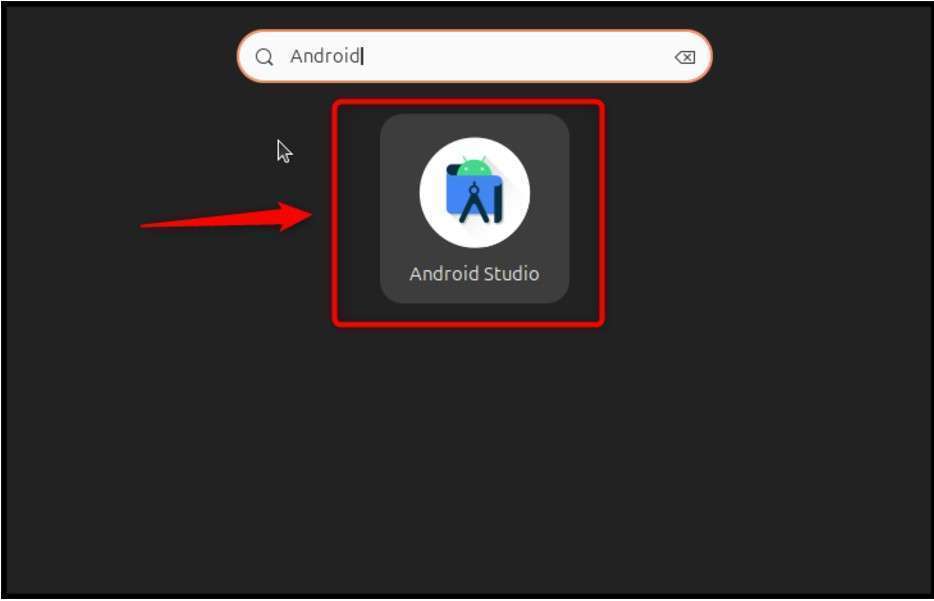
Alternatively, you can also Android Studio installed through Snap Store by using the following snap command:
sudo snap run android-studio
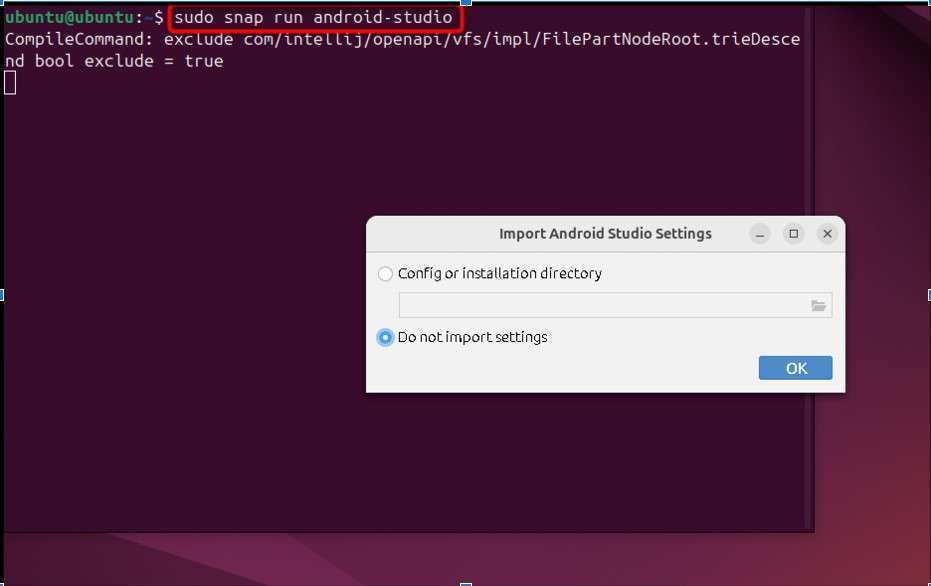
Note: To remove Android Studio from Ubuntu installed through Snap Store, use the provided command:
sudo snap remove android-studio

Method 4: Using Flatpak
You can also use another independent package manager called Flatpak to install Android Studio on Ubuntu 24.04. You can perform the installation using the following steps:
Step 1: Install Flatpak on Ubuntu 24.04
Firstly, users need to install the Flatpak on the Ubuntu system via the given command:
sudo apt install flatpak -y
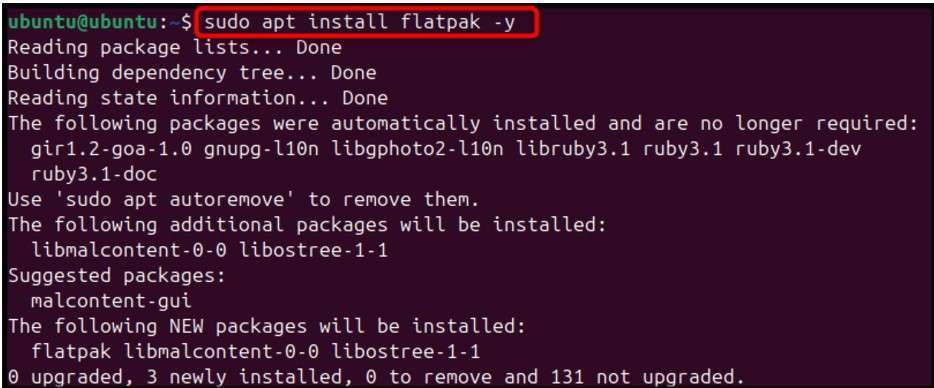
Step 2: Add Flatpak Repository
Then add the Flatpak repository called FlatHub to Ubuntu so that you can install software through Flatpak, it can be done using:
sudo flatpak remote-add --if-not-exists flathub https://flathub.org/repo/flathub.flatpakrepo

Step 3: Install Android Studio Through Flatpak
After adding the FlatHub repository, you can install Android Studio on Ubuntu through Flatpak by using the below-given command:
flatpak install flathub com.google.AndroidStudio -y
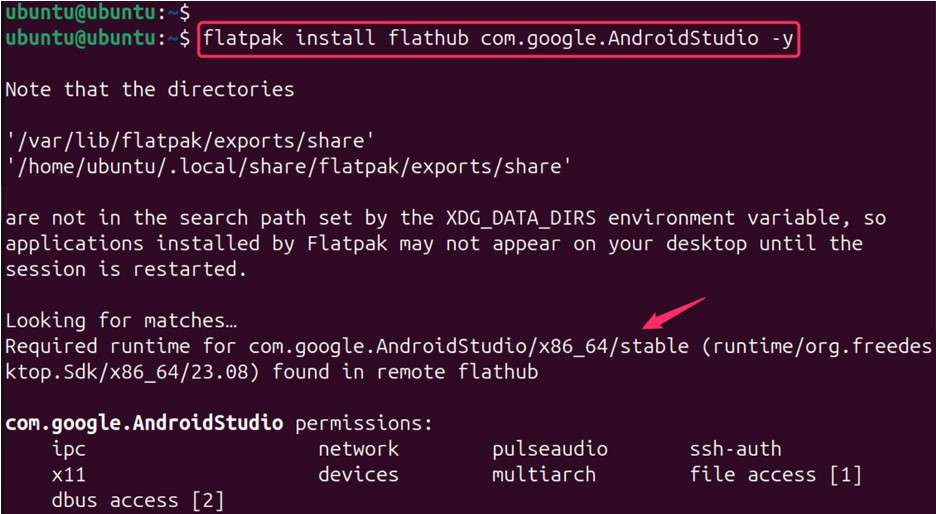
Step 4: Run Android Studio
To run Android Studio on Ubuntu installed through Flatpak, you can utilize the following command:
flatpak run com.google.AndroidStudio
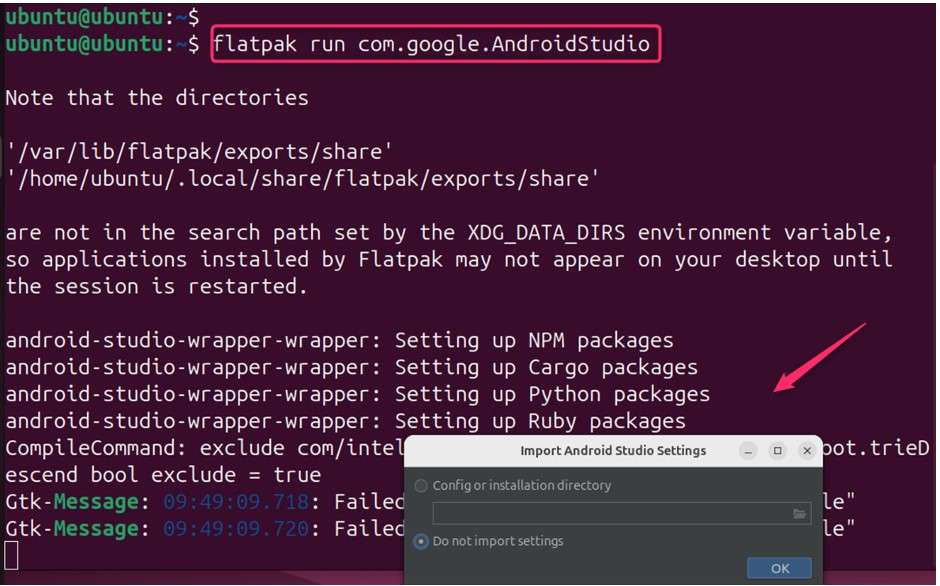
Note: To remove Android Studio from Ubuntu installed through Flatpak, you can run the following command:
flatpak uninstall com.google.AndroidStudio -y
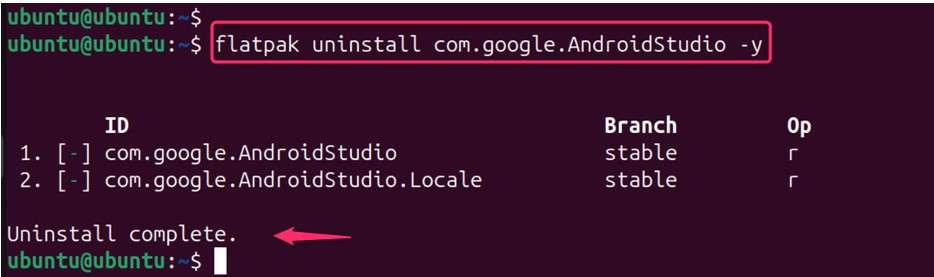
That is all from the guide.
Conclusion
Android Studio is a effective utility for testing, writing, and debugging Android-based applications. You can install Android Studio on Ubuntu 24.04 from the PPA repository, App Center, Snap Store, or Flatpak. For the PPA method, you must manually add and update the repository to Ubuntu, and then install Android Studio from the apt command. The App Center method involves searching the application and installing it from the Install button.
For the Snap Store method, simply use the snap command followed by the application name to install Android Studio on Ubuntu. For Flatpak, first, install Flatpak, then add the FlatHub repository, and then install Android Studio later on. All these methods for Android Studio installation are simple and discussed in the above sections of this article. Following any method will help you install the Android Studio application on Ubuntu 24.04.
Frequently Asked Questions
android-studio --version
sudo snap install android-studio --classic
This method will automatically install updates for Android Studio via Snap.

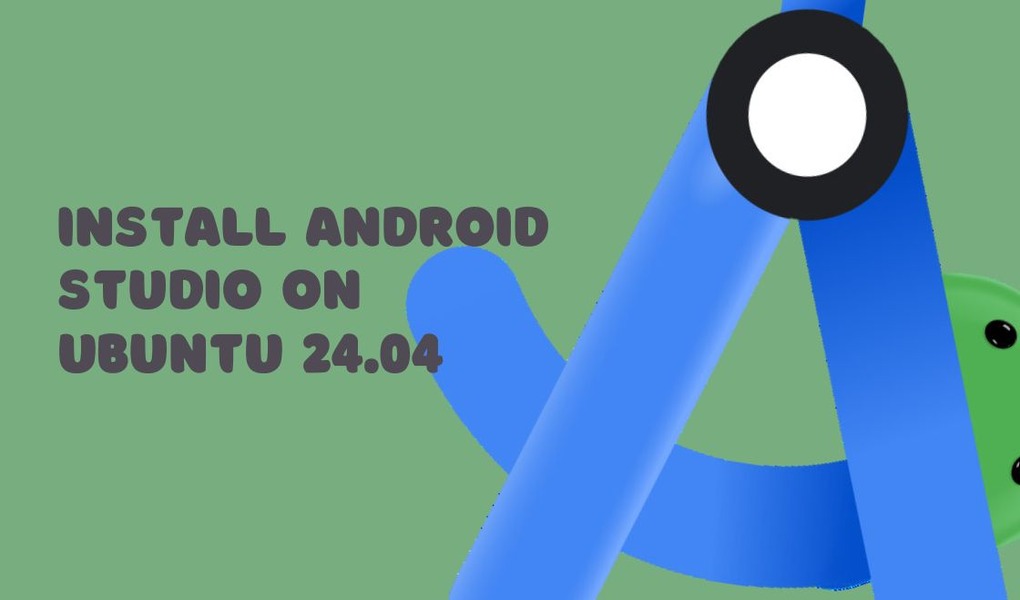






Leave feedback about this