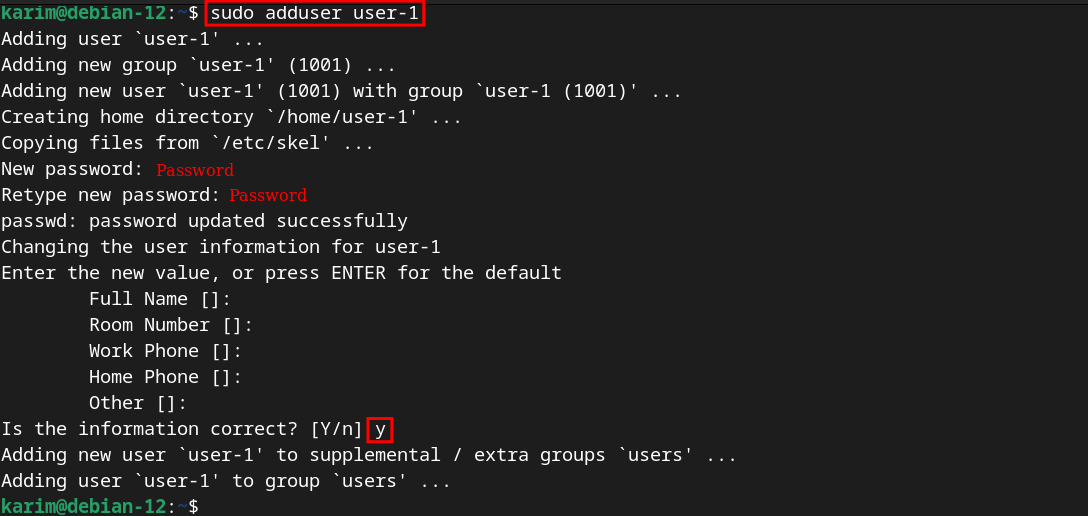A user in any operating system, including Debian 12, is an individual account. These users have personalized system settings according to their needs.
For managing system security, it is important to add or remove users from your Debian system.
You can allow the users to log in and perform tasks using your system by adding users. On the other hand, you can remove users who are no longer required.
This guided post explains how one can add and/or remove users in the Debian 12 system.
How to Add and Delete Users in Debian 12?
Through this guided post, you will learn:
- How to Add Users in Debian 12?
- How to Delete Users in Debian 12?
How to Add Users in Debian 12?
The Debian 12 can be utilized to add users with just a simple process.
Step 1: Add User via Terminal
From the Debian Activities, launch the terminal window and run the below-mentioned command to add a new user (i.e. user-1). During the adding process, you will be prompted with a few questions, respond to them accordingly:
sudo adduser user-1 |
At the end of the process, you will see that the new user has been added to your Debian 12 system
Step 2: Grant Superuser Privileges
Through the command, you can add the “user-1” to the sudo group to grant the superuser privileges on your Debian system:
sudo usermod -aG sudo user-1 |
Now, the “user-1” will have sudo privileges on the system.
Step 3: Verify the Added User
To inspect the list of all users along with their details, execute the command:
sudo cat /etc/passwd |
Here, you can verify the new user (i.e. user-1) at the end of the provided list.
How to Delete Users in Debian 12?
Debian 12 provides a simple command, as given below, to delete users from your system.
Step 1: Remove User Completely
You can use the Debian terminal to delete the user and remove their home directory from your system:
sudo deluser user-1 --remove-home |
This command has completely removed the “user-1” and its associated files including the home directory.
Step 2: Confirm User After Removal
Once you have deleted the user-1 from your Debian system, you can confirm it using the command:
sudo cat /etc/passwd | grep "user-1" |
If the command does not return information about “user-1”, it indicates that the user has been completely removed from your Debian system.
Conclusion
Debian 12 provides simple methods to add and delete users from your system. You can add a new user via “sudo adduser user_name”, while to remove them, utilize the command “sudo deluser user_name –remove-home”. In this article, you utilized simple commands to add and remove the user from the Debian 12 system.