The advent of artificial intelligence (AI) has revolutionized many industries, and software development is no exception. One of the most significant contributions of AI to the field of software development is the creation of GitHub Copilot, an AI-powered pair programmer that helps developers write code more efficiently and productively.
GitHub Copilot is a tool that can suggest code completions as you type, and can even generate entire functions or classes based on your natural language prompts. It is trained on a massive dataset of open-source code, so it can suggest code that is idiomatic and consistent with the style of your project. It can also help you avoid common coding mistakes, and can even suggest refactoring to improve your code.
In addition to boosting productivity, GitHub Copilot can also help to improve code quality. This is because Copilot is able to suggest code that is consistent with the style of your project and that is free of common coding mistakes. As a result, using Copilot can help to reduce the number of bugs in your code and make it easier to maintain.
Copilot has been built to assist users of Visual Studio Code, Visual Studio, Vim/Neovim, and JetBrains. In this guide, I will guide you how to set it up with Visual Studio Code on your computer running Ubuntu 22.04. Let’s get started.
Update System Repositories
Before installing Vim on Ubuntu, it’s essential to update the system repositories to ensure that the package information is current and to include the latest available software versions. To do this, you can run the following command in your terminal:
$sudo apt update && sudo apt upgrade -y
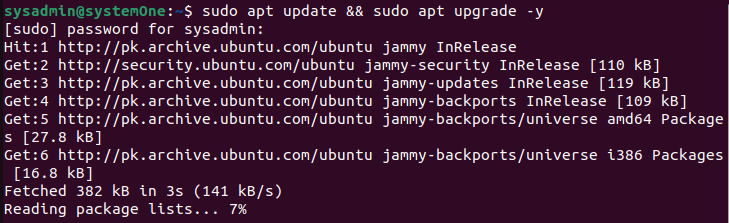 The ‘apt update’ part refreshes the package lists, retrieving the latest information about available packages, while ‘apt upgrade -y’ then installs the available updates. This ensures that your system is up-to-date with the latest security patches and bug fixes. Once the repositories are updated, you can proceed with the installation of Visual Studio Code, providing a solid foundation for a smooth and secure development environment on your Ubuntu system.
The ‘apt update’ part refreshes the package lists, retrieving the latest information about available packages, while ‘apt upgrade -y’ then installs the available updates. This ensures that your system is up-to-date with the latest security patches and bug fixes. Once the repositories are updated, you can proceed with the installation of Visual Studio Code, providing a solid foundation for a smooth and secure development environment on your Ubuntu system.
Installing VS Code on Ubuntu 22.04
Installing Visual Studio Code (VS Code) on Ubuntu 22.04 through the Software Center is a straightforward process that requires minimal technical expertise. Here’s a step-by-step guide:
Launch the Ubuntu Software Center: Locate and open the Ubuntu Software Center application, either from the Activities menu or by searching for it in the Applications list.
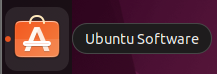
Search for VS Code: In the Software Center’s search bar, type “Visual Studio Code” and press Enter. The search results will display the VS Code application. 
Initiate Installation: Click the big green “Install” button next to the VS Code application in the search results. This will prompt the Software Center to download and install VS Code on your system. 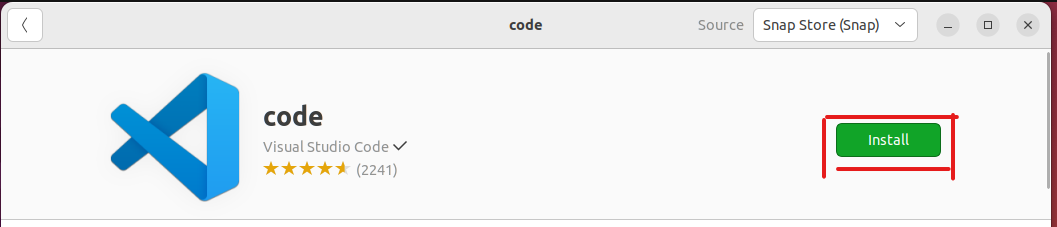
Enter Administrator Password: When prompted, enter your administrator password to authorize the installation process. 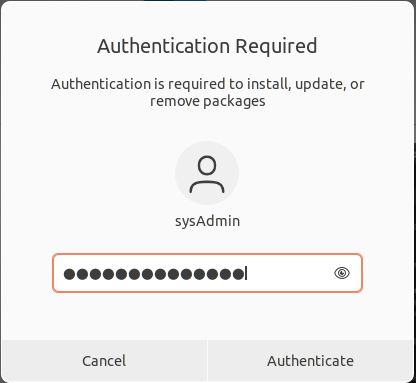
Complete Installation: The Software Center will proceed to download and install VS Code. Once the installation is complete, you will see the green button replaced with a red one for uninstallation. 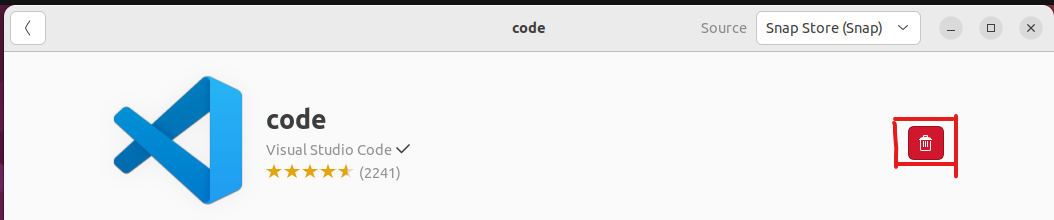
Launch VS Code: To launch VS Code, you can search for it in the Applications list or type the following in the terminal to launch it:
$code
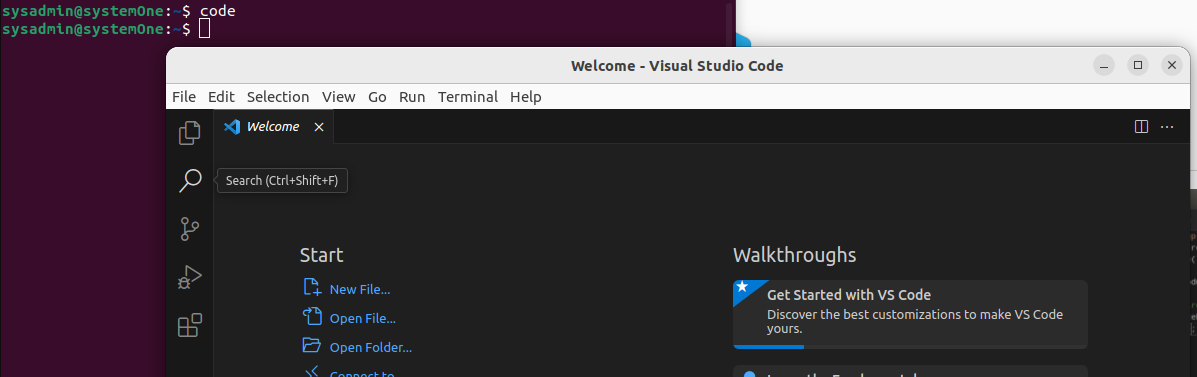
VS Code will be ready to use for your programming endeavors.
Installing Github Copilot
Before we get to installing and using Copilot make sure that you understand that it’s not a free tool. If you are an individual, you can get a license for $10 per month, and if you want to buy an enterprise license you can get it for $19 per month. With the licensing out of the way, we will now take a look at how to install Copilot.
Open up VS Code and pull up the “Extensions” tab.
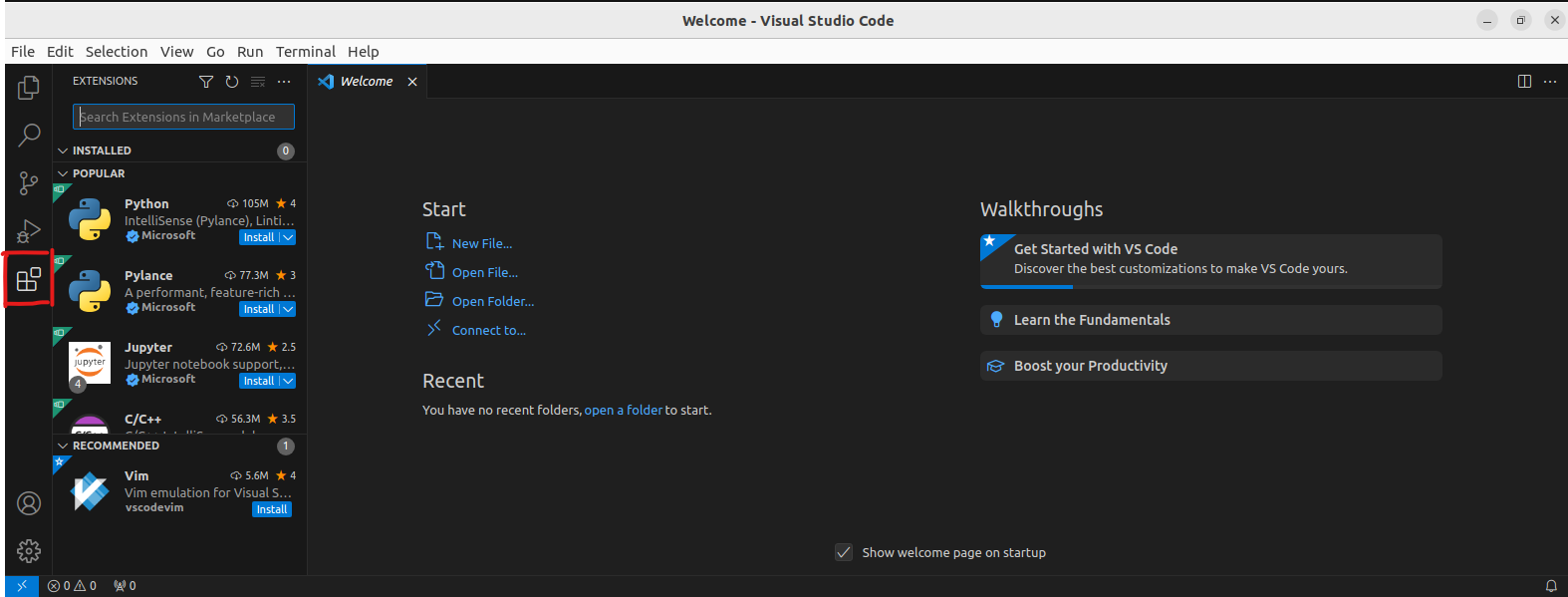
In the search bar at the top, you need to look for “Github Copilot” and click on the highlighted “Install” button to install it.
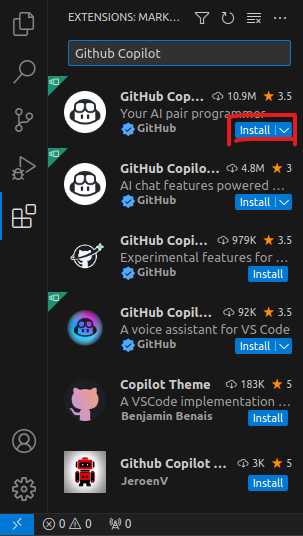
After the installation is completed, you will be prompted to sign into your account to start using Copilot.
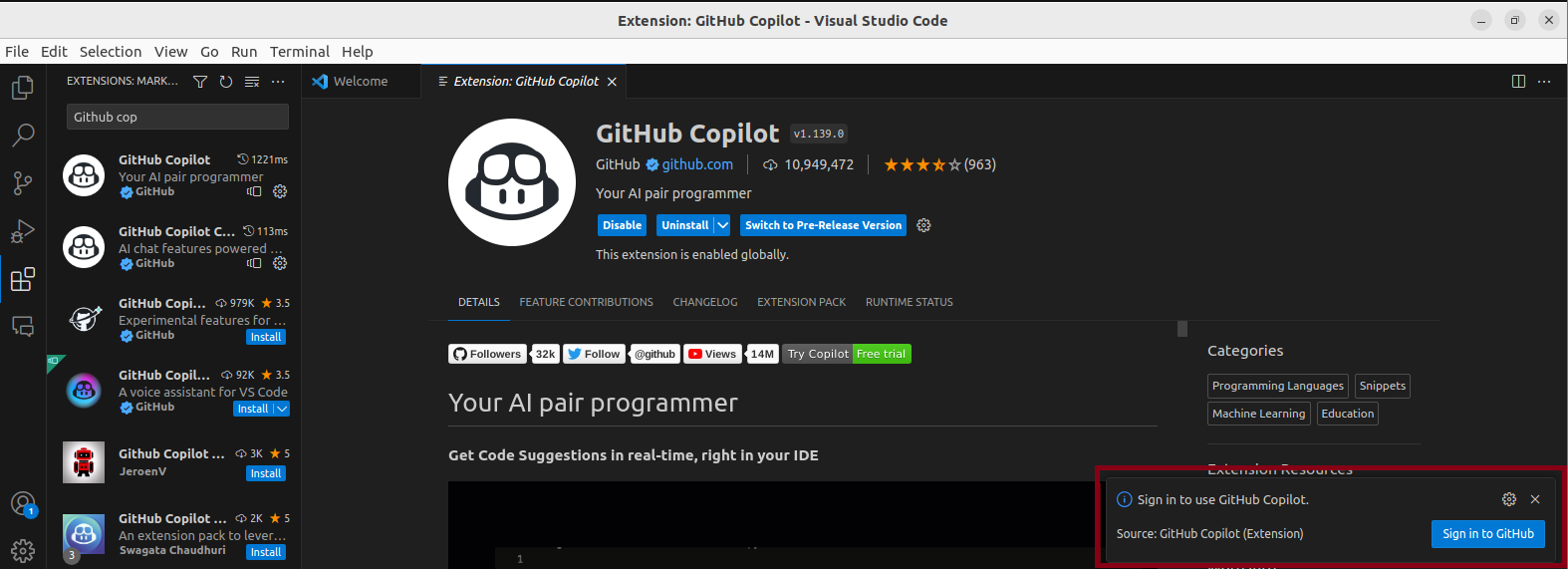
For the purposes of this guide, we’re going to make use of our free trial.

You will need to have an active account with Github for this. When you click on the “Free Trial” button, you will be prompted to sign in using your account on your web browser. When you’re logged in, you will see this:
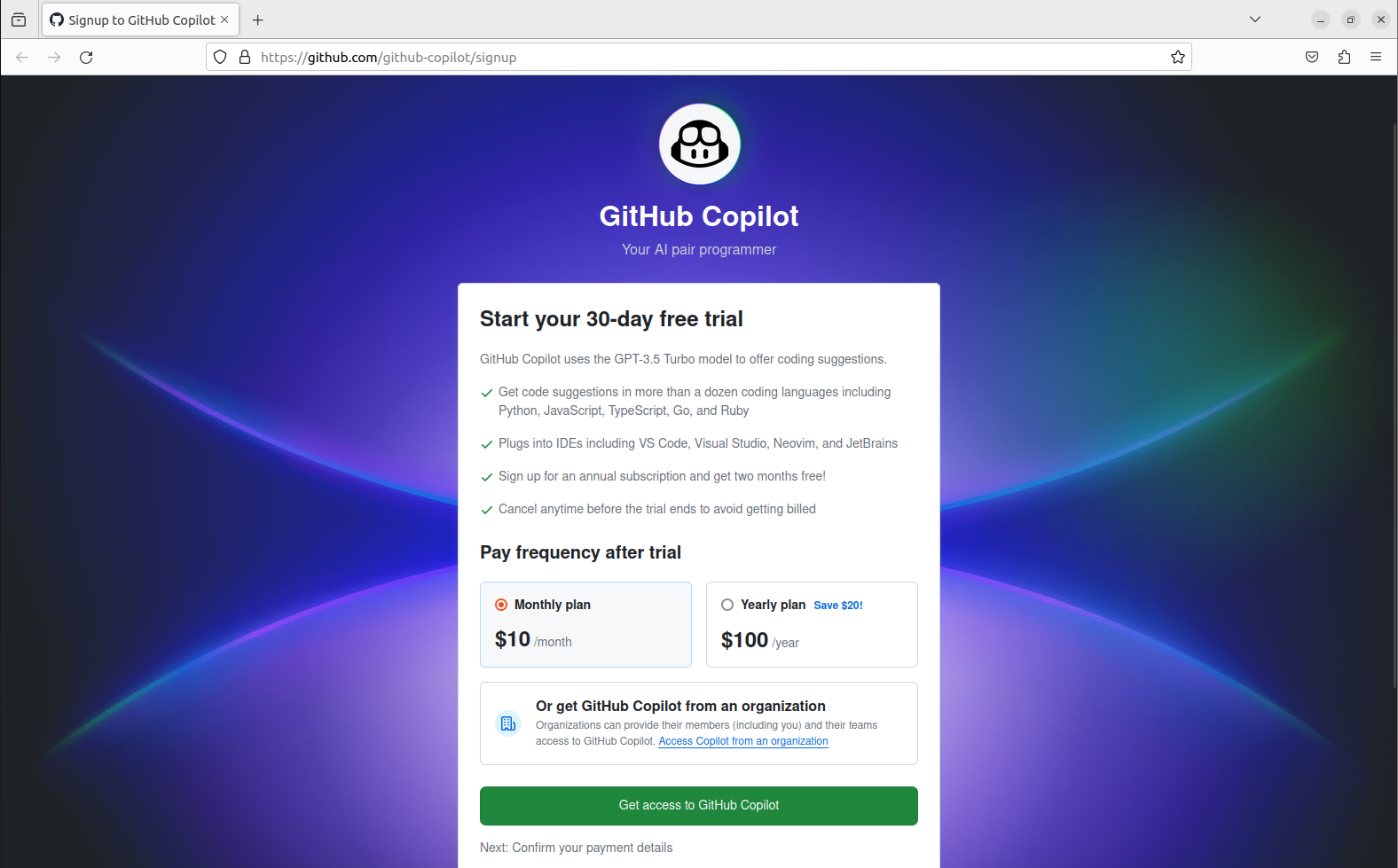
You will need to confirm your payment details to sign up successfully. It won’t charge you yet, only after the 30-day free trial period. After entering your payment details, you will be asked to confirm your preferences.
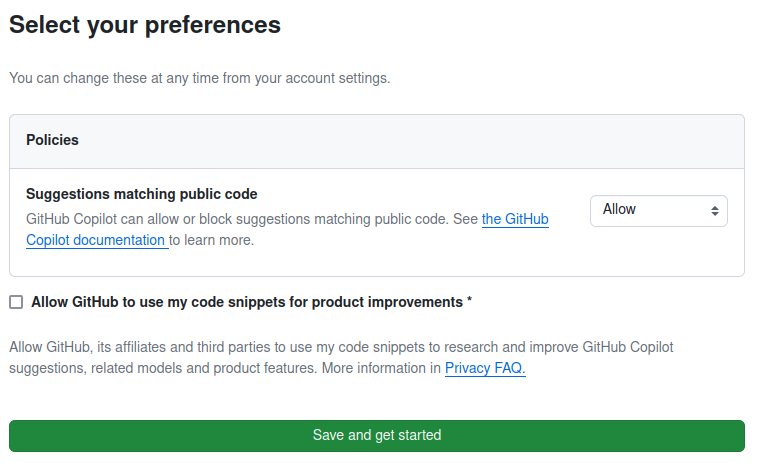
When you click on the green button, you are now ready to start using GitHub’s Copilot for your projects.
Using Copilot
To demonstrate GitHub Copilot in a simple C# code snippet, you can use a basic “Hello, World!” program. GitHub Copilot generates code based on comments and context, so you can start with a comment and let Copilot complete the code for you. Here’s an example:
// Generate a "Hello, World!" program using GitHub Copilot>
class Program
{
static void Main()
{
// Console.WriteLine("Hello, World!");
}
}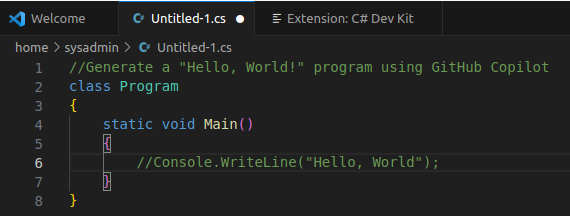
With this comment, GitHub Copilot should be able to generate the missing line of code for printing “Hello, World!” to the console. Keep in mind that the effectiveness of Copilot may depend on the specific IDE or code editor you are using, as well as the context in which you’re writing code.
Conclusion
Mastering the installation and utilization of GitHub Copilot on Visual Studio Code within the Ubuntu 22.04 environment is a valuable skill for any developer seeking to enhance coding efficiency. This innovative tool, powered by AI, transforms the coding experience by offering context-aware suggestions and expediting the development process. As we navigate the dynamic landscape of programming, GitHub Copilot stands as a testament to the continual evolution of developer tools. By seamlessly integrating into the workflow of Visual Studio Code, this extension provides a glimpse into the future of collaborative and intuitive coding. As you embark on your coding journey, harnessing the power of GitHub Copilot promises to be a game-changer, unlocking new levels of productivity and creativity in the world of software development.

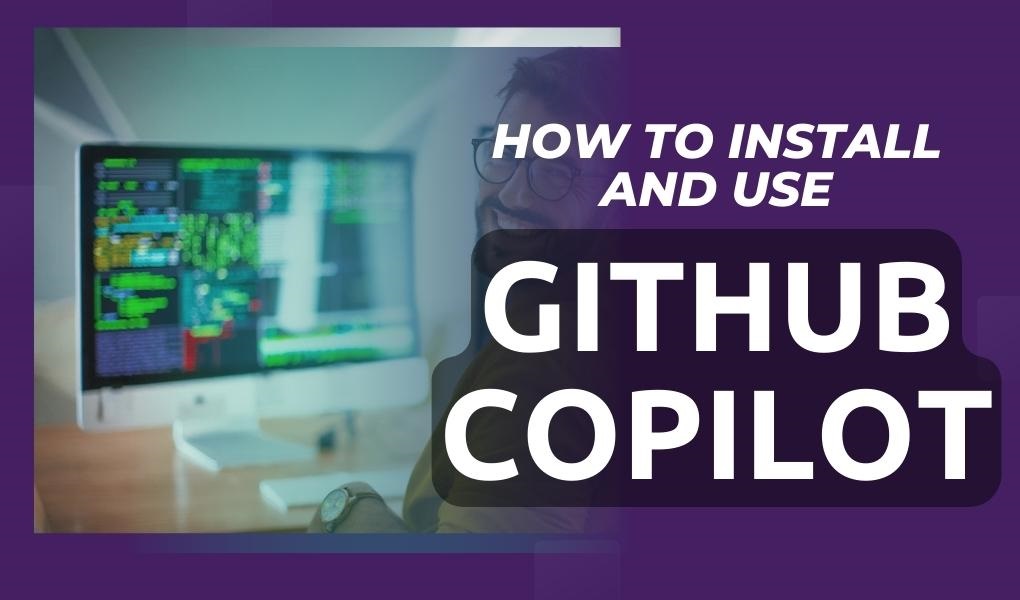
Leave feedback about this