Dropbox, a cloud-based service, facilitating access files from anywhere via the Internet. It provides a secure and more convenient way for users to save files, synchronize them, and access them from other devices.
Dropbox creates a backup copy of your data in the Dropbox cloud. It also provides an easy way to share files with others.
This educational write-up illustrates the process of Installing Dropbox on Ubuntu 22.04 using a simple method.
How to Install Dropbox on Ubuntu 22.04?
Performing the below steps will install and configure the Dropbox on the Linux-based Ubuntu 22.04 machine.
Step 1: Copy the Link from Dropbox Website
To ensure you have the latest released version of Dropbox, visit the Dropbox website. Navigate to the updated Dropbox file for your Ubuntu system. Copy the link by following the below process:
https://www.dropbox.com/install-linux |
|---|
This process will copy the link to the clipboard, which can then be pasted into the terminal for downloading the file.
Step 2: Download Dropbox in “.deb” Format
Open your Ubuntu terminal and use the “wget” command followed by the copied link, as mentioned below, to start downloading the Dropbox media in “.deb” format:
wget https://www.dropbox.com/download?dl=packages/ubuntu/dropbox_2024.01.22_amd64.deb |
|---|
As highlighted in the screenshot, the Dropbox media has been saved to your ~/Downloads folder.
Step 3: Install Dropbox using “DPKG”
You can extract and install the Dropbox package from the source file (*.deb) using the DPKG package installer. You can just copy the following command:
sudo dpkg -i download?dl=packages%2Fubuntu%2Fdropbox_2024.01.22_amd64.deb |
|---|
As shown above, you may encounter some errors during the installation process.
Let’s resolve these errors in the next step.
Step 4: Start Dropbox Daemon Installation
To complete the Dropbox installation, you need to download and install the Dropbox daemon using the following command:
dropbox start -i |
|---|
Press the “OK” button to complete the installation process of the Dropbox daemon.
Step 5: Verify Dropbox Installation
After installing Dropbox, verify it by using the version option:
dropbox version |
|---|
You can see the Dropbox daemon and CLI version in your output.
How to Launch Dropbox on Ubuntu 22.04?
The below process will show how to start the Dropbox on your Ubuntu 22.04.
Step 1: Start Dropbox From Terminal
To start the Dropbox from the terminal use the “start” option:
dropbox start |
|---|
This command will jump you to the Dropbox account. Enter your Dropbox username and password to log in the Dropbox.
Step 2: Open Dropbox Folder
After logging in to the Dropbox account, locate the Dropbox icon at the top right corner. You can open the Dropbox folder from there:
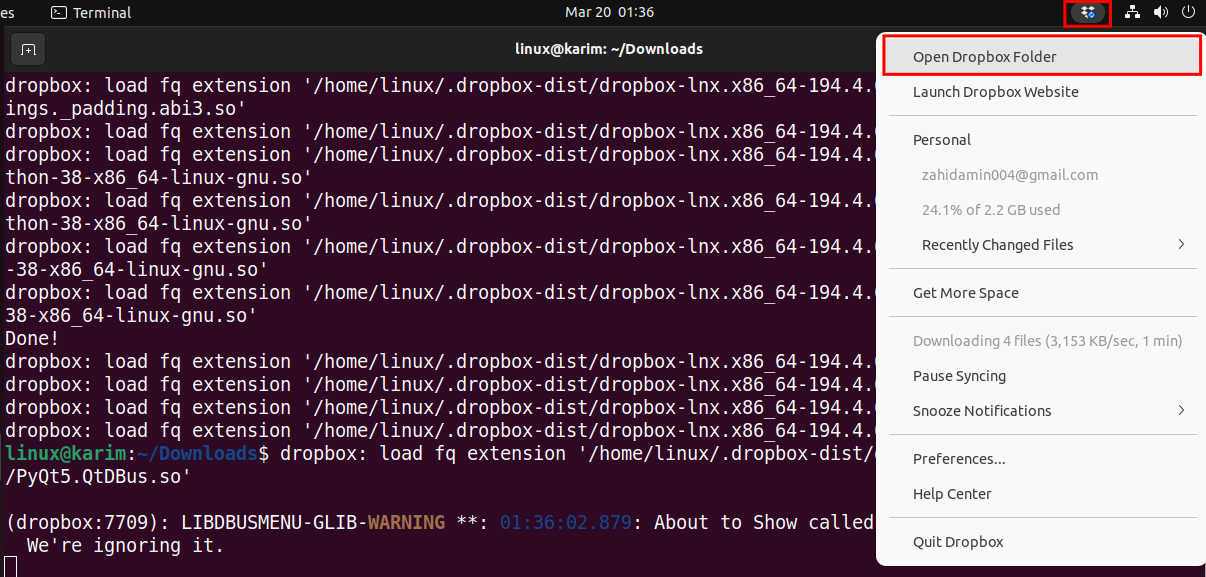
You can utilize the Dropbox folder to save and transfer your files:
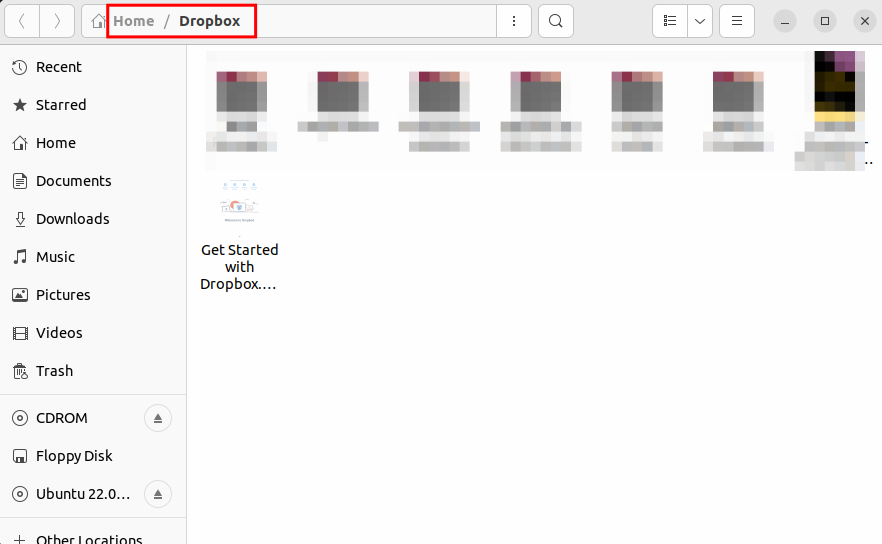
Finally, the Dropbox is now available on your Ubuntu 22.04 system.
Conclusion
Dropbox can be installed on Ubuntu 22.04. You can download the newest available version from the Dropbox official website. To configure the Dropbox’s downloaded file, utilize the DPKG installer from your terminal.
This educational write-up explained the installation process of Dropbox on the Ubuntu 22.04 system.


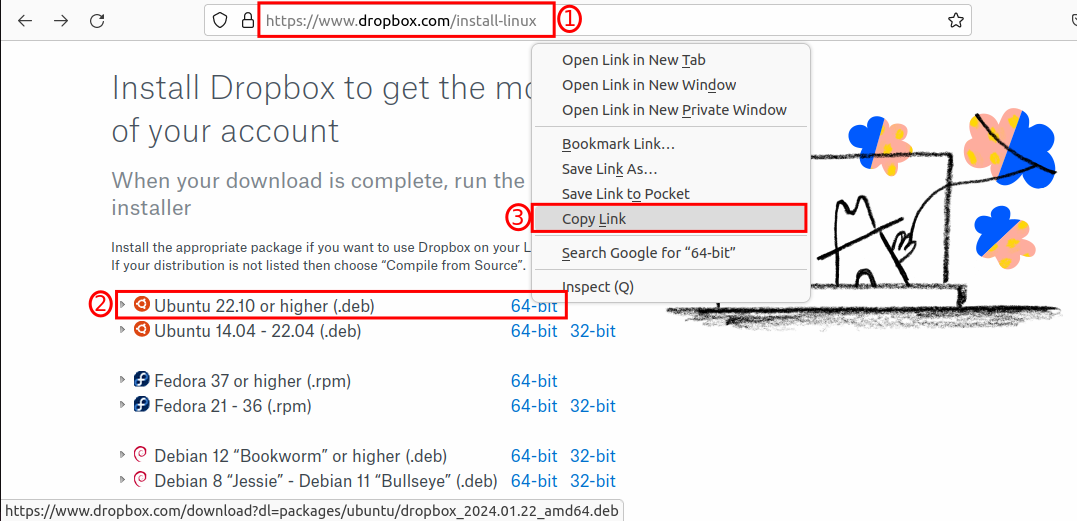
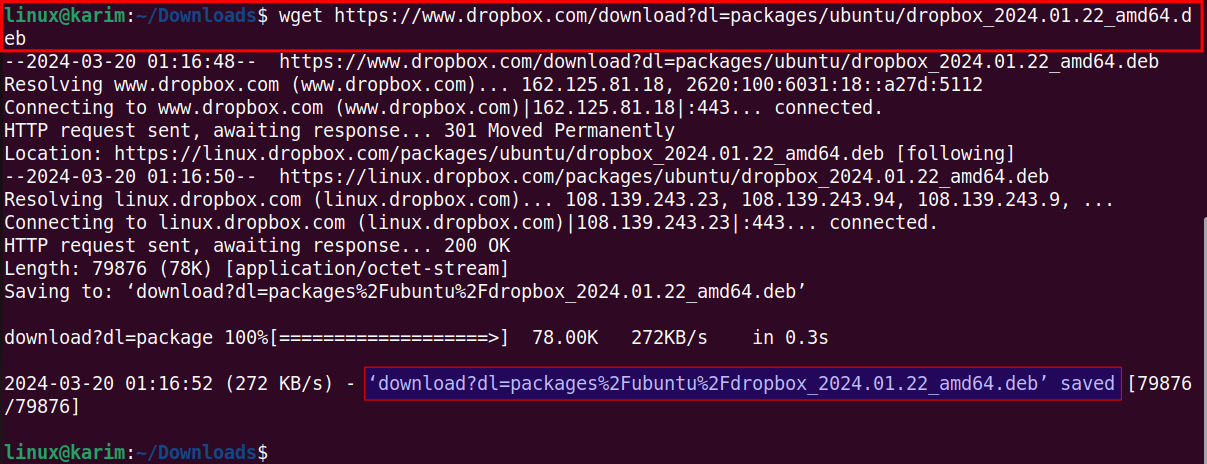
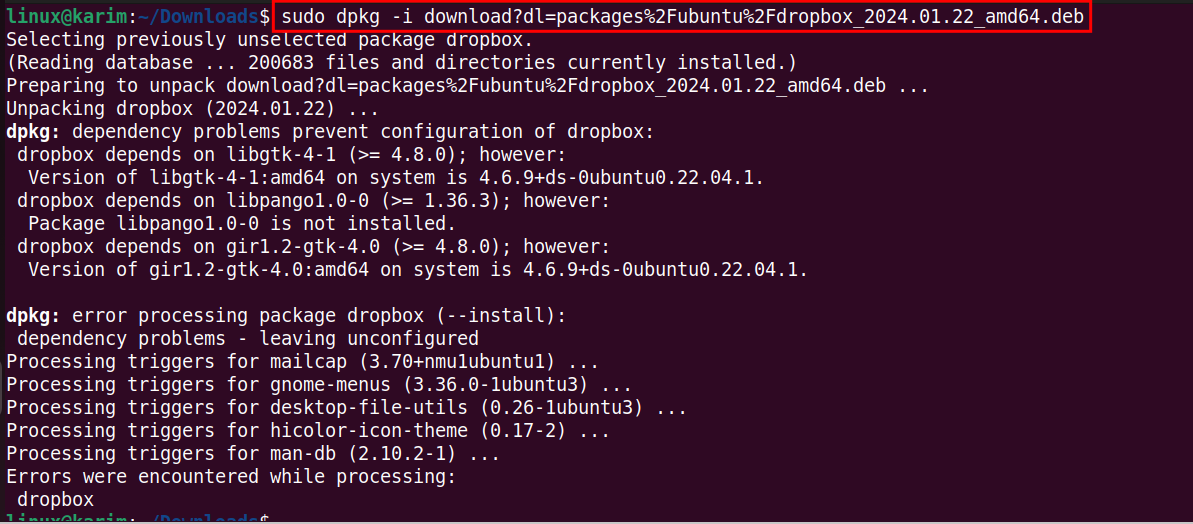
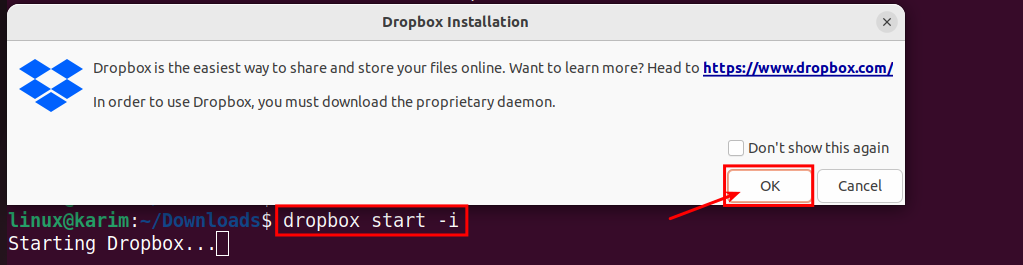

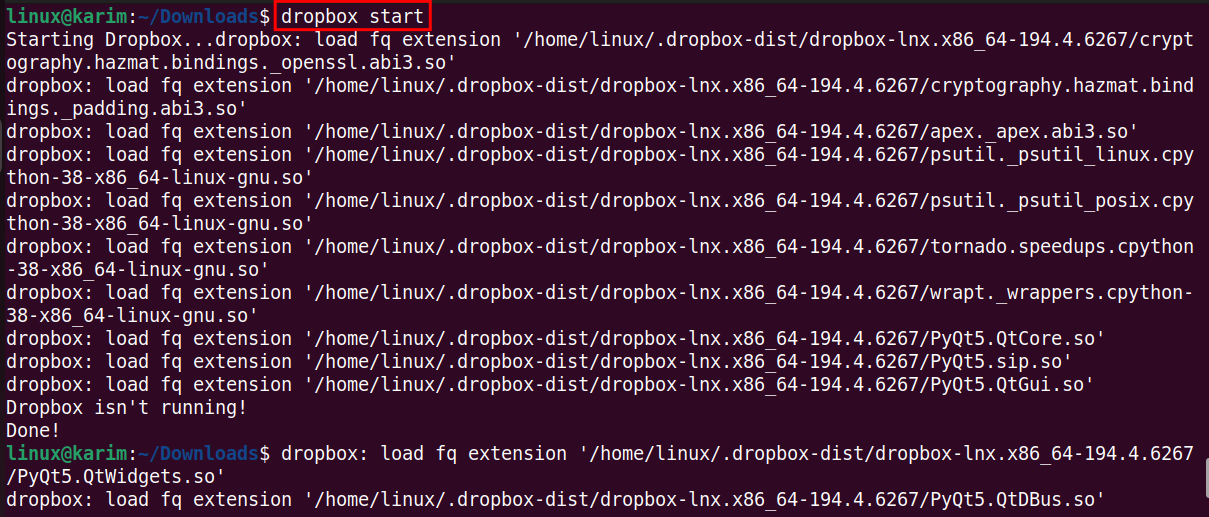





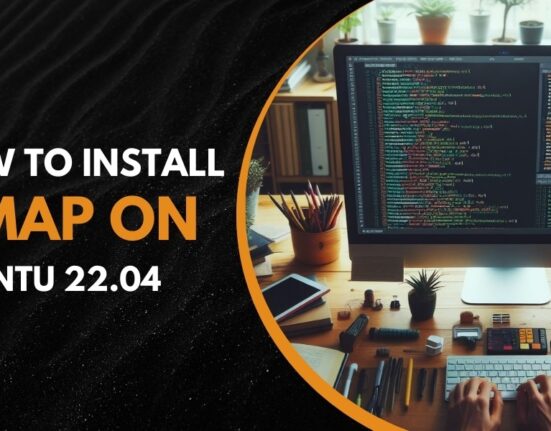
Leave feedback about this