For Windows and Linux users, Google Chrome is the leading browsing utility. It might feel like a resource-consuming tool for you, however, the usability and user-friendliness robustly overcome that resource consumption. By default, Chrome is not available in Debian or any of its repositories. However, Google Chrome has provided its support through its repository. In today’s post, I will be listing the possible methods of installing Google Chrome on Debian 12.
Outline:
- Installing Chrome on Debian 12
- Updating Chrome on Debian 12
- Uninstalling Chrome From Debian 12
- Bottom Line
Installing Chrome on Debian 12
For a Debian user, Chrome can be installed through the Chrome repository and even through the Debian Package File. Both methods utilize the Debian Package File. So, let’s see how to install them step by step:
Method 1: Google Chrome’s Repository
Debian and its derivatives always have the latest Chrome version in the repository. This repository is managed by Google, not Debian, hence it must be added to Debian’s apt sources.
Follow the instructions below to install Google Chrome using Google Chrome’s repository.
Step 1: Add the GPG Key
The repository needs to be verified before using it, and the GPG key serves that purpose. If you want to disable the GPG Key for Chrome’s repository, run the command below.
|
wget -q -O – https://dl.google.com/linux/linux_signing_key.pub | sudo gpg –dearmour -o /usr/share/keyrings/chrome-keyring.gpg |
|---|

Step 2: Add Google Chrome’s Repository
After that, add the key and the repository to the apt sources using the below command:
|
sudo sh -c ‘echo “deb [arch=amd64 signed-by=/usr/share/keyrings/chrome-keyring.gpg] http://dl.google.com/linux/chrome/deb/ stable main” > /etc/apt/sources.list.d/google.list’ |
|---|
 /etc/apt/sources.list.d/google.list'" class="wp-image-14252 webpexpress-processed" srcset="https://greenwebpage.com/community/wp-content/uploads/2025/05/word-image-14250-2.png 1150w, https://greenwebpage.com/community/wp-content/uploads/2025/05/word-image-14250-2-300x51.png 300w, https://greenwebpage.com/community/wp-content/uploads/2025/05/word-image-14250-2-1024x175.png 1024w, https://greenwebpage.com/community/wp-content/uploads/2025/05/word-image-14250-2-768x132.png 768w" sizes="(max-width: 1150px) 100vw, 1150px">
/etc/apt/sources.list.d/google.list'" class="wp-image-14252 webpexpress-processed" srcset="https://greenwebpage.com/community/wp-content/uploads/2025/05/word-image-14250-2.png 1150w, https://greenwebpage.com/community/wp-content/uploads/2025/05/word-image-14250-2-300x51.png 300w, https://greenwebpage.com/community/wp-content/uploads/2025/05/word-image-14250-2-1024x175.png 1024w, https://greenwebpage.com/community/wp-content/uploads/2025/05/word-image-14250-2-768x132.png 768w" sizes="(max-width: 1150px) 100vw, 1150px">Step 3: Install Chrome
As with any program, Google Chrome will not be recognized by the system until you update the package index after adding the repository. Let’s update the repository:
|
sudo apt update |
|---|
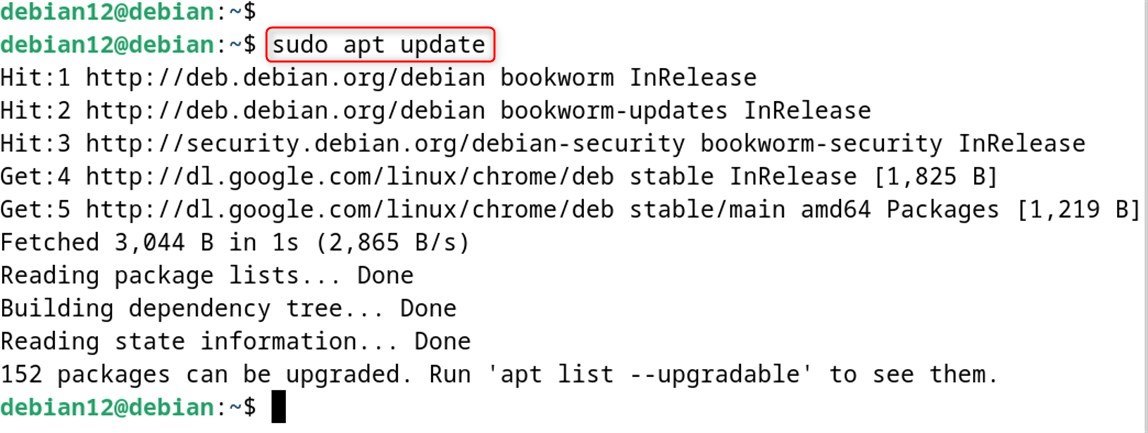
Now, proceed with installing Google Chrome:
|
sudo apt install google-chrome-stable |
|---|
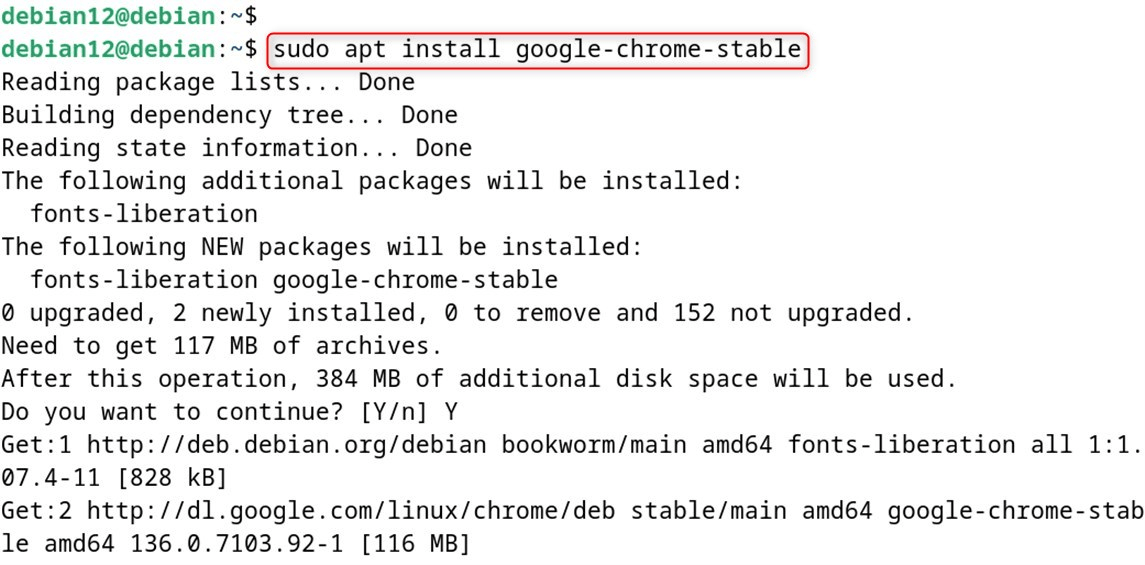
Step 4: Verify/Launch
You can also launch it from the applications menu as follows:
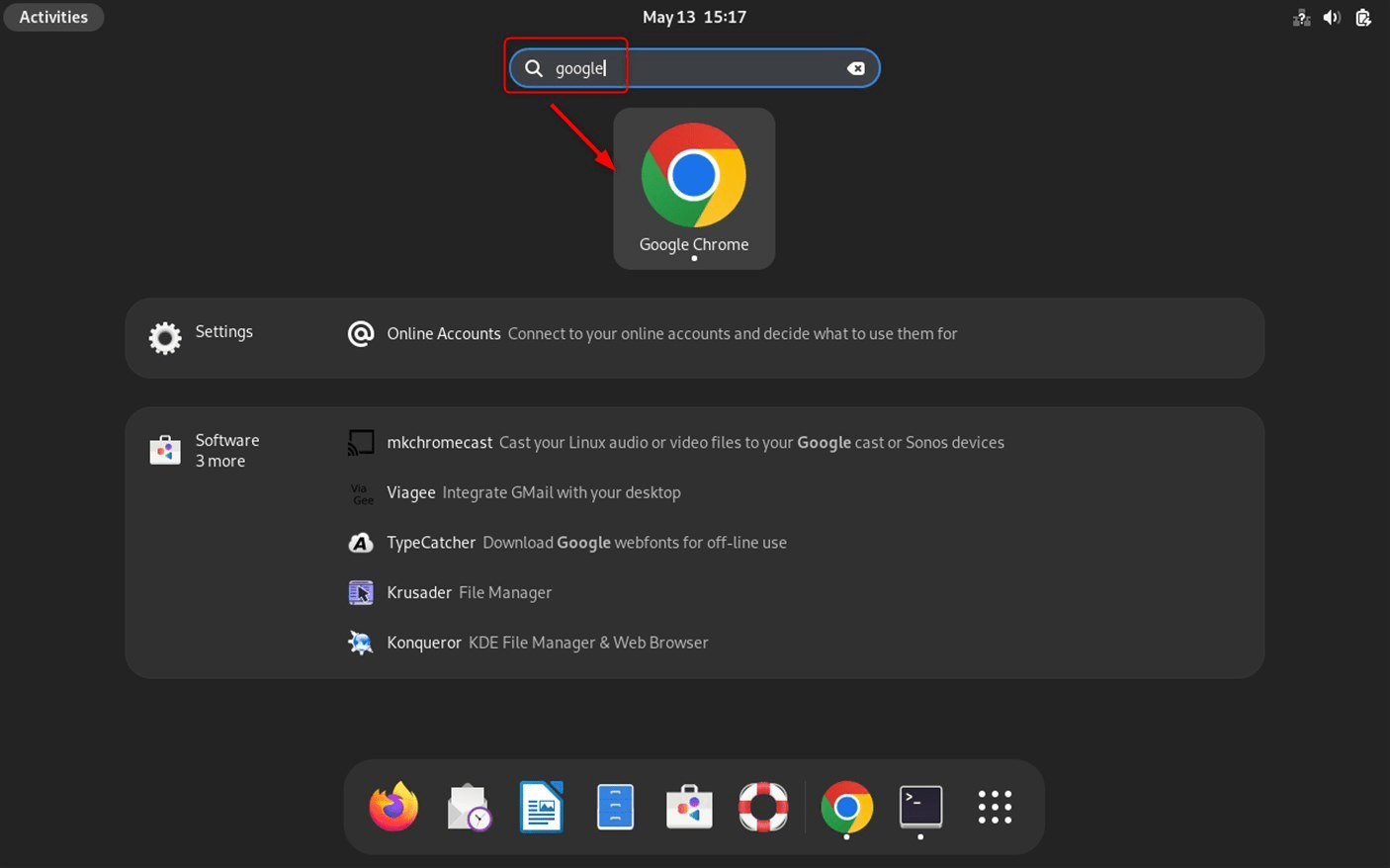
Or you may execute this command:
|
google-chrome-stable |
|---|
On first-time launch, you will be prompted to set it as default; if you want to make it your default browser, ensure the checkbox is ticked:
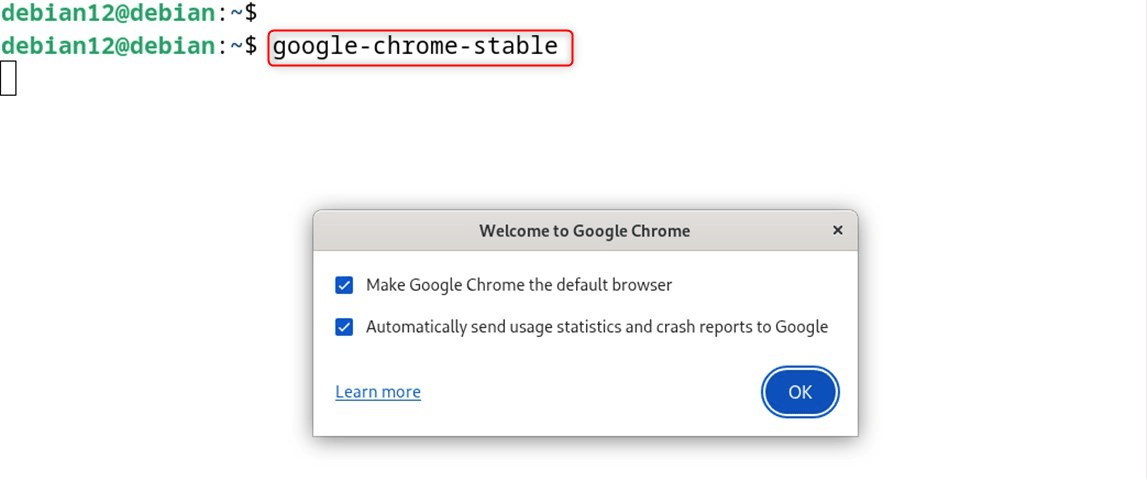
That is all from this section.
Method 2: Debian Package File
A Debian-based file, such as a Package or Archive File, is simply referred to as a Debian file, and it exists to install program(s) on the relevant distribution. A Debian file carries all the essentials for executing a program, i.e., an executable, its dependencies, or any libraries. Available Google Chrome and many other packages can be found on Debian with great search ease through the Debian package file.
Let’s install Chrome through the Debian Package file:
Step 1: Download the Chrome Deb File
Navigate the Google Chrome site and download the latest .deb file. Or download it with wget using the link, or open your browser to access the Downloads Page directly:
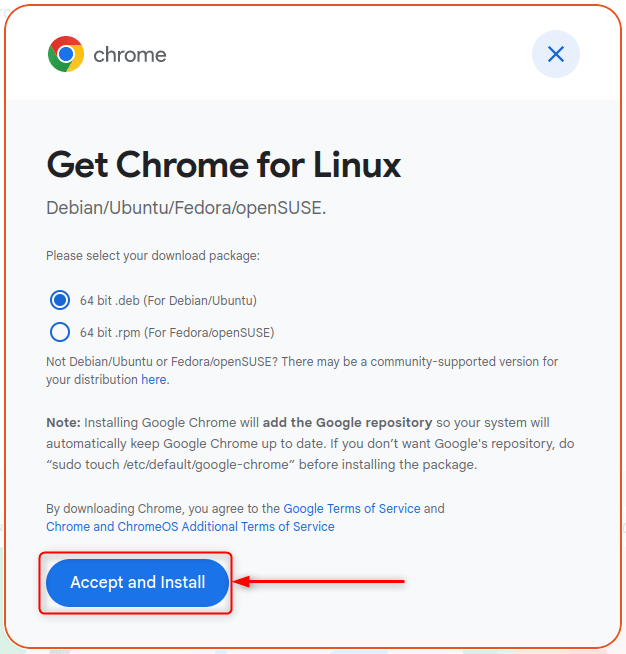
Step 2: Install Chrome
Change the directory of the terminal to the Downloads folder and install Chrome from there. Alternatively, you might enter the whole file path to the downloaded file during installation:
|
sudo apt install ./google-chrome-stable_current_amd64.deb |
|---|
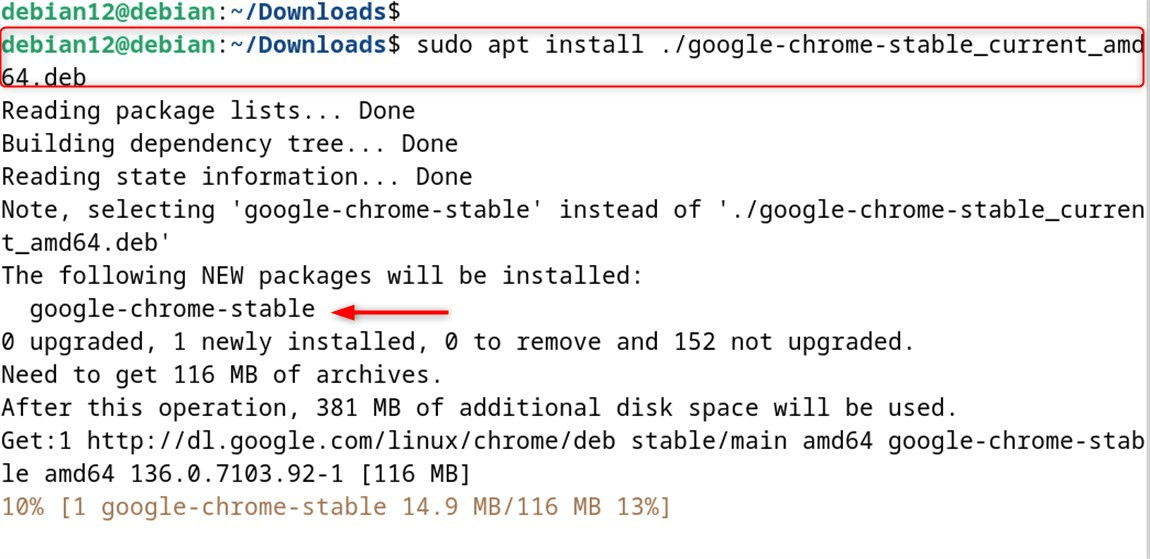
This is the method of installing Chrome using the direct download link for the .deb file.
Updating Chrome on Debian 12
If Chrome has already been installed, you can update it by opening it and navigating to the Settings:
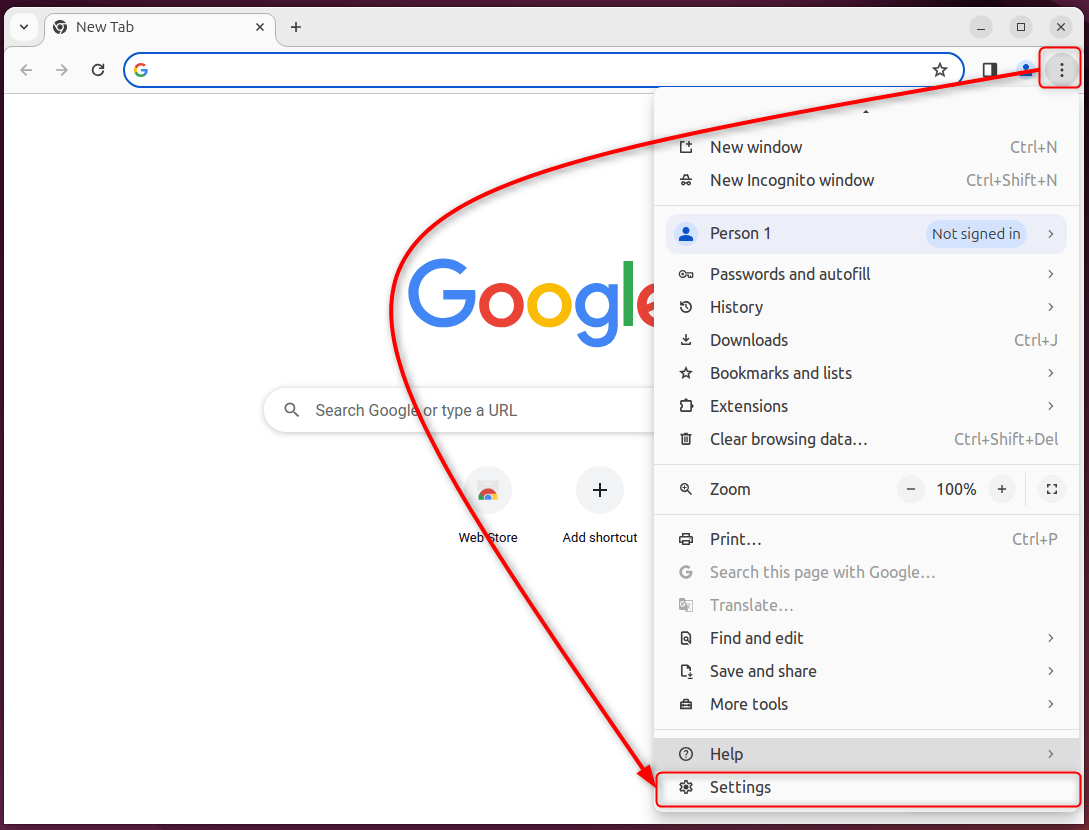
Check to see if an update is available in the About Chrome section, which is located in the left pane. In the case shown, Chrome is fully updated:
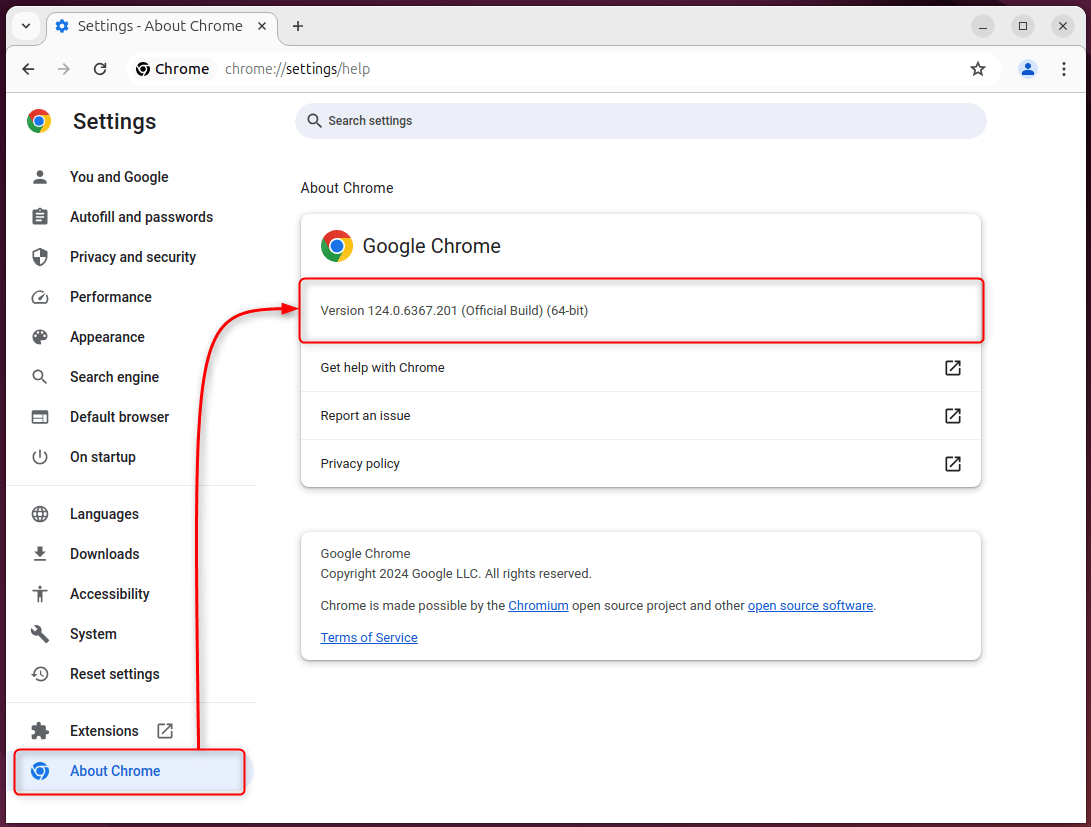
Uninstalling Chrome From Debian 12
As the repository-based installation and the installation through the Debian package file are done using the apt package manager, both methods use the same uninstall procedure. They differ, however, in this uninstallation’s Method 1 and Method 2, which only cater to the repository-based installation:
Method 1: Removing Chrome’s Executable and the Dependencies/Configurations
Using this command, remove the executable and the relevant dependencies/configurations:
|
sudo apt autoremove google-chrome-stable –purge |
|---|
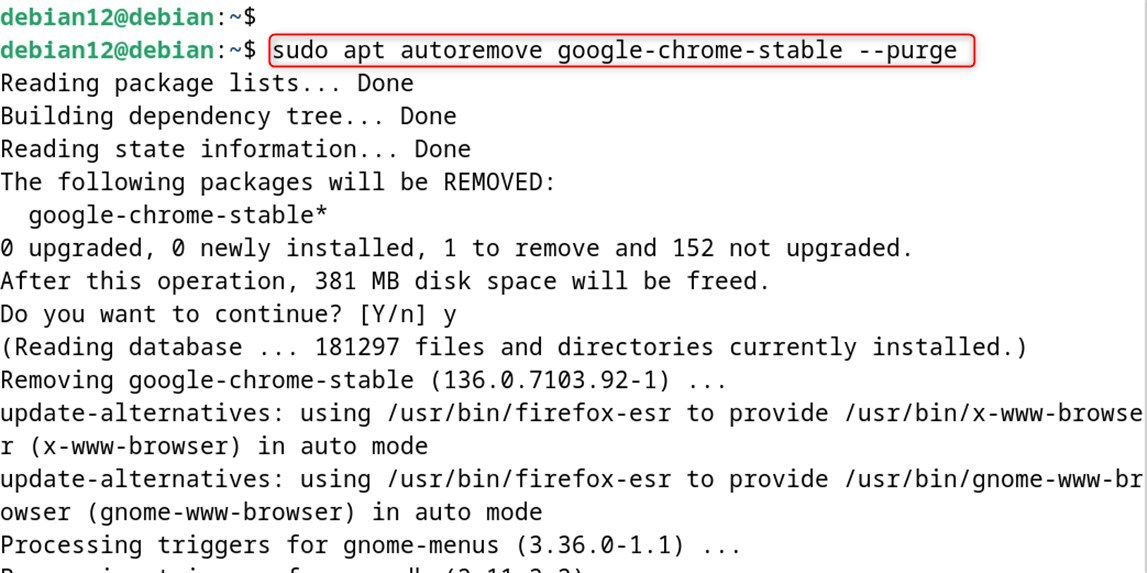
Note: The repository method of installing Chrome includes the removal of the GPG key as well as the repository key.
Method 2: Removing the GPG Key and Repository
To remove the GPG key of the Chrome repository:
|
sudo rm /etc/apt/sources.list.d/google.list |
|---|

To remove the GPG key of Chrome, execute the following command:
|
sudo rm /usr/share/keyrings/chrome-keyring.gpg |
|---|

This is all from this Chrome installation guide.
Bottom Line
You can install Google Chrome by downloading it from the site or by using the Debian Package File. Both methods use the Debian file as a form of backend for installation. You can either add the GPG key and repository before installing Chrome, or download and install the Debian Package File from Chrome’s download page. All these possibilities are demonstrated on Debian 12.
Frequently Asked Questions
.deb package for Debian/Ubuntu. sudo apt install ./google-chrome-stable_current_amd64.deb
.deb file directly from Google includes all necessary dependencies. .deb file adds the Google repository, allowing Chrome to update through apt. 
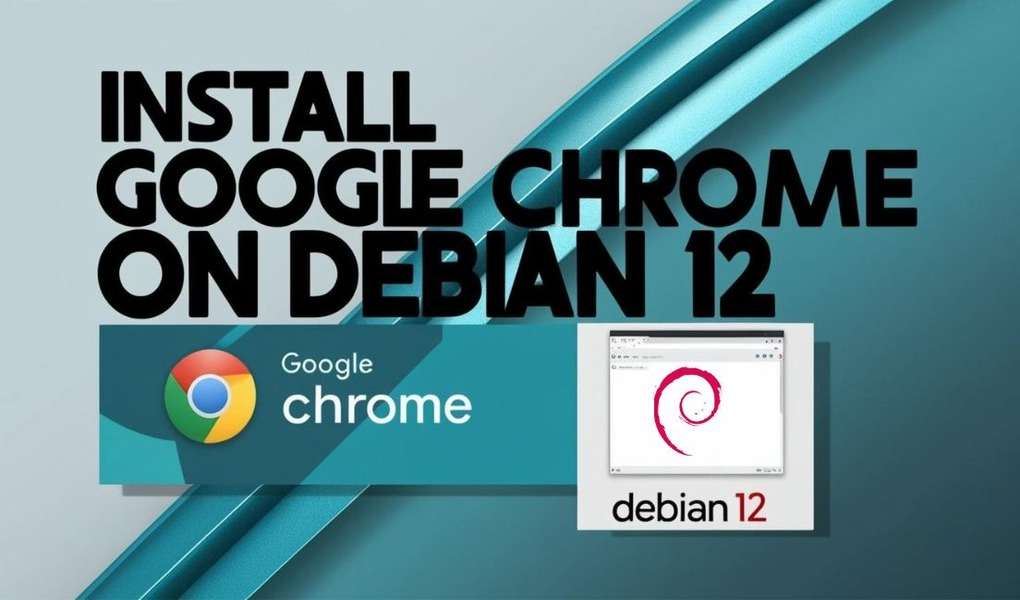
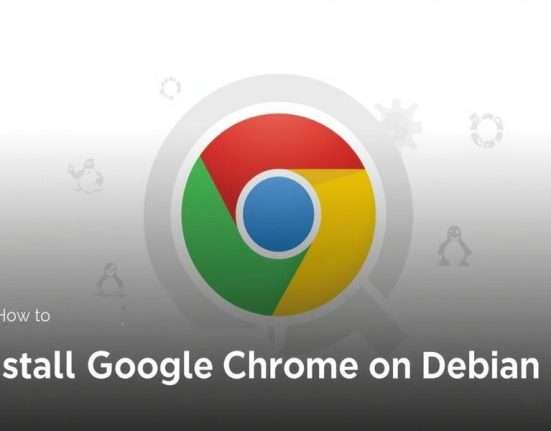




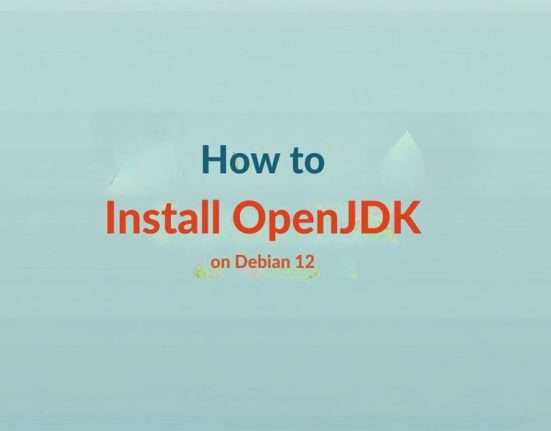
Leave feedback about this