Google Chrome is the most popular internet browser across all platforms. Google Chrome’s most notable features are its fastest browsing speeds, seamless integration with Google apps, and a wide range of extensions. Google Chrome is available in the app stores of many operating systems and is compatible across platforms. Among internet browsers, Google Chrome stands out as the leading choice on every platform.
Google Chrome is not available in Ubuntu’s repositories or the App Store. However, you can still install it by using the deb files, as shown in this guide.
Table of Contents
- How to Install Google Chrome on Ubuntu 24.04
- How to Create a Desktop Shortcut for Google Chrome in Ubuntu 24.04
- How to Uninstall Google Chrome From Ubuntu 24.04
- Final Words
How to Install Google Chrome on Ubuntu 24.04
Google Chrome remains the leading internet browser for different types of devices. Chrome is known for its browsing speeds, wide range of Chrome extensions, and integration with Google Apps.
To install Google Chrome on Ubuntu 24.04, download the google-chrome-stable_current_amd64.deb file, and install it. Google Chrome does not appear in Ubuntu’s default apt repository and must be installed using the instructions in this guide.
Let’s demonstrate the methods above.
Method 1: Using the Terminal
First of all, install Chrome on the Ubuntu system by downloading the Debian file. You must use the following command to download Google Chrome since it is not in the official APT repository:
wget https://dl.google.com/linux/direct/google-chrome-stable_current_amd64.deb
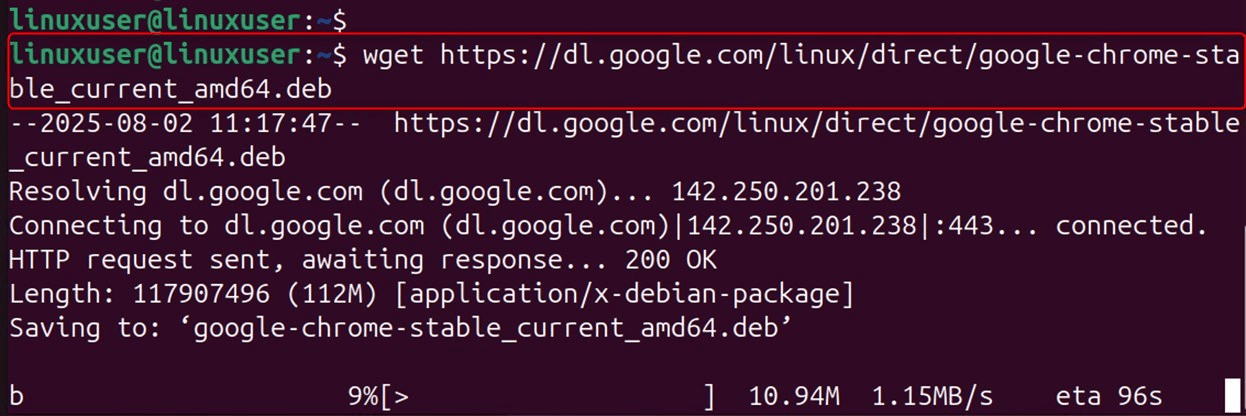
Once downloaded, execute the command to install Google Chrome:
sudo dpkg -i google-chrome-stable_current_amd64.deb

Google Chrome has now been installed on your computer:
google-chrome
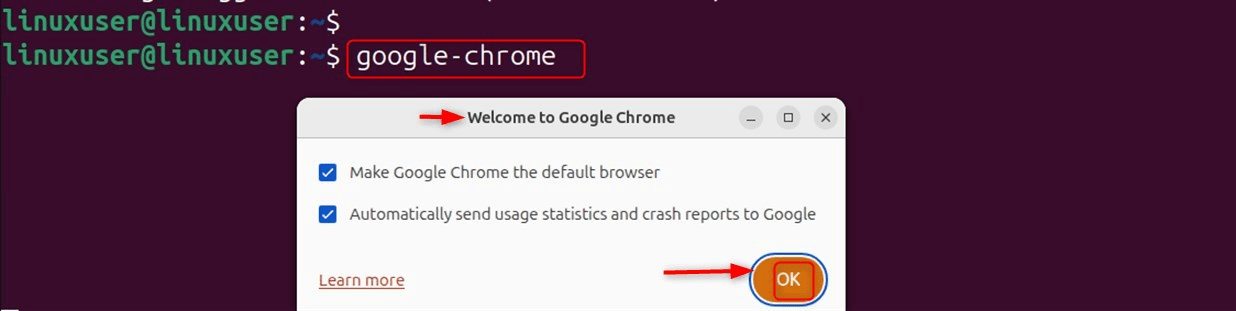
In the end, launch Chrome via the terminal or utilize Activities to launch it:
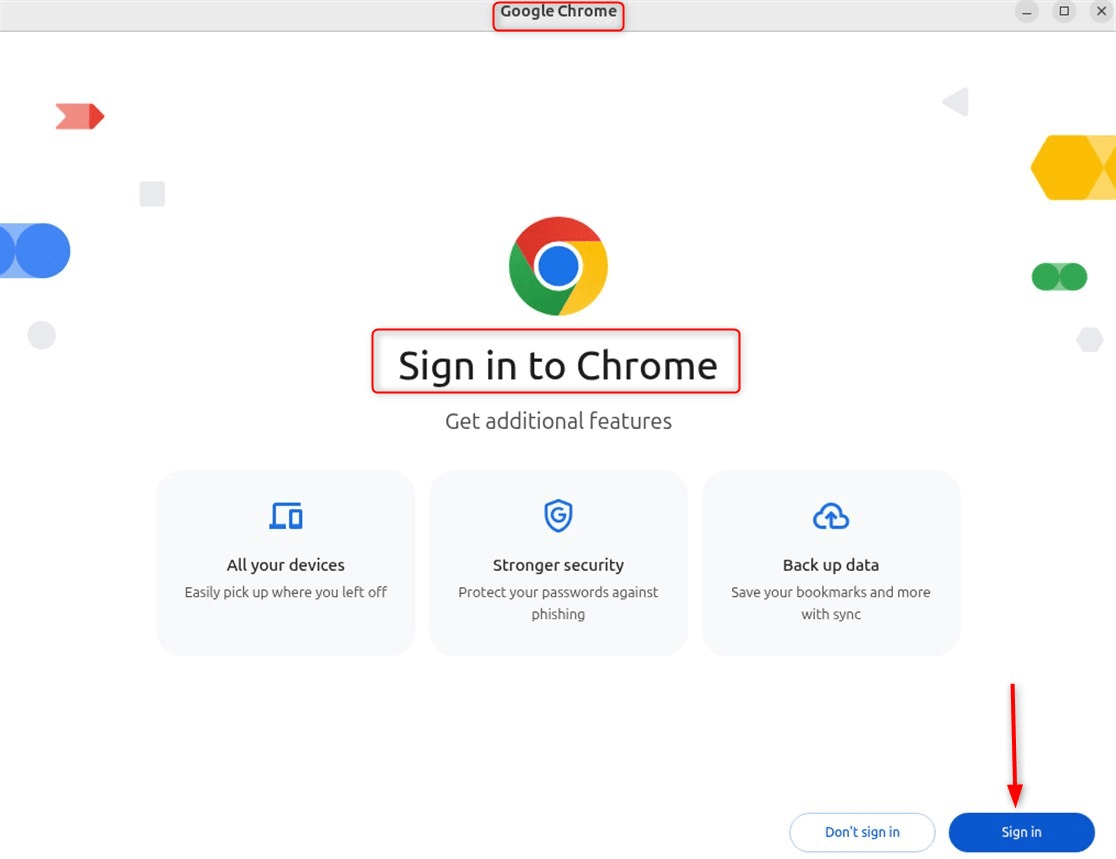
Method 2: Using the GUI
Many applications, including Google Chrome, can be installed or updated through the GNOME Software application. Since GNOME Software is not present on Ubuntu 24.04 by default, you can install it using the command below.
Let’s get Google Chrome and several other applications via the GNOME Software application.
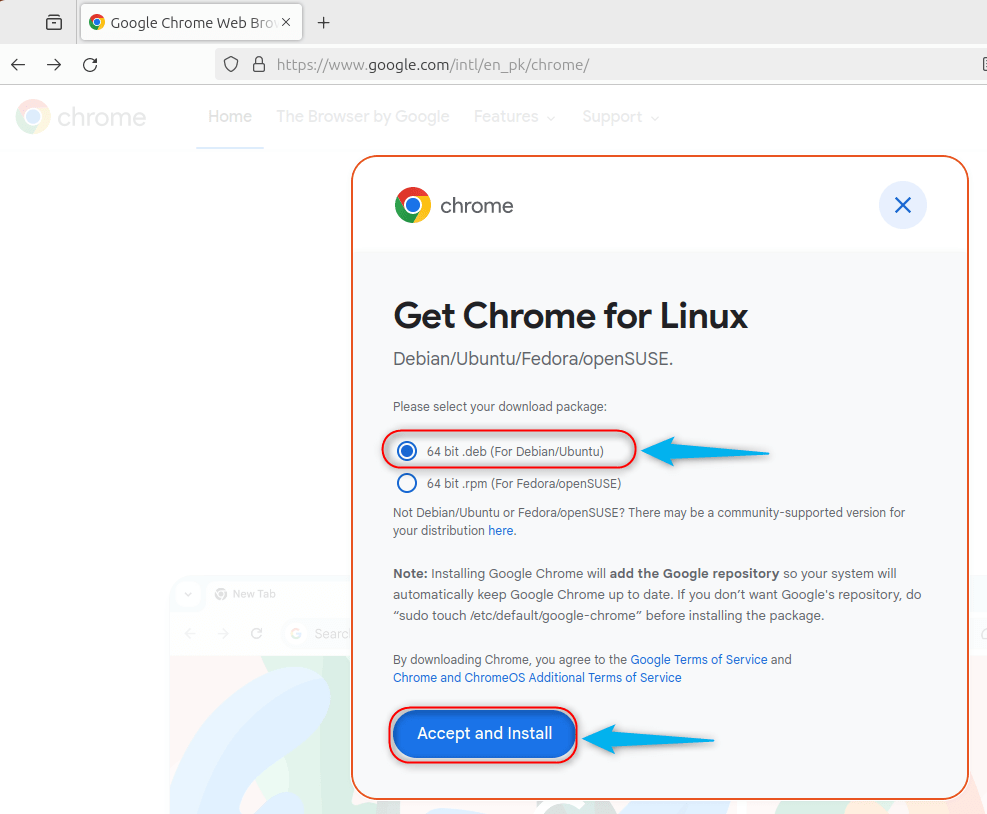
Let’s install Google Chrome through the command below:
sudo apt install gnome-software
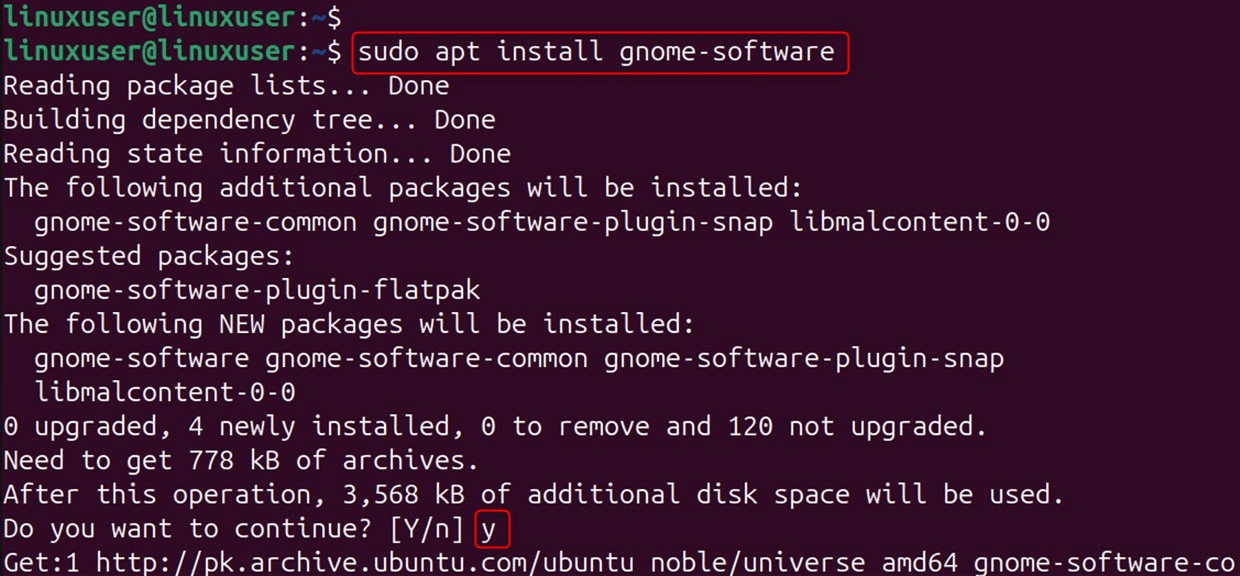
In the Default Files App, right-click on the .deb file (by default, it is located in the Downloads folder) and select the Open With option. With a click on the Software Install button, the GNOME software utility will launch:
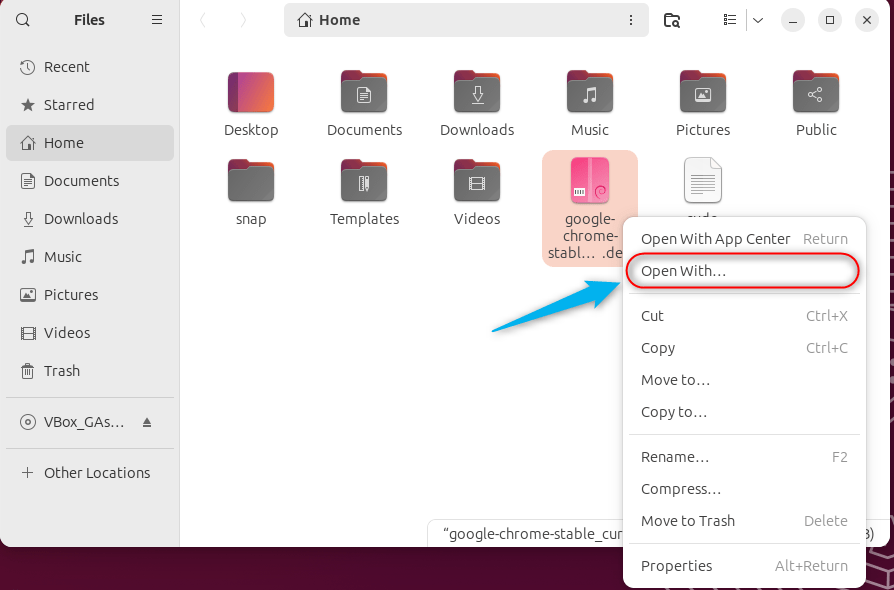
When you click on the Software Install, the GNOME software utility will fetch the needed file and open it.
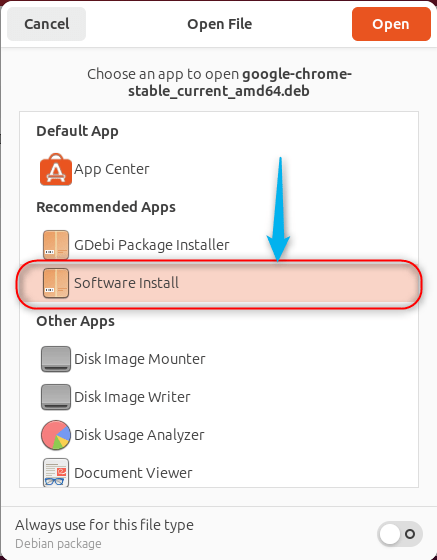
Continue the installation by clicking on the Install button to install Google Chrome on Ubuntu 24.04:
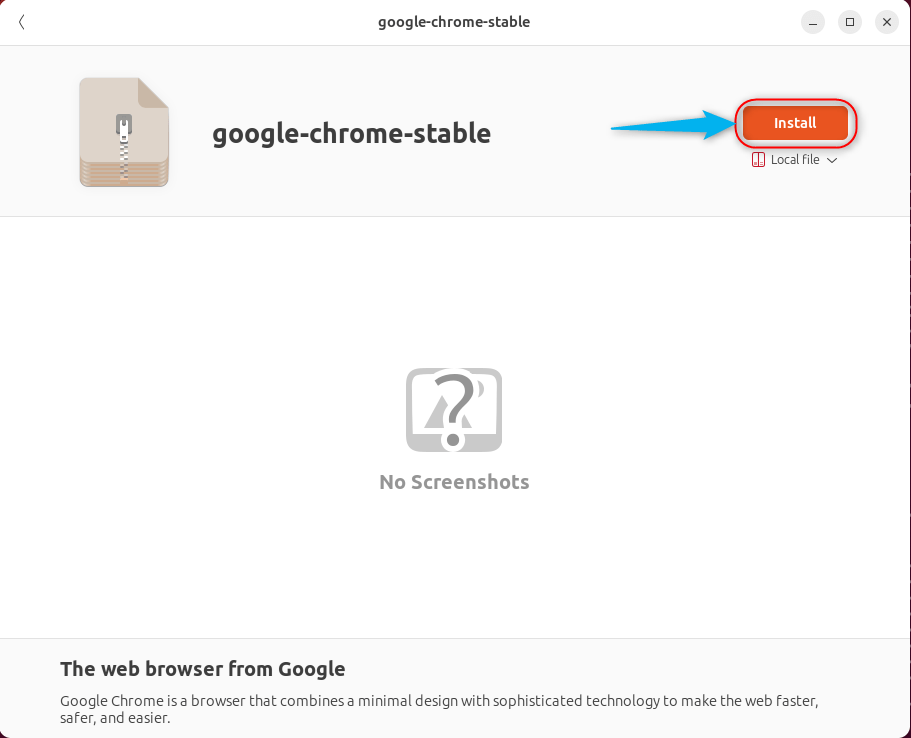
Using Google Chrome on Ubuntu 24.04 is straightforward, as it can be handled through GNOME Software:
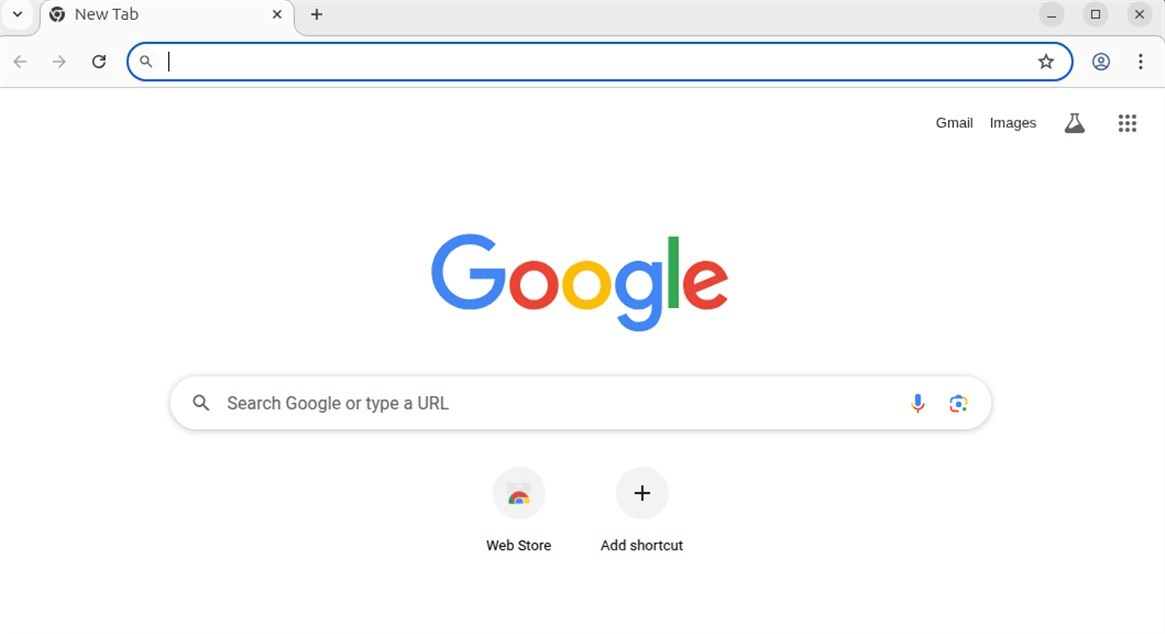
Method 3: Using the Official Repository
These repositories were formed by developers to allow for the propagation and spread of their applications to a wide range of Linux distributions. Follow these steps to install Google Chrome through the provided repositories. Let’s install Chrome through the official repositories:
Step 1: Add GPG Key
GPG Keys allow you to authorize the documents with regard to their safety. You may execute the command below.
wget -q -O - https://dl.google.com/linux/linux_signing_key.pub | sudo gpg --dearmour -o /usr/share/keyrings/chrome-keyring.gpg

Step 2: Add Google Chrome Repository
Integrate the repository of Google Chrome so that it may be fetched by the APT. You can now append Google Chrome’s repository so that the APT package manager can access it. It allows users to add the Google repository to the system:
sudo sh -c 'echo "deb [arch=amd64 signed-by=/usr/share/keyrings/chrome-keyring.gpg] http://dl.google.com/linux/chrome/deb/ stable main" > /etc/apt/sources.list.d/google.list'
 /etc/apt/sources.list.d/google.list'" class="wp-image-14898 webpexpress-processed" srcset="https://greenwebpage.com/community/wp-content/uploads/2025/08/word-image-14886-12.png 1240w, https://greenwebpage.com/community/wp-content/uploads/2025/08/word-image-14886-12-300x42.png 300w, https://greenwebpage.com/community/wp-content/uploads/2025/08/word-image-14886-12-1024x144.png 1024w, https://greenwebpage.com/community/wp-content/uploads/2025/08/word-image-14886-12-768x108.png 768w" sizes="(max-width: 1240px) 100vw, 1240px">
/etc/apt/sources.list.d/google.list'" class="wp-image-14898 webpexpress-processed" srcset="https://greenwebpage.com/community/wp-content/uploads/2025/08/word-image-14886-12.png 1240w, https://greenwebpage.com/community/wp-content/uploads/2025/08/word-image-14886-12-300x42.png 300w, https://greenwebpage.com/community/wp-content/uploads/2025/08/word-image-14886-12-1024x144.png 1024w, https://greenwebpage.com/community/wp-content/uploads/2025/08/word-image-14886-12-768x108.png 768w" sizes="(max-width: 1240px) 100vw, 1240px">We’ve added the repository for Google Chrome, so get your system updated. You can now update your system repositories:
sudo apt update
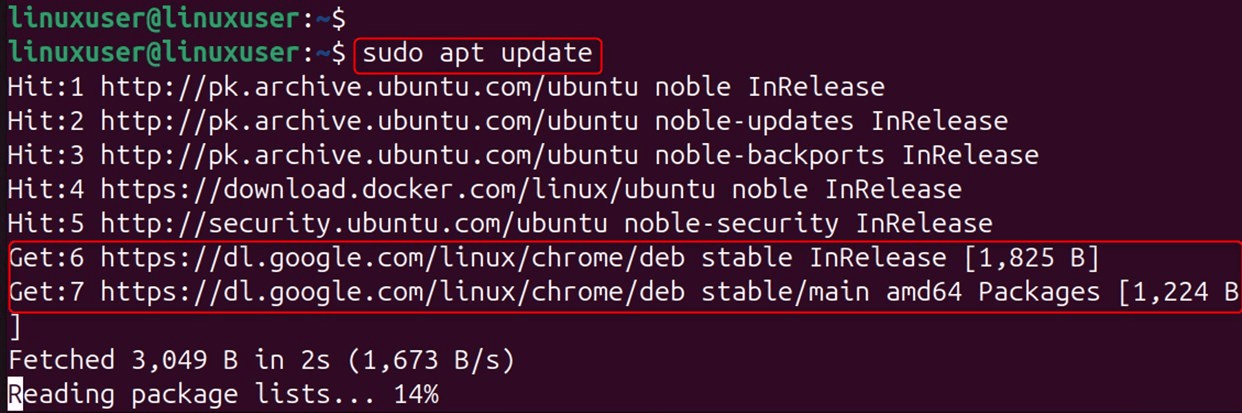
Step 3: Install Google Chrome
Run the following command to install Google Chrome on Ubuntu 24.04:
sudo apt install google-chrome-stable
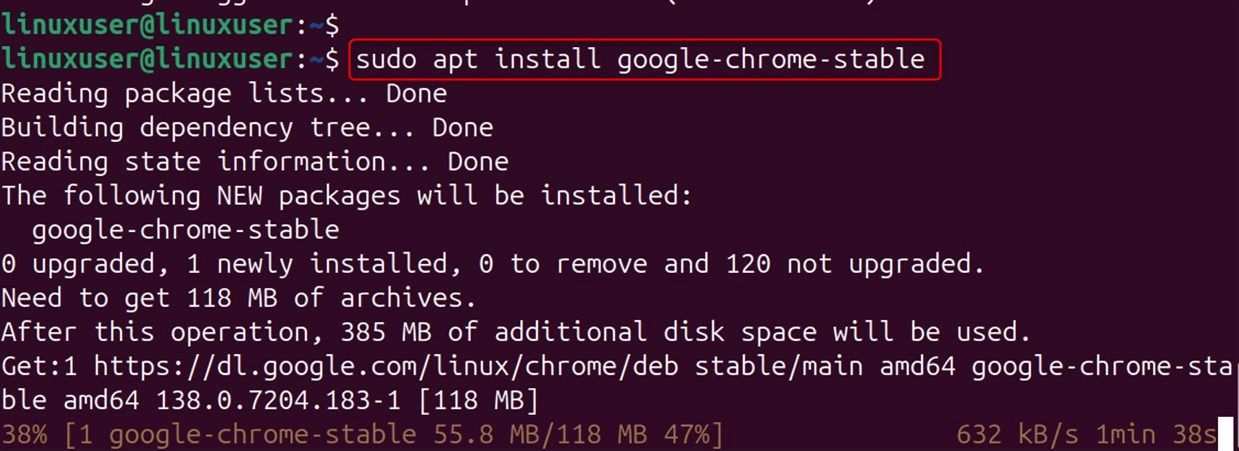
How to Create a Desktop Shortcut for Google Chrome in Ubuntu 24.04
After installation, Google Chrome can be instantly accessed by setting a desktop shortcut. To efficiently access Google Chrome, you can add a shortcut to your desktop. Go to /usr/share/applications through your File Manager, search for Google Chrome.desktop file, and then you can copy it and paste it on your desktop:
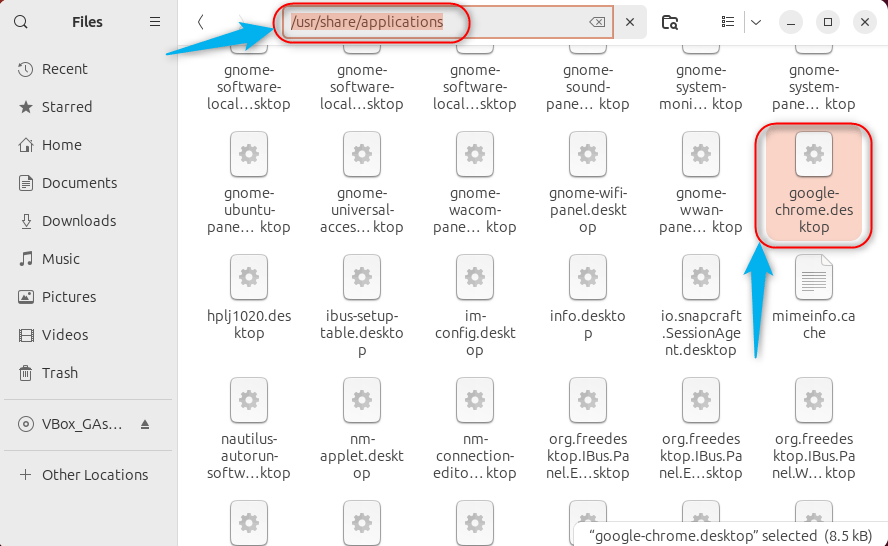
After following the above steps, the Google Chrome icon will appear on your desktop with an “X” icon. The icon indicates that Google Chrome cannot be started:
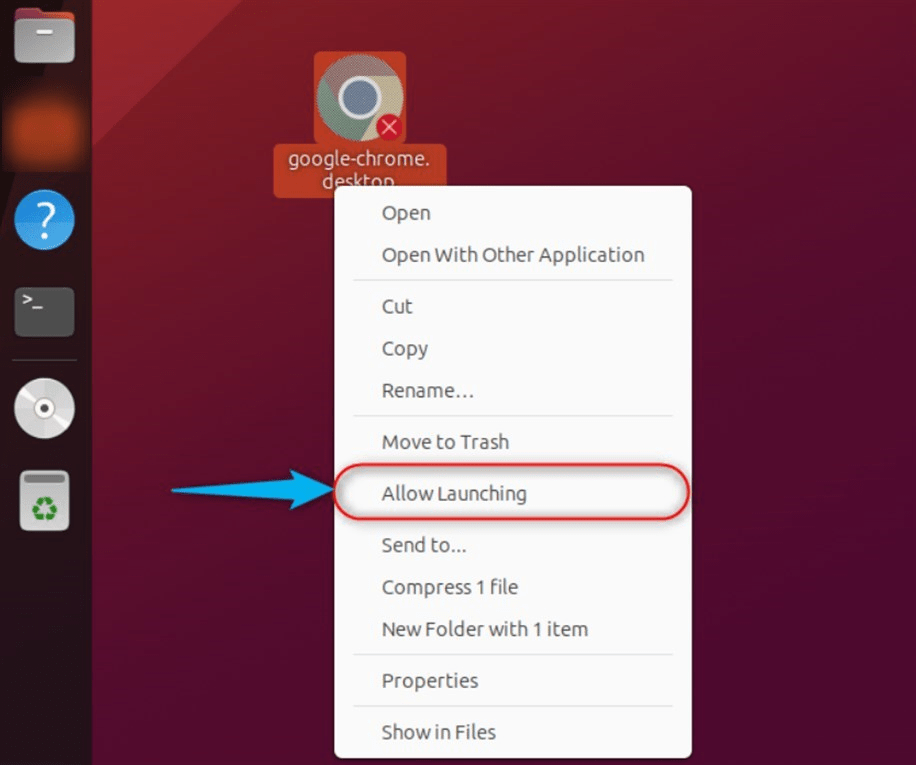
How to Uninstall Google Chrome From Ubuntu 24.04
In Ubuntu 24.04, Google Chrome can be uninstalled or updated using the GNOME Software utility. Google Chrome is offered on the application stores of various operating systems, and its cross-platform compatibility is a plus. In Ubuntu 24.04, Google Chrome can be uninstalled or updated using the GNOME Software utility.
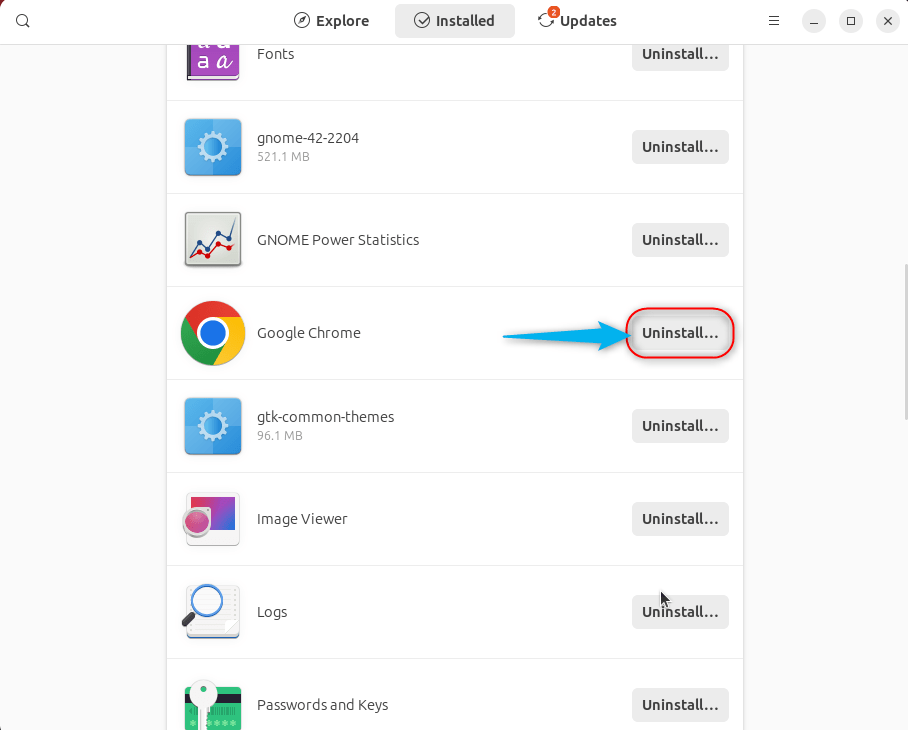
Now, remove Chrome by utilizing the line below:
sudo apt remove google-chrome-stable
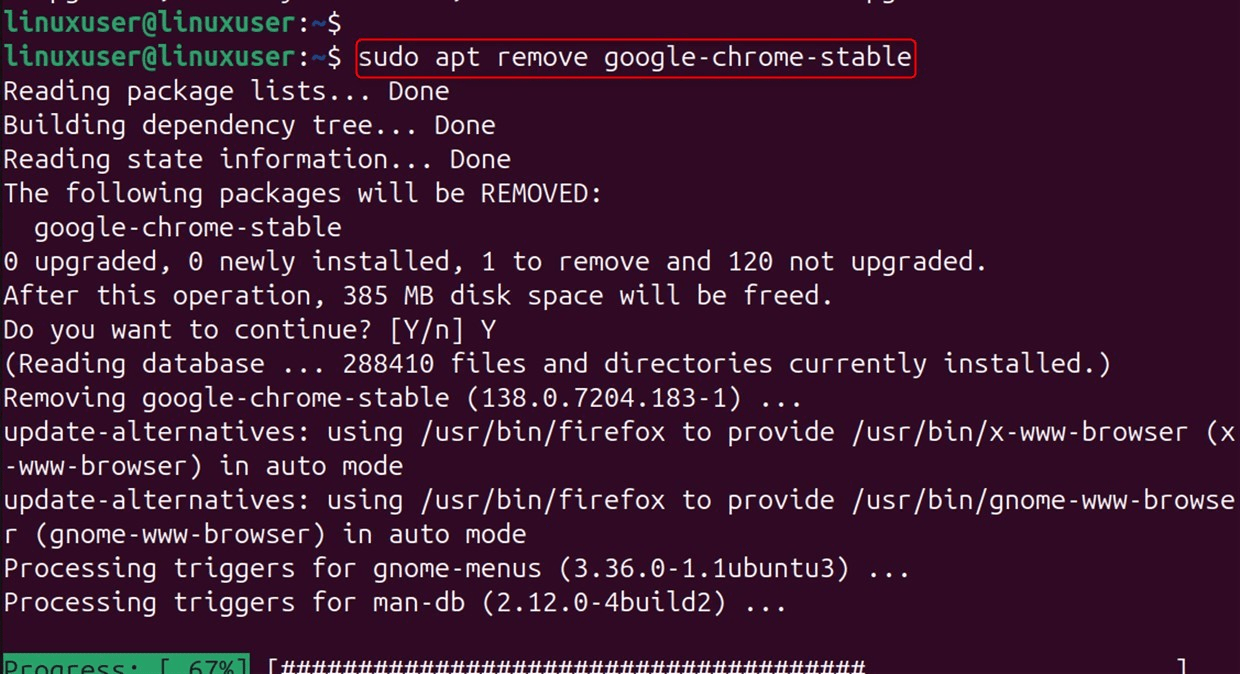
It is recommended that you remove the .deb files after installing Google Chrome and save space by using the following command. After installing Google Chrome, it is advisable to delete the .deb files to free up space using:
sudo rm google-chrome-stable_current_amd64.deb

To remove Google Chrome on Ubuntu 24.04, use the command:
sudo apt purge google-chrome-stable
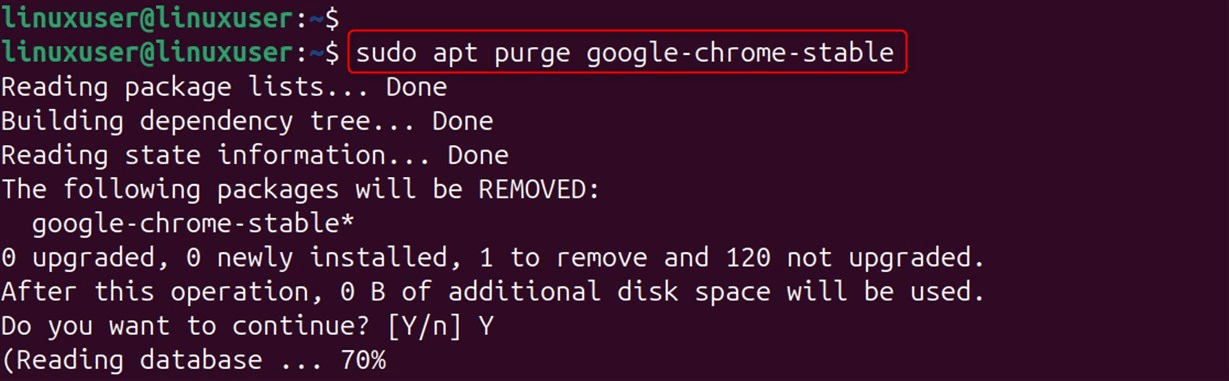
This is all you need to do to install Google Chrome in Ubuntu 24.04. Through the Terminal, Official repositories, or the GNOME software utility, Chrome can be seamlessly installed.
Final Words
To install Google Chrome, download the .deb file and use the provided terminal commands, the official repositories, or the GNOME software utility. This is due to Google Chrome’s fastest browsing speeds, integration with Google applications, as well as its extensions. Unlike other applications, you will not find Google Chrome in Ubuntu 24.04’s default apt repository, and you will have to follow the steps provided in this document to install it.
To install Google Chrome on Ubuntu 24.04, it is necessary to download the google-chrome-stable_current_amd64.deb file, as Google Chrome is not available in Ubuntu’s default apt repository.



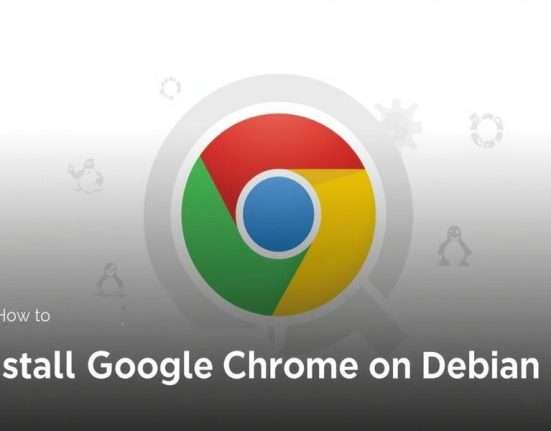




Leave feedback about this