It is also powerful to work with the Linux terminal, and at times, it feels like a monotony to open new windows every time. It is here that the Guake, a drop-down terminal modeled after the Quake video game console, comes in very handy. It enables you to easily invoke a terminal with a single key press and put it away when you are not using it.
This step-by-step tutorial will demonstrate how to install Guake on Ubuntu 24.04, how to set it up to be as productive as possible, and why it is an indispensable tool to developers, system administrators, and linux lovers.
Table of Contents
- What is Guake Terminal?
- How to Install Guake Drop-Down Terminal on Ubuntu 24.04
- Why Use Guake on Ubuntu 24.04?
- Troubleshooting Common Issues
- Conclusion
What is Guake Terminal?
Guake is a drop-down terminal emulator that uses the GNOME desktop environment but is compatible with Ubuntu 24.04. Rather than having to open up a separate terminal window, Guake simply drops down in place of the top-left-hand part of your screen when you press a hotkey (the default is F12).
This makes it faster and more efficient to run commands, scripts, or monitor processes without interrupting your workflow.
Key Features of Guake:
- Multiple tabs: Use more than one terminal at a time.
- Custom appearance: Customize colors, fonts, transparency, and themes.
- Split view: Operate two sessions simultaneously.
- Lightweight: It consumes fewer system resources than full terminal applications.
How to Install Guake Drop-Down Terminal on Ubuntu 24.04
Guake allows running commands, scripts, or observing processes much faster and more efficiently without disrupting your workflow. Let’s install it:
Step 1: Update Your Ubuntu System
It is always good to update your system before installing any new application. This keeps your package list and applications installed current. In your current terminal, execute:
|
sudo apt update |
|---|
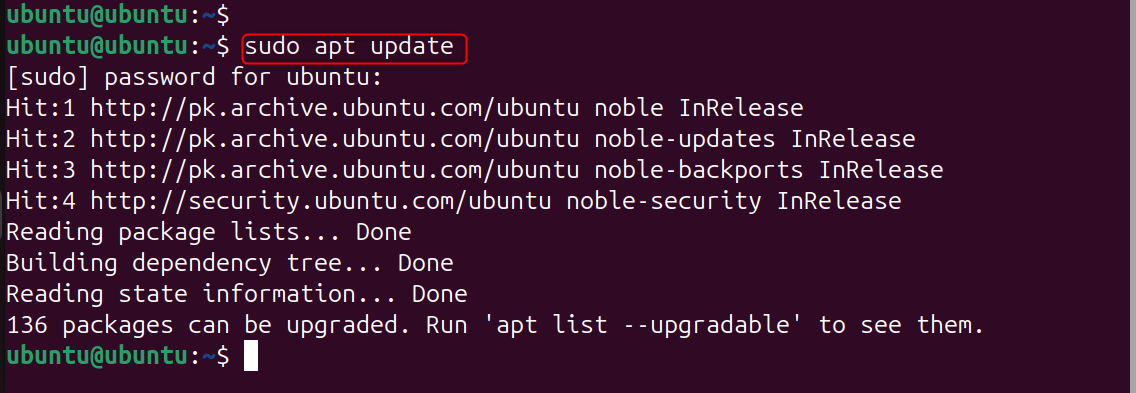
This will prevent dependency problems in the course of installation.
Step 2: Install Guake Terminal
Guake can be found in the official repositories of Ubuntu, and thus it is easily installed. Run:
|
sudo apt install guake |
|---|
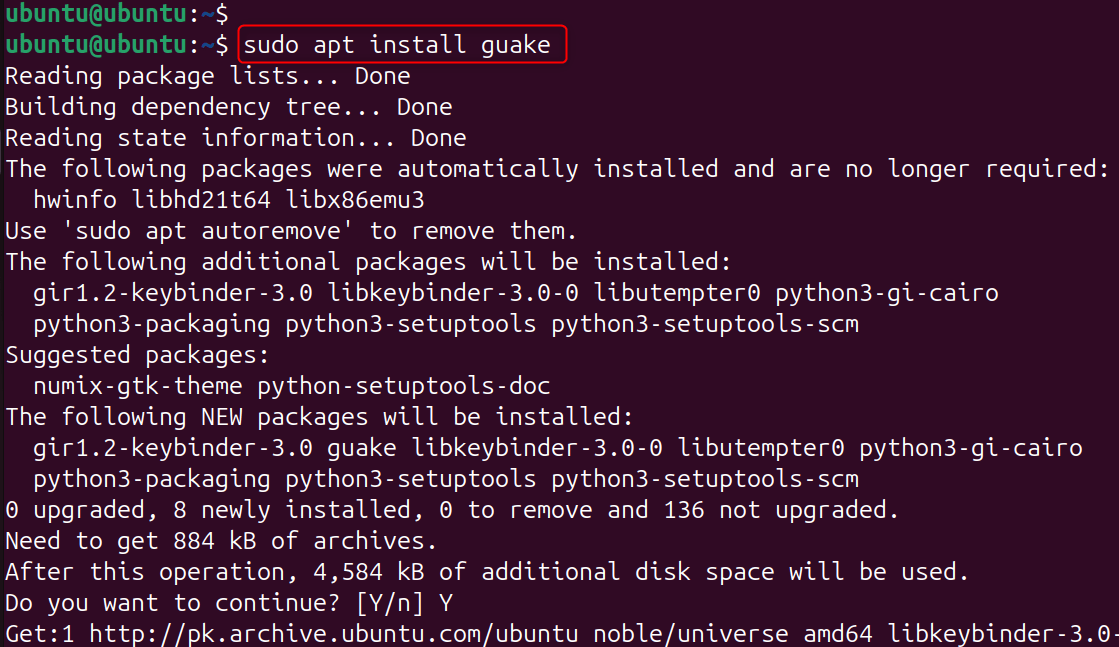
Guake and other dependencies are downloaded with the apt install command.
When it is finished, Guake can now be used on your Ubuntu 24.04 system.
Step 3: Launch Guake
Once installed, you can start Guake in either of the following ways:
From the terminal:
|
guake |
|---|
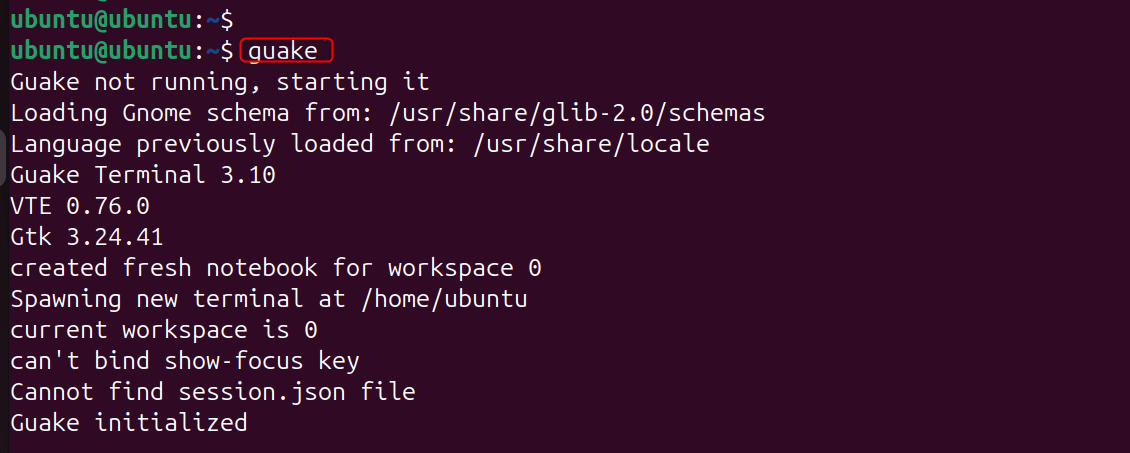
Verification:
Let’s verify the interface of the Guake drop-down terminal:
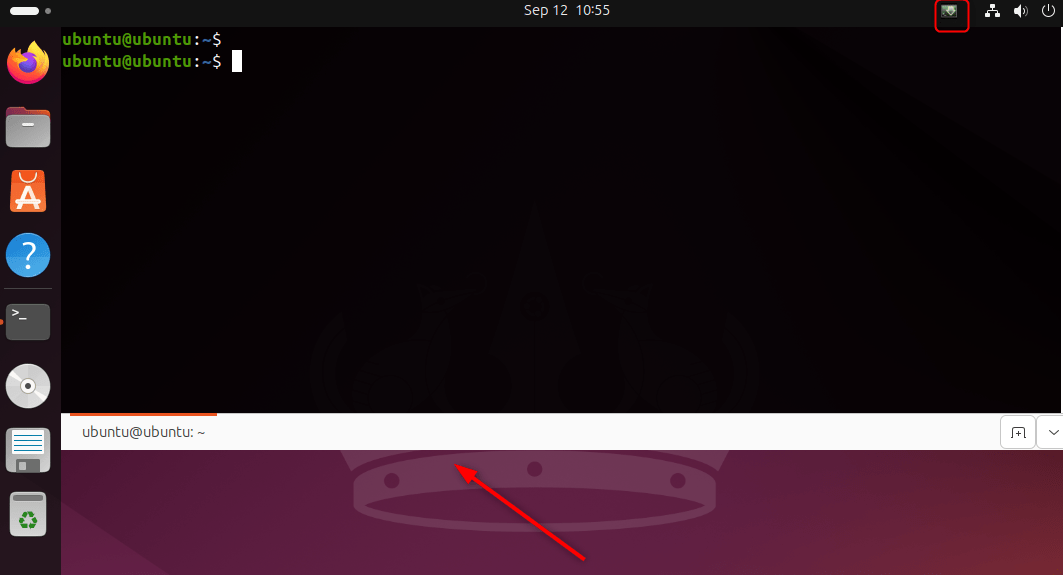
From the application menu:
Right-click in the activities overview in Ubuntu and search for Guake.
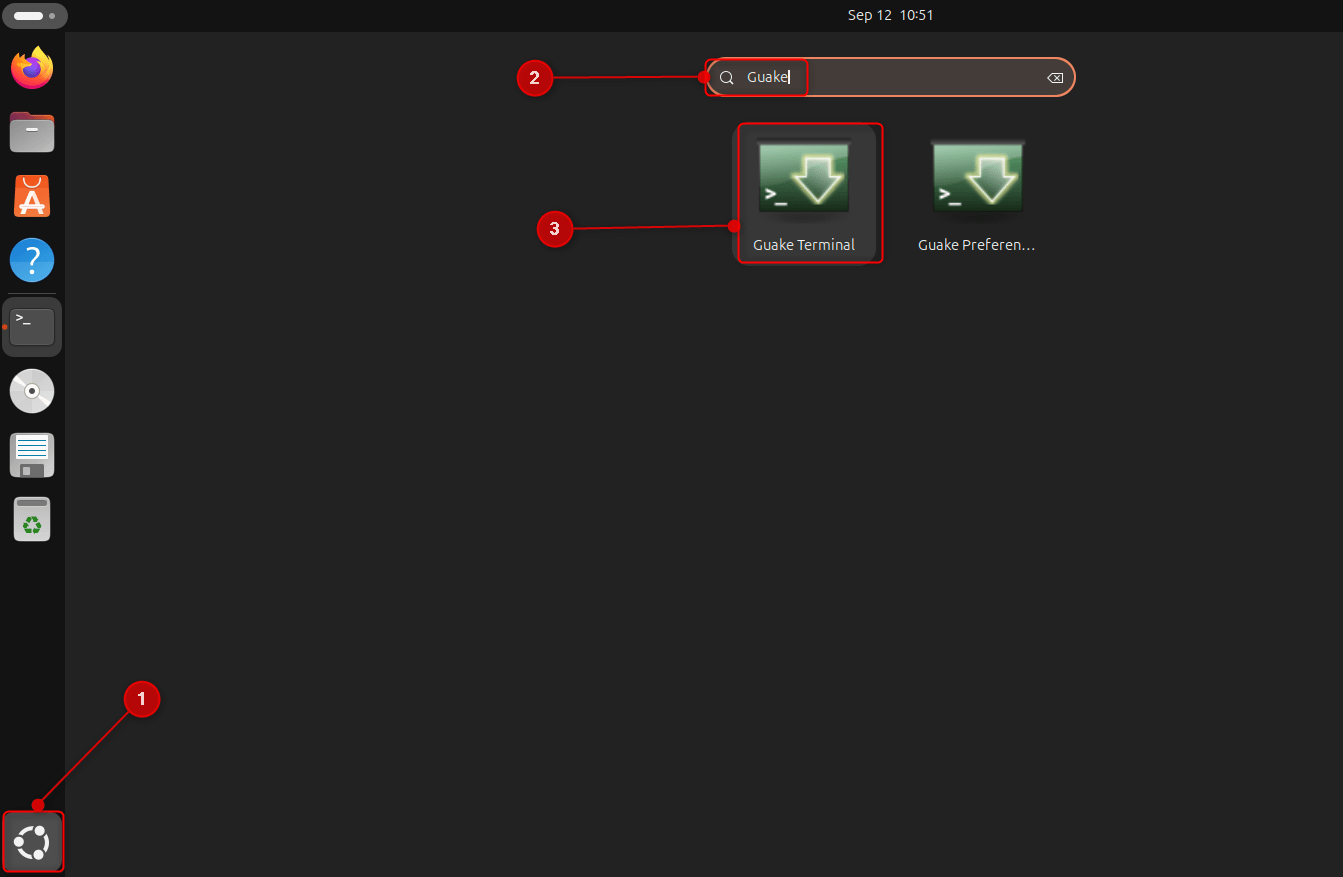
The default is to press F12, which will bring out the terminal on your screen. It can be hidden again by pressing F12:
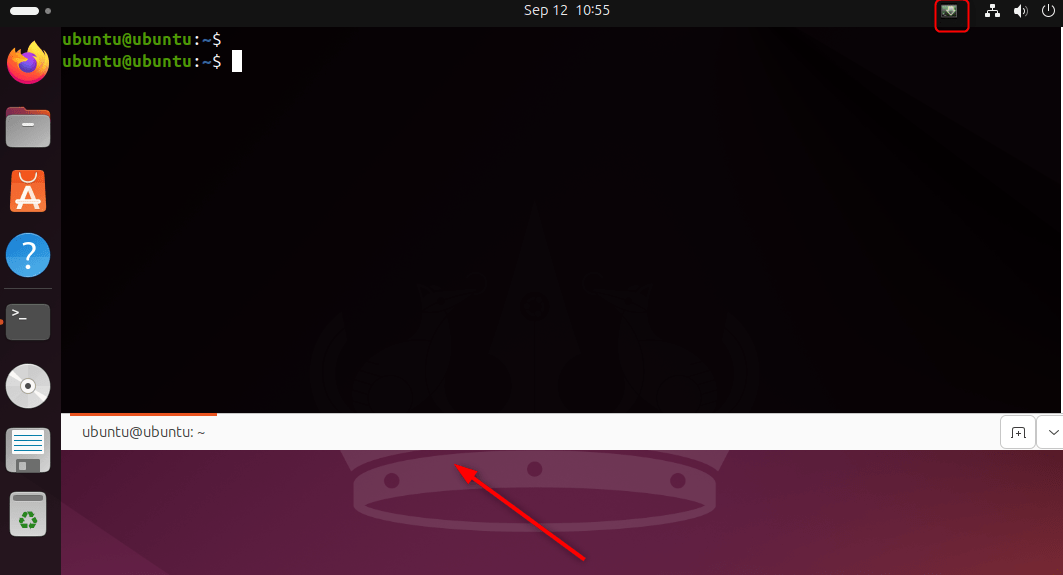
Step 4: Enable Guake to Start Automatically
When you’d prefer that Guake should always be there when you log in, go ahead and make it run on autostart:
|
guake –daemon |
|---|
Step 5: Customize Guake Settings
Guake can be highly customized and can be adjusted to fit your workflow. Right-clicking the Guake icon in the system tray or running: opens the preferences menu.
|
guake –preferences |
|---|
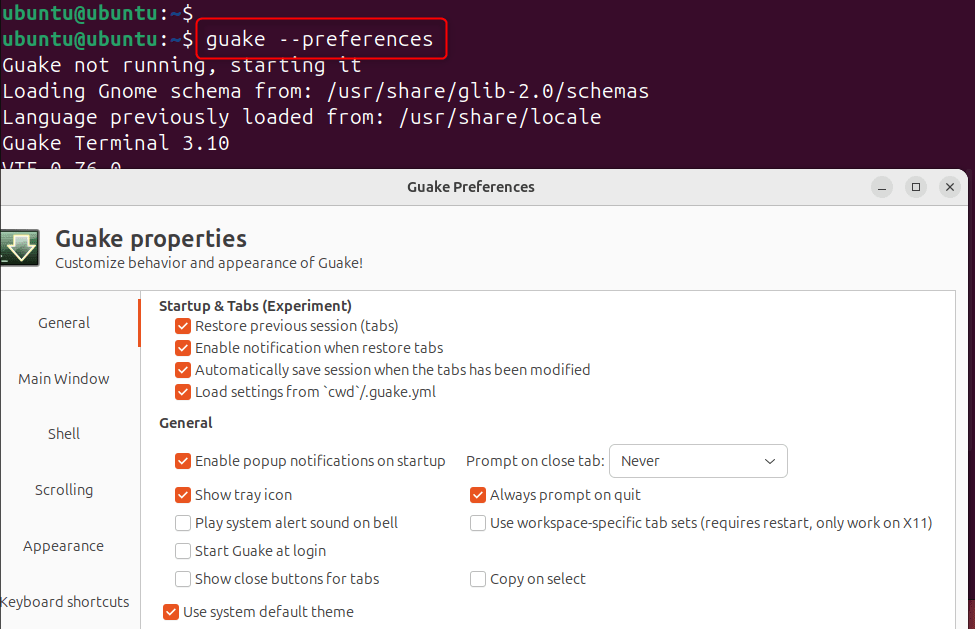
Or set it permanently:
- Open Guake Preferences.
- Go to the General tab.
- Check “Start Guake at login”.
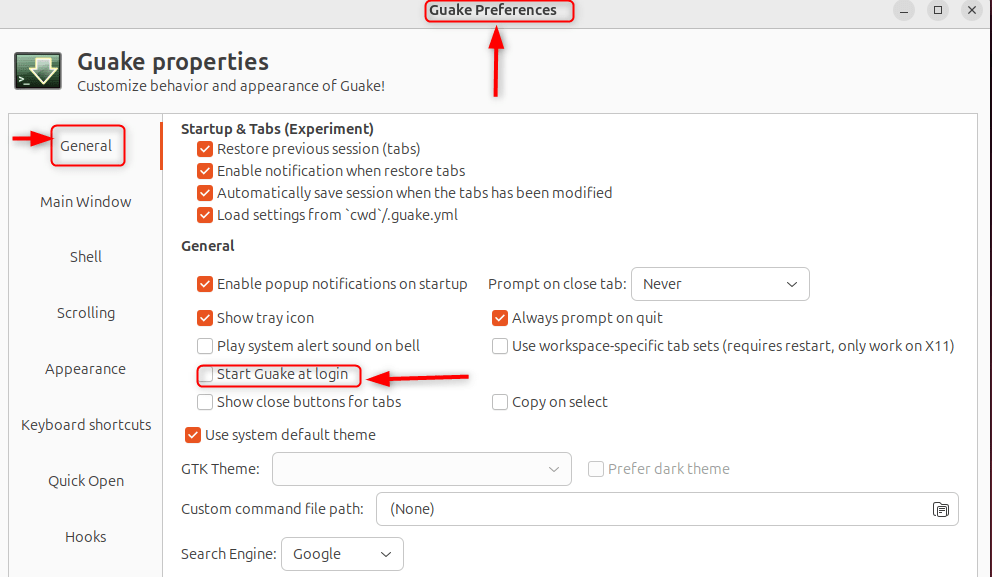
At this point, Guake will start every time you reboot Ubuntu.
Recommended Customizations:
- Keyboard Shortcut: It will default to F12; however, you can change the default hotkey to a more user-friendly one, like Ctrl +~.
- Appearance: Change transparency, color, and fonts to make it easier to read.
- Tabs: Allows more than one tab to access various sessions at a time.
- Split Terminal: Split the window into two and use two commands at once.
- Behavior: Turn on, stay on top, or change the behavior of the window when it gets hidden.
Such possibilities make Guake superior to the default Ubuntu terminal.
Step 6: Using Guake Effectively
Guake is installed and customized, and the tips to be used to use it correctly are as follows:
- Quick open/close: Press your hotkey (default: F12) at any point in time to display or hide the terminal.
- Several tabs: Ctrl + Shift + T can be used to open new tabs.
- Switch Tabs: To move between tabs, use Ctrl + Page Up/Page Down.
- Split screen: Clicking the right-hand button within Guake will split terminals horizontally or vertically.
- Clipboard integration: The copy and paste work perfectly well with regular shortcuts.
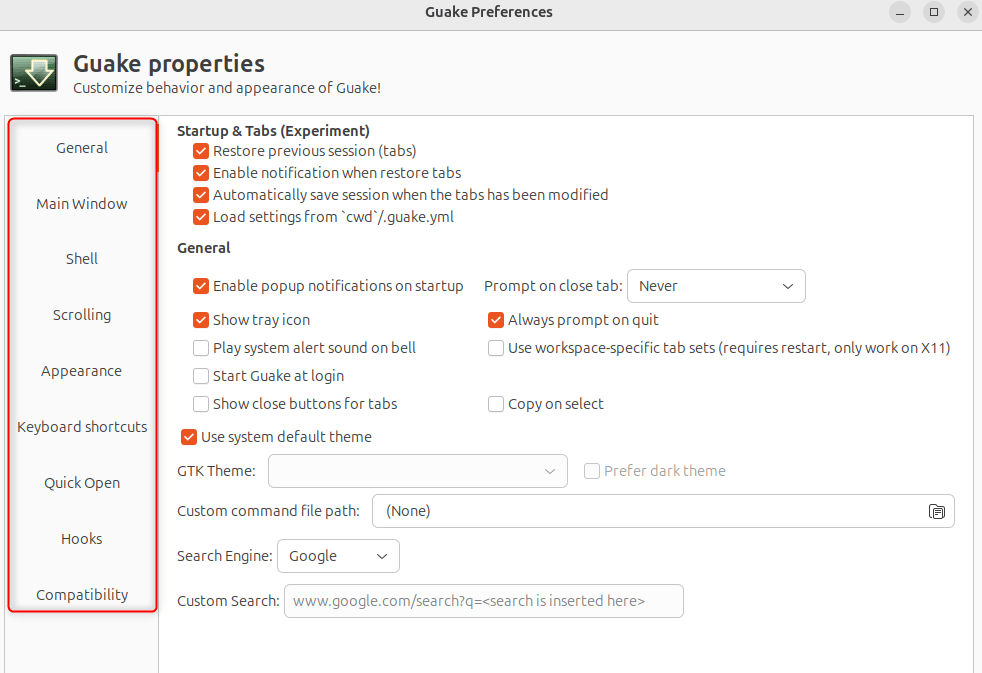
Step 7: Uninstall Guake (If Needed)
Should you ever choose to uninstall Guake from your system, then do so by:
|
sudo apt autoremove –purge guake |
|---|

This will erase Guake and dependencies that have not been used.
Why Use Guake on Ubuntu 24.04?
Ubuntu has its own GNOME Terminal, but Guake may be used with several benefits:
- Quickness– a single press of the keyboard keys will open the terminal without having to locate the application.
- Ease of use – Pop down, execute a fast command, and pop back up.
- Productivity -Tab and split-screen multi-tasking.
- Customization – Even more themes and appearance options than the stock terminal.
- Lightweight– consumes a small amount of system resources.
To the developers, system administrators, as well as even the people who have to work most of the time in the terminal, Guake boosts workflow efficiency tremendously.
Troubleshooting Common Issues
There are cases when you can encounter minor problems when running Guake. Here’s how to fix them:
- Guake does not boot at startup: Make sure that startup preferences are set to start at login.
- Hotkey conflict: In case some other application is using F12, then change its shortcut in preferences.
- Transparency failure: Make sure you have a desktop environment with which you can compose (GNOME on Ubuntu 24.04 is composable).
Conclusion
Guake Drop-Down Terminal can be installed on Ubuntu 24.04 in a couple of minutes. Guake is one of the most useful productivity components that you can include in your Linux environment with its instant accessibility, customization, and lightweight nature.
Coding, executing commands in the system, and doing server work, Guake makes this process quicker and easier on the terminal. When you are used to pressing one key to get the terminal, you will wonder how you managed to work without it.
You should now know how to install, configure, and use Guake terminal on Ubuntu 24.04 like a professional.

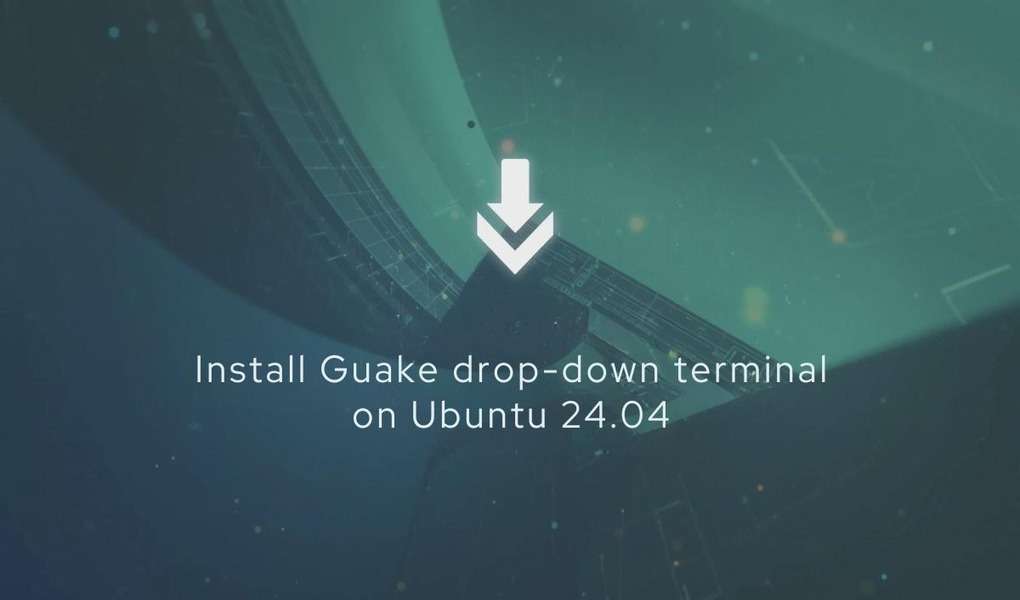






Leave feedback about this