Pip is an efficient tool for managing Python package management. If you are a system administrator or a Python developer, you don’t want to miss out on pip3. It provides users with a way to download and manage Python-based packages that are all available from the Python Package Index (PyPI). Since Python 2 has been deprecated. Due to pip importance, this article will explain all possible and current ways of installing pip3 on Debian 12.
Table of Contents
- How to Install Pip on Debian 12?
- How to Install Python on Debian 12?
- How to Install a Python Version on Debian 12?
- Troubleshooting Common Issues
- Conclusion
How to Install Pip3 on Debian 12?
To install pip3 on Debian 12, update the package list and install Python3 (pip3) with the command “sudo apt install python3-pip”. And then it sets pip3 on Debian 12. To install pip3 on Debian 12, you have several choices. Let me show you, here are the three ways to install pip3 on Debian 12:
Method 1: Install Pip3 Using the Default Repository
Using the tool Pip3, users can do an all-in compilation of Python interfaces. Let’s install Pip3 from the Debian repository:
Step 1: Update Packages
First, update your package list:
sudo apt update
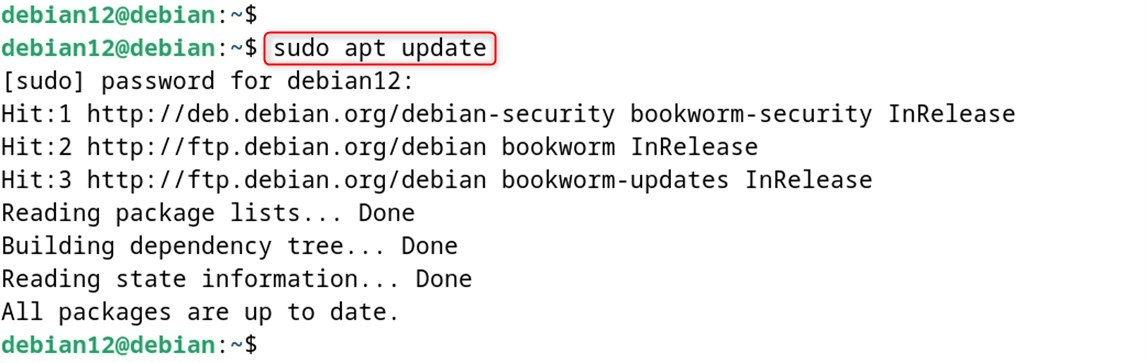
Step 2: Install Python3
Users can install the “python3-pip” package in order to install Python3 or pip3. It is because Pip3 is based on Python3:
sudo apt install python3-pip
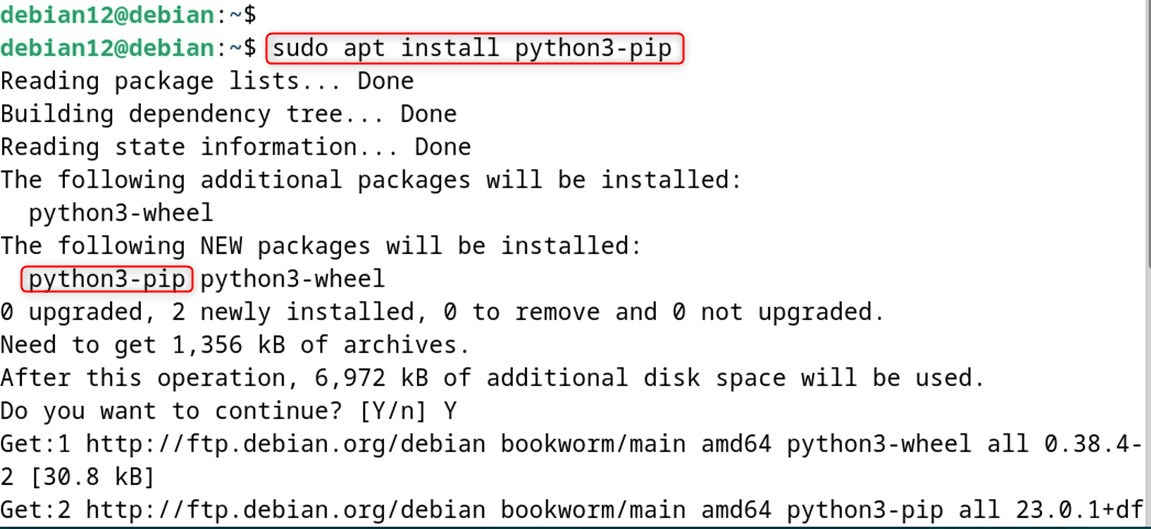
Step 3: Check Pip3 Installation
Finally, verify that the installation is accomplished through the following command. It makes sure you installed it correctly.
pip3 --version

Optional: Install Other Packages Using Python 3
Now, make sure you’re working with Python 3 (especially pip3 version 23.0.1) as opposed to Python 2. Then, install Panda through the following command:
sudo apt install python3-pandas
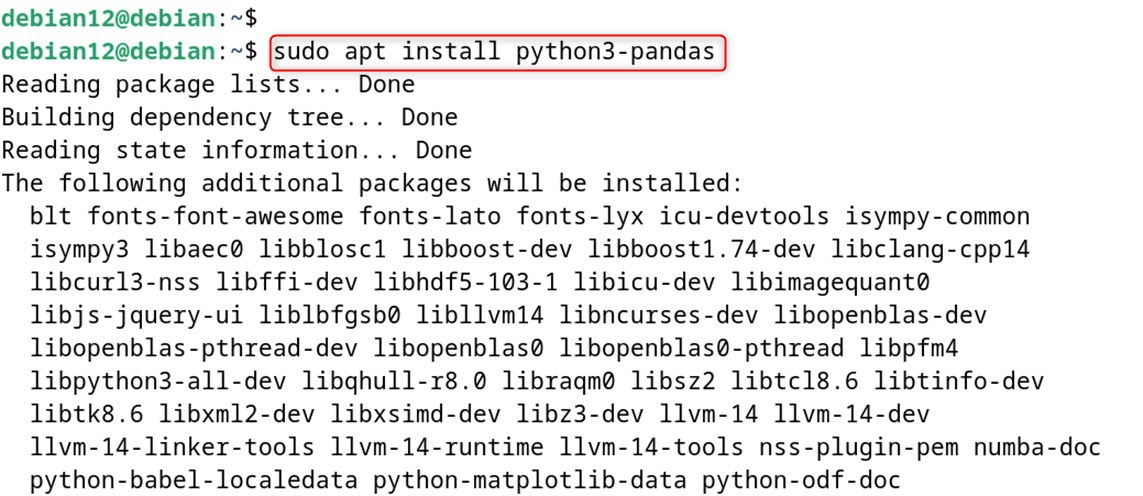
Uninstall Pip3 on Debian 12
pip3 is the package installer for Python 3, which allows users to manage Python packages or modules. First, remember to back up before you uninstall pip from your system.
sudo apt autoremove python3-pip
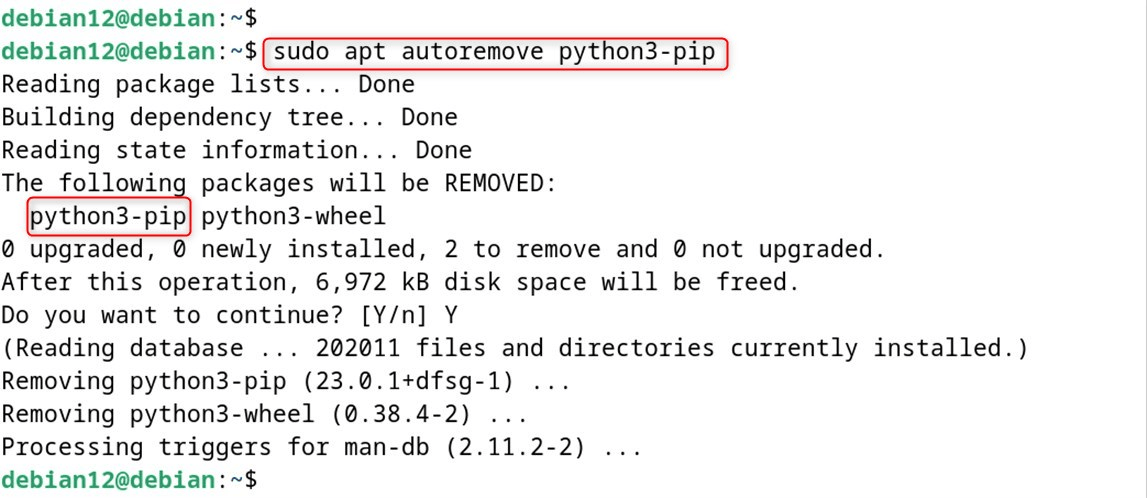
You’ll be prompted to confirm the uninstallation.
Method 2: Install Pip3 by Downloading the Python Script
In this method, you can download the script file from the official Python website or other trusted sources. So, let’s install Pip3 through the Python script:
Step 1: Update Package List
First, refresh the repository via the “update” utility:
sudo apt update
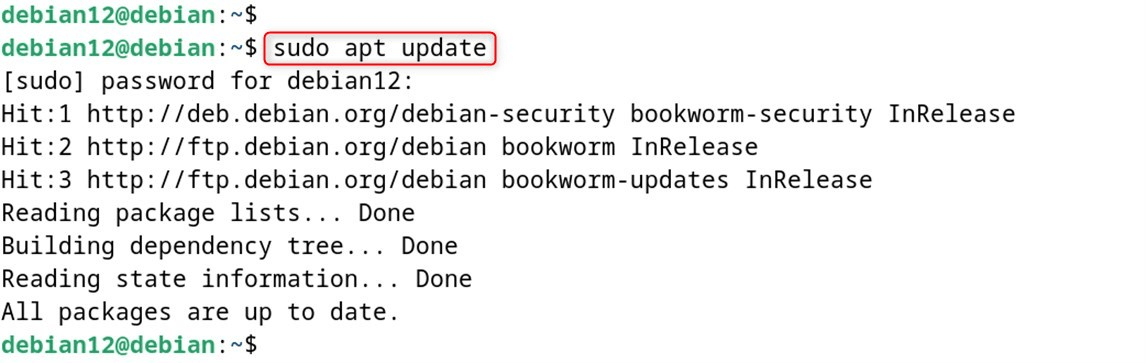
Step 2: Install pip3 and Python Environment
Then install pip3 using the “python3-pip” command. Optionally, for the Python environment (e.g., python 3-venv ), type:
sudo apt install python3-venv python3-pip
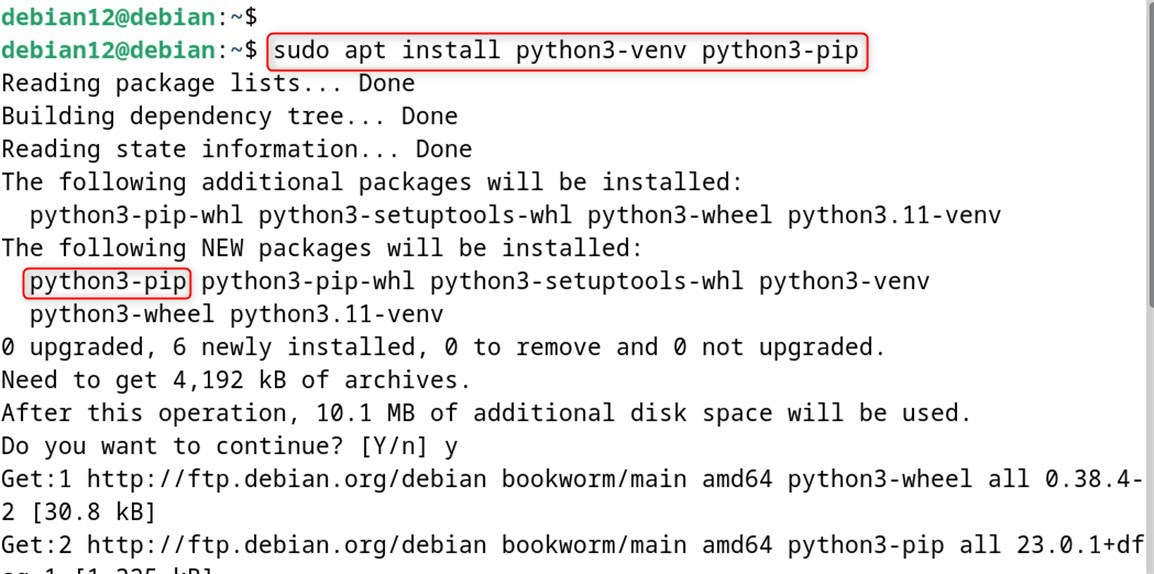
Step 3: Run the Python Script
Now, you need to visit the official pip website and download the “get-pip.py” script (or you can also type it in yourself): Do a venv and activate it.
wget https://bootstrap.pypa.io/get-pip.py
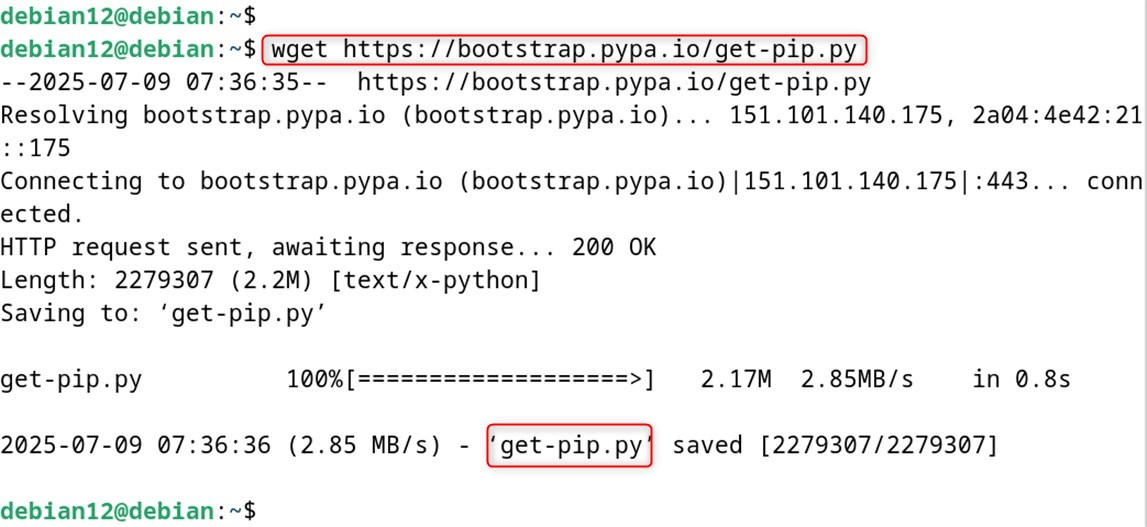
Then, create a virtual environment and activate it.
python3 -m venv myenv
source myenv/bin/activate

Lastly, execute this command to install pip3:
python3 get-pip.py
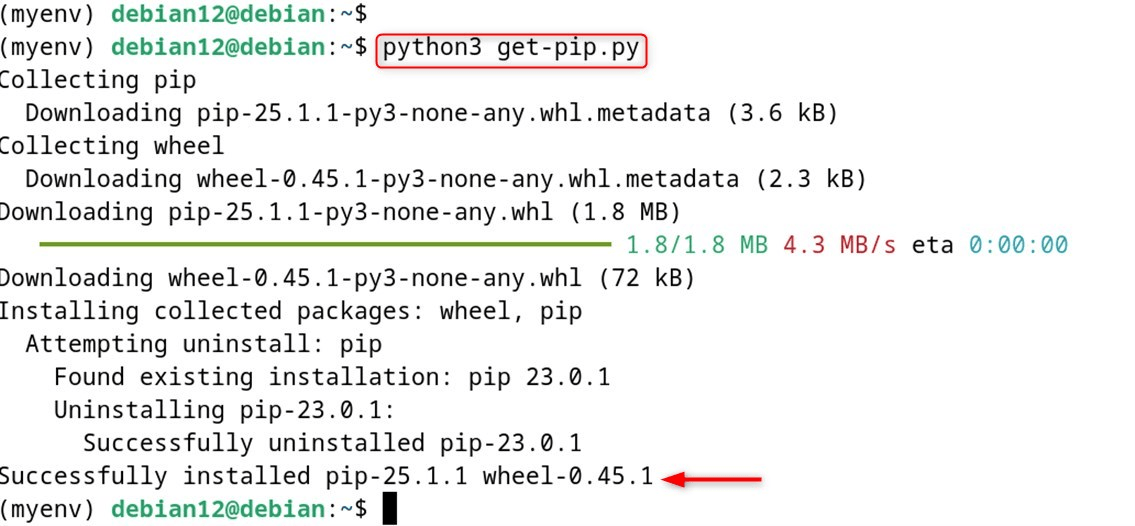
Finally, “pip-25.1.1” has been installed.
You may also upgrade an existing pip installation via the –upgrade option in conjunction with the “sudo” privileges command like so:
sudo apt install python3-pip --upgrade
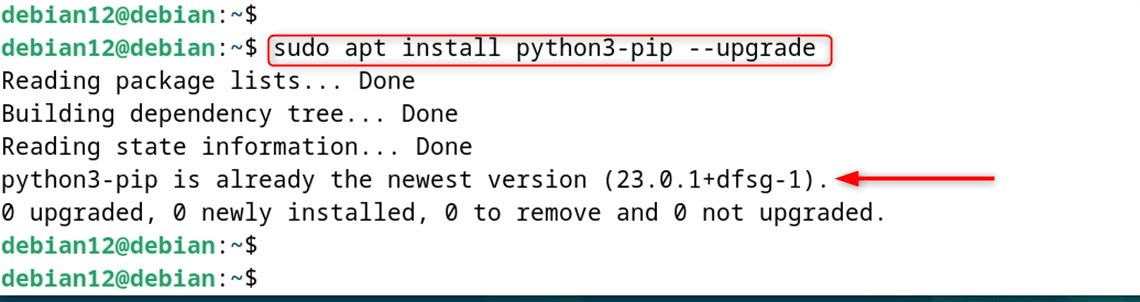
Fix the “externally-managed-environment” Error.
If you see the “error: externally-managed-environment” appear under your account, please try this line: sudo rm /usr/lib/python3.11/EXTERNALLY-MANAGED. Then just delete the extra entry that exists after the /; keep only those entries that are in your original PATH.
Step 4: Manage Python Packages
If you can’t find the pip3 command, go back to where we were originally installed. Now it’s time for Python packages using Pip3:
pip3 install flask
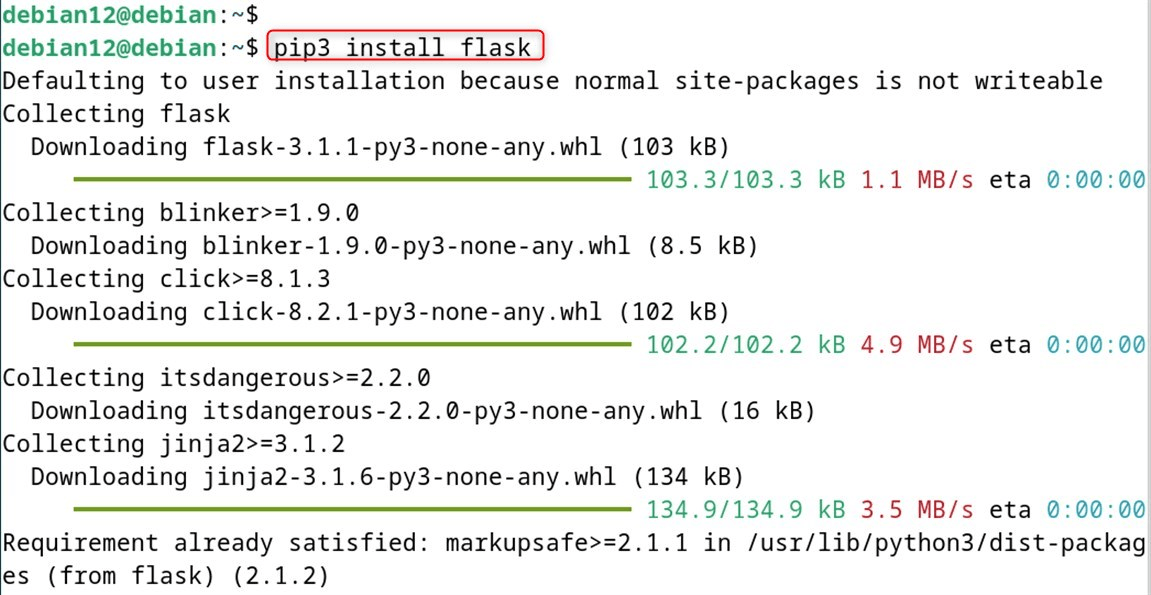
That’s all there is about the installation of pip3 on Debian 12.
How to Install Python on Debian 12?
Python is a programming language that has many different uses. Let’s install it through the below steps:
Step 1: Update Packages List
Confirm that the packaging list is updated. Run the following script for this purpose:
sudo apt update
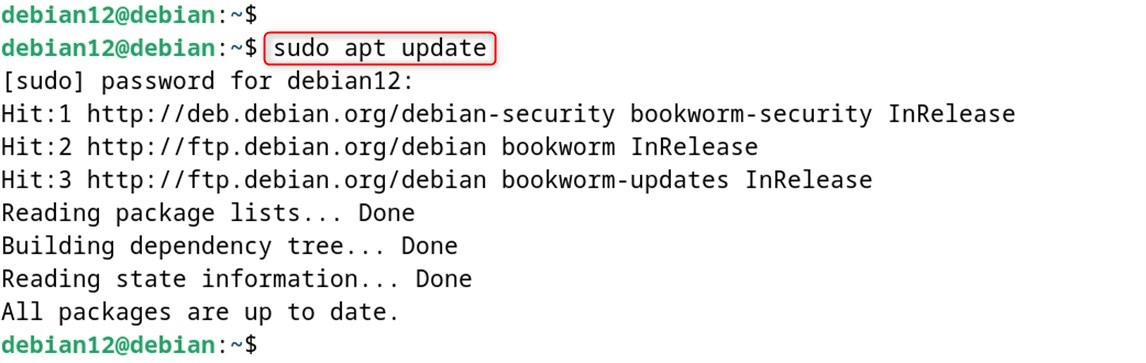
Step 2: Check Python Version
Before you install any package, it is a good practice to check whether or not it is available in the repositories. For instance, utilize the “python3” command along with the “show” tool:
sudo apt show python3
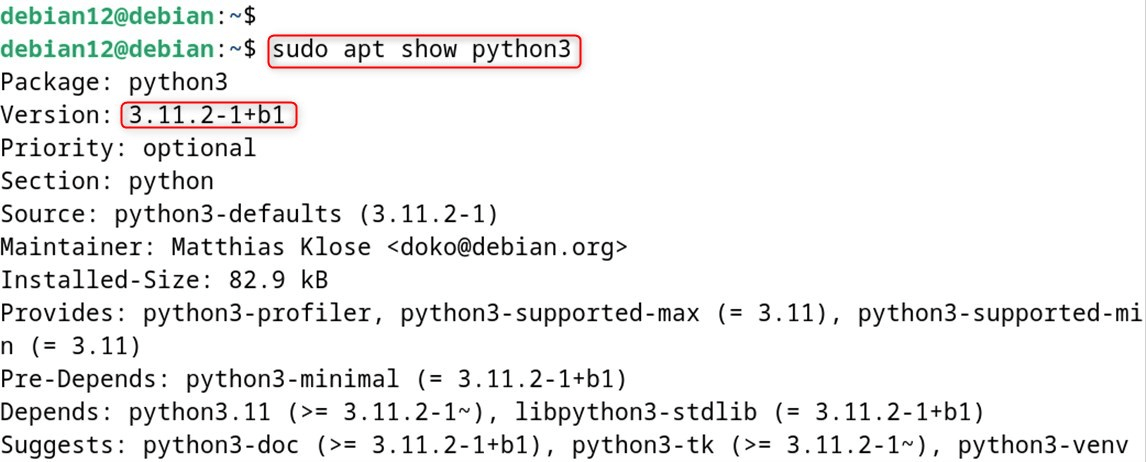
Step 3: Install Python
After finding Python, now install the version by running:
sudo apt install python3
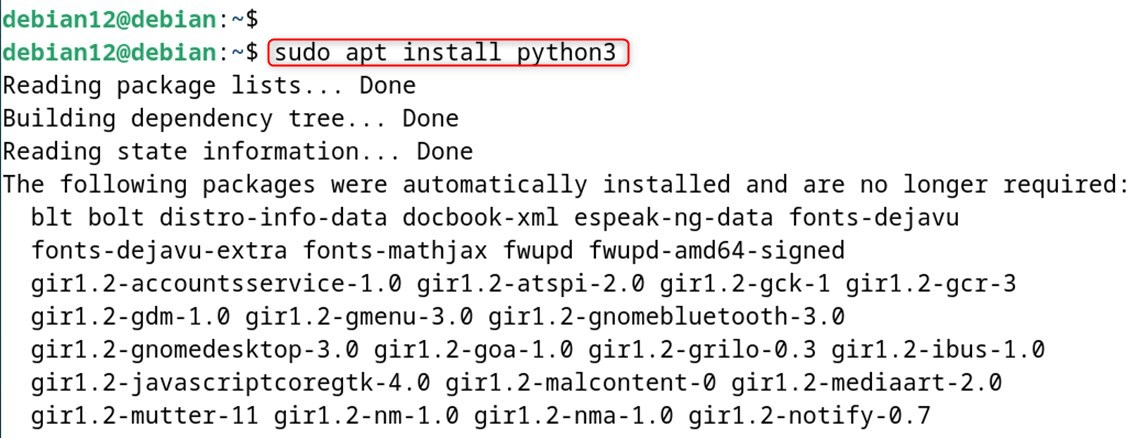
Step 4: Confirm the Installation
Once you have completed the installation process, check to see if your Python has been installed successfully:
python3 --version

Optional: Remove/Uninstall Python
Enter the following command in your terminal to uninstall all Python versions along with their dependencies on Debian 12:
sudo apt purge python3*
Note: Python is used by system utilities to perform various tasks, so naturally it’s advisable not to uninstall it without a good reason.
How to Install a Python Version on Debian 12?
You may use the ”sudo apt show python3” command to list any other Python 3 versions if available in the repository. Here’s what we should do:
Install the Specific/Desired Python Version
You are now installing the specific Python version. For example, install Python 3.11 using:
sudo apt install python3.11
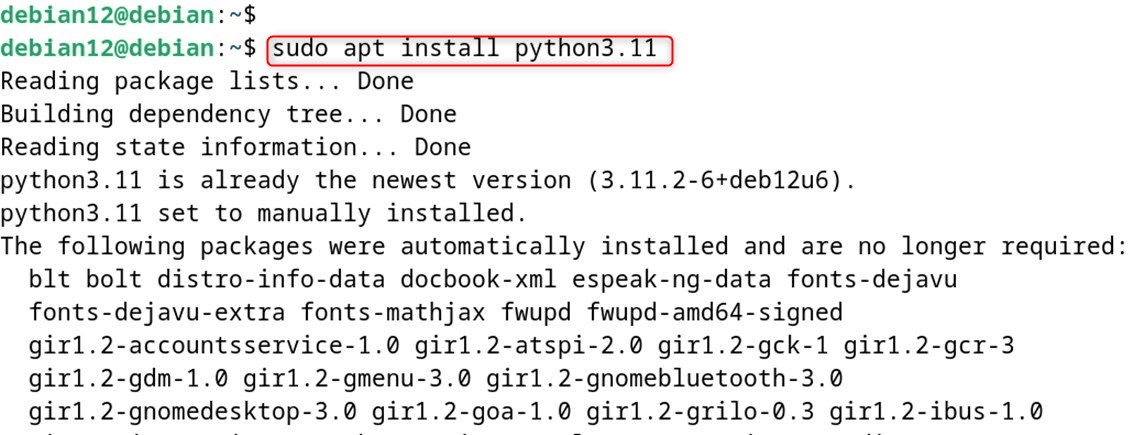
To fit your needs, replace 3.11 with the version number that you have available.
Confirm Python
Finally, check the version of Python by using the “version” utility as seen below:
python3.11 --version

Optional: Uninstall Specific Version of Python
To remove specific versions of Python on Debian 12, first find the version names you want to remove through the following command:
whereis python3

This command prints out the paths to the different versions of Python that are installed on your system.
Uninstall Python Versions
Uninstall a particular Python version by using the “remove” utility along with the version name:
sudo apt remove python3
Common Problems and Their Solutions
Error 1: “pip: command not found”
Users can check that pip is on their PATH or use the full path where pip is installed:
python3 -m pip --version
Issue 2: Permission denied errors
For user-specific installations: pip install –user package_name
pip install --user package_name
Issue 3: SSL certificate errors
Update certificates:
sudo apt install ca-certificates
Issue 4: Outdated pip version
Upgrade pip:
pip install --upgrade pip
Issue 5: Multiple Python versions conflict
Use a specific Python version:
python3.11 -m pip install package_name
This is all from the article.
Conclusion
Pip is an efficient tool for managing Python package management. In order to install pip3 on Debian 12, update the package list and then install Python3 (which has pip3) via the “sudo apt install python3-pip” command. If you need to verify that Pip3 has been installed properly, use the “pip3 –version” command. This article has described both installing pip3 and python3 on Debian 12 and also getting rid of them.

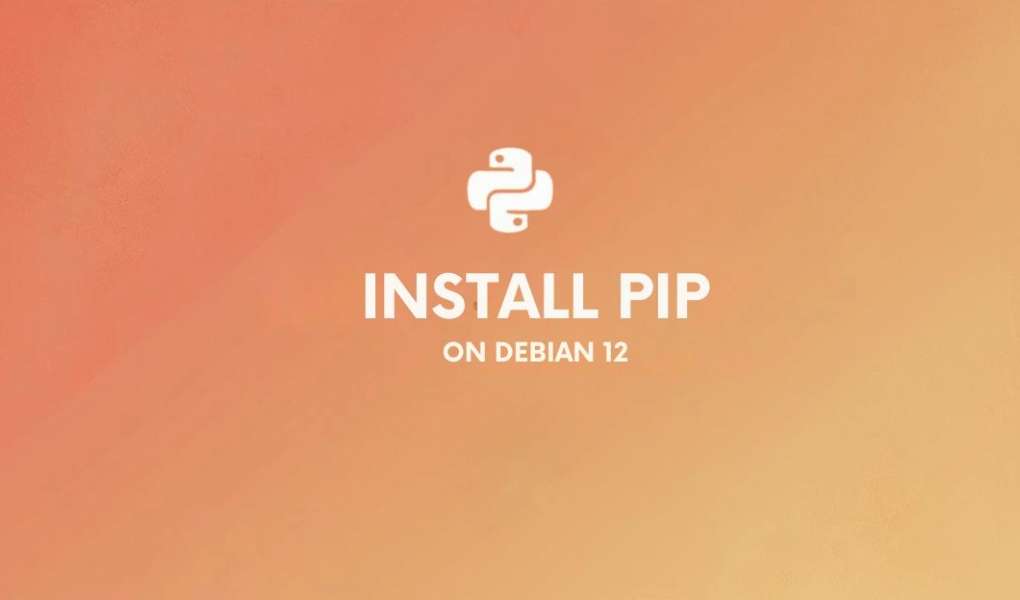

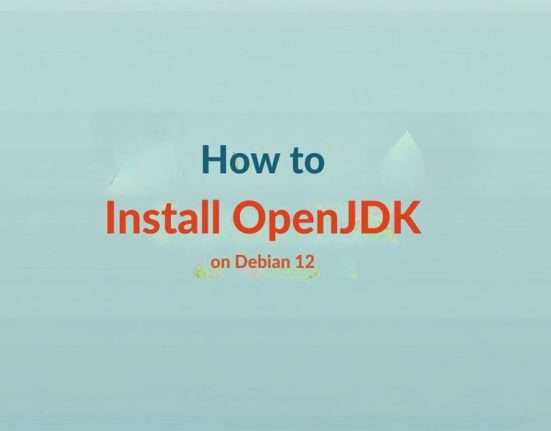




Leave feedback about this