Python IDLE, which stands for “Integrated Development and Learning Environment,” is an integrated development environment (IDE) for the Python programming language. It comes bundled with the standard Python distribution and provides a simple and beginner-friendly environment for writing, running, and experimenting with Python code.
As Python IDLE is a wholesome package for beginners, it is a very useful tool for developers using Ubuntu 22.04, either for development or for experimental purposes. This post will enlist various methods to install Python IDLE on Ubuntu 22.04 (The current latest LTS of Ubuntu).
Why Python IDLE?
Before we get into the installation method, we want to explore some of the pros of Python IDLE. Here are a few top-of-the-line distinctions:
- Beginner-Friendly Interface: A straightforward and easy-to-understand interface, making it an excellent choice for beginners.
- Interactive Development: IDLE3 is very effective in quick testing as its interactive shell executes Python code line-by-line.
- Syntax Highlighting and Auto-Indentation: Syntax highlighting and auto-indentation of IDLE assist developers in writing clean/readable Python code.
- Integrated Debugger: Its built-in debugger support carries out the troubleshooting tasks in an effective manner, i.e., set breakpoints, step through your code, inspect variables, and identify and resolve errors.
- Bundled With Python: IDLE3 comes bundled with the standard Python distribution. Thus, it does not require any additional tools/utilities to get started.
How to Install Python IDLE on Ubuntu 22.04?
Various tools have eased the working of the developers, one of which is Python IDLE. Python IDLE is available on the apt list of packages available on Ubuntu 22.04. Here, you have to remember that Python IDLE is supported both for Python 2.x and Python 3.x. For Python 3.x, you need to get theIDLE3, while for Python 2.x, you need to get the package IDLE (without any numeric identification). Let’s dig into the steps to install it on Ubuntu 22.04:
Step 1: Update the Packages List
First, it is recommended to update the packages list using the command provided below:
| $ sudo apt update |
|---|
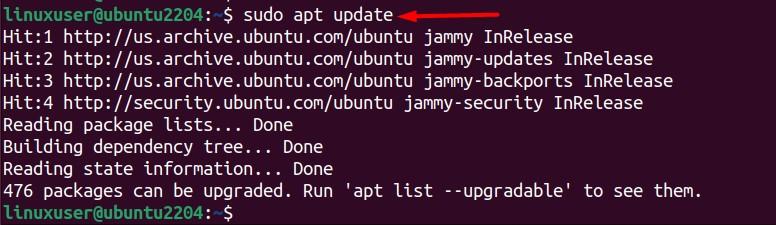
Step 2: Install Python IDLE
After updating the packages list, you can install the latest available version of Python IDLE via the commands as per your requirements:
For Python 3.x: Use the following command to install IDLE3 which is for Python 3.x:
| $ sudo apt install idle3 |
|---|
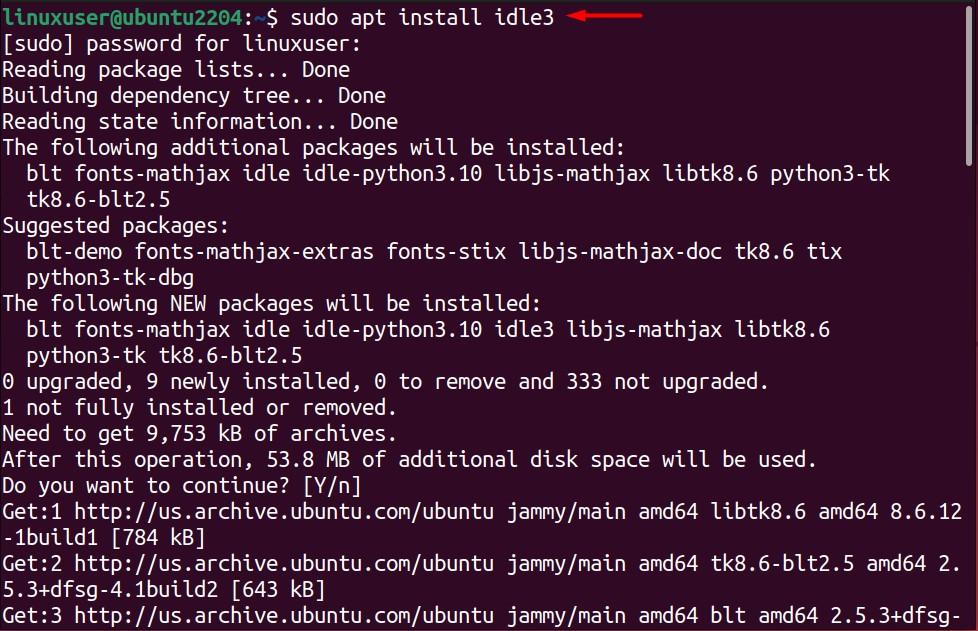
For Python 2.x: If you are going to use IDLE with Python 2.x, then you need to install the following version:
| $ sudo apt install idle |
|---|
Note: You need to use the keyword IDLE3 or IDLE to tell your system about which IDLE you are asking the system about.
How to Use Python IDLE on Ubuntu 22.04?
Once installed, the developers or the normal users can easily use it to fulfill their development-based requirements. Let’s launch it first from the applications menu (you can launch it from the terminal as well by using the keyword “idle”):
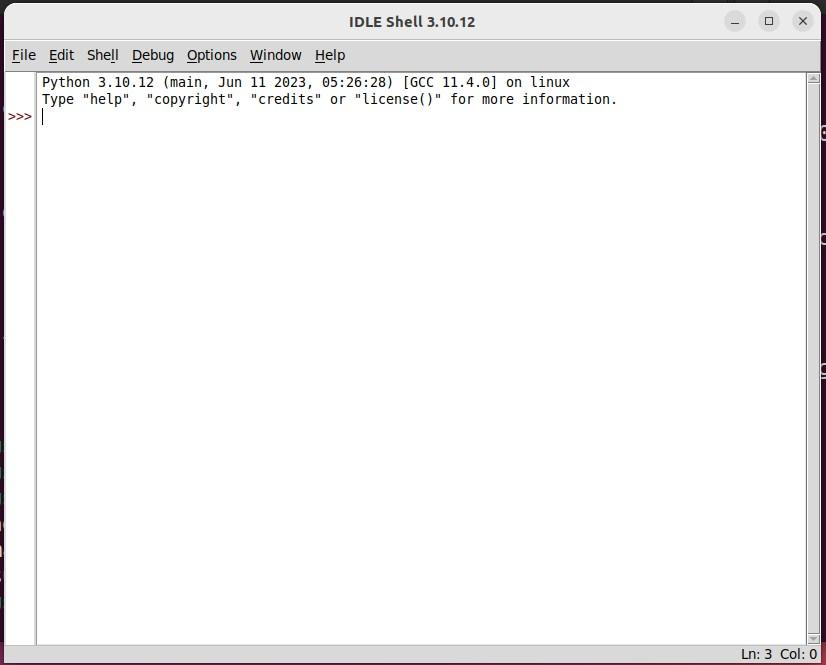
Let’s use the basic print statement of Python as follows. Put it in the IDLE and hit enter:
| > print(‘IDLE is an effective tool’) |
|---|
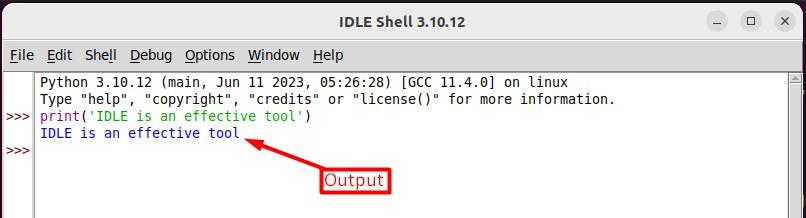
As can be seen, the output of the statement is written in the blue font color.
How to Remove Python IDLE From Ubuntu 22.04?
Python IDLE is a useful utility that helps to carry out certain Python-based development tasks easily and effectively in no time. However, if you do not want to keep it or its removal is necessary, then you can use the command provided below:
Removing IDLE3:
| $ sudo apt autoremove idle3 |
|---|
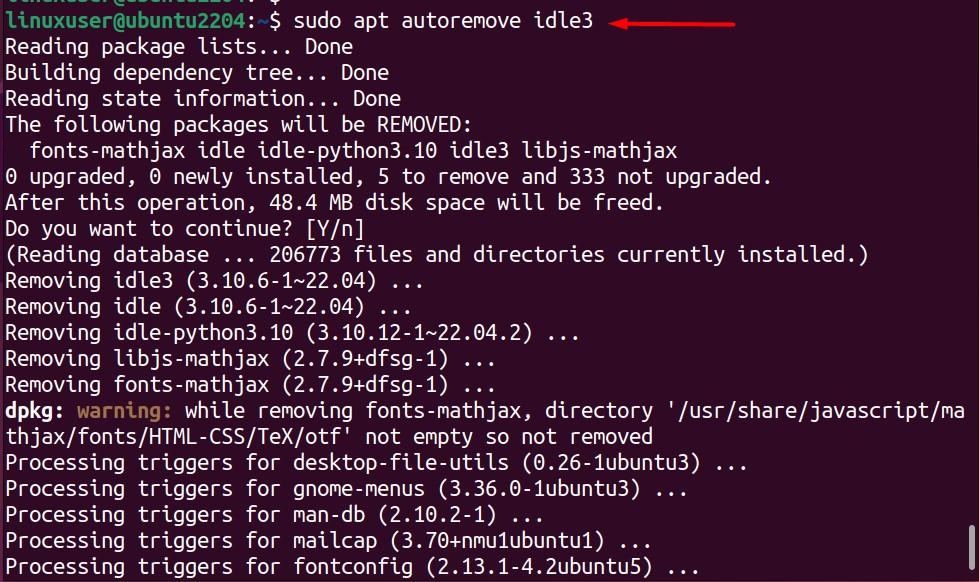
Removing IDLE:
| $ sudo apt autoremove idle |
|---|
That’s all about the installation of the Python IDLE on Ubuntu 22.04.
Bottom Line
Python IDLE is a very useful utility integrated with Python to carry out Python-based tasks in an effective manner. In today’s guide, we have demonstrated the easiest way to get Python IDLE on Ubuntu 22.04. It is possible with only one liner command, i.e., “sudo apt install idle3” or “sudo apt install idle”. Alongside the installation, this post has listed some distinctive benefits of using IDLE on Ubuntu 22.04.

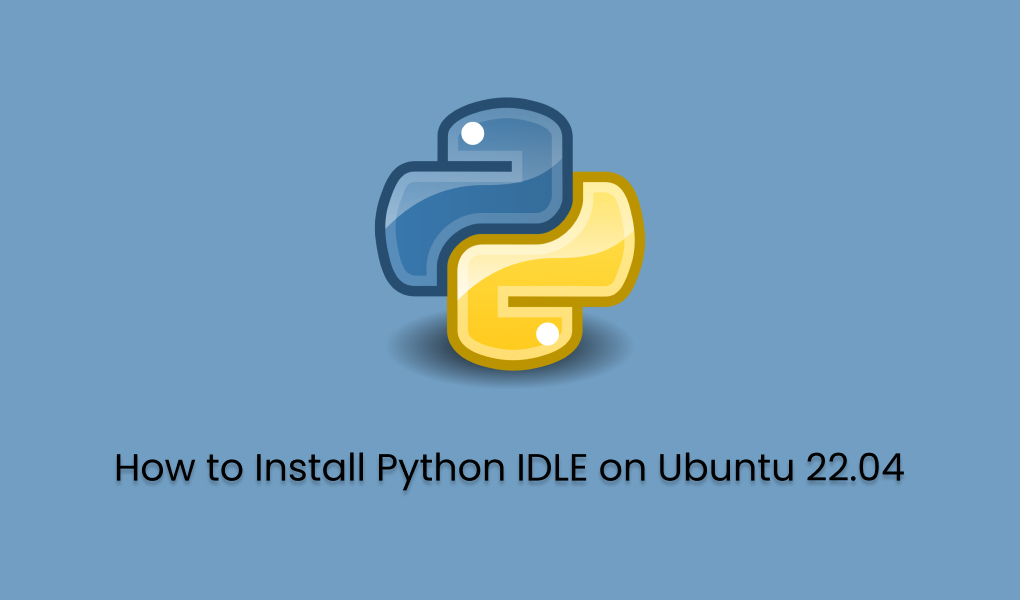
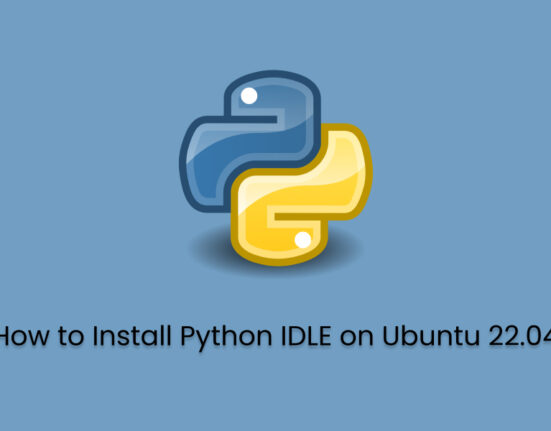
Leave feedback about this