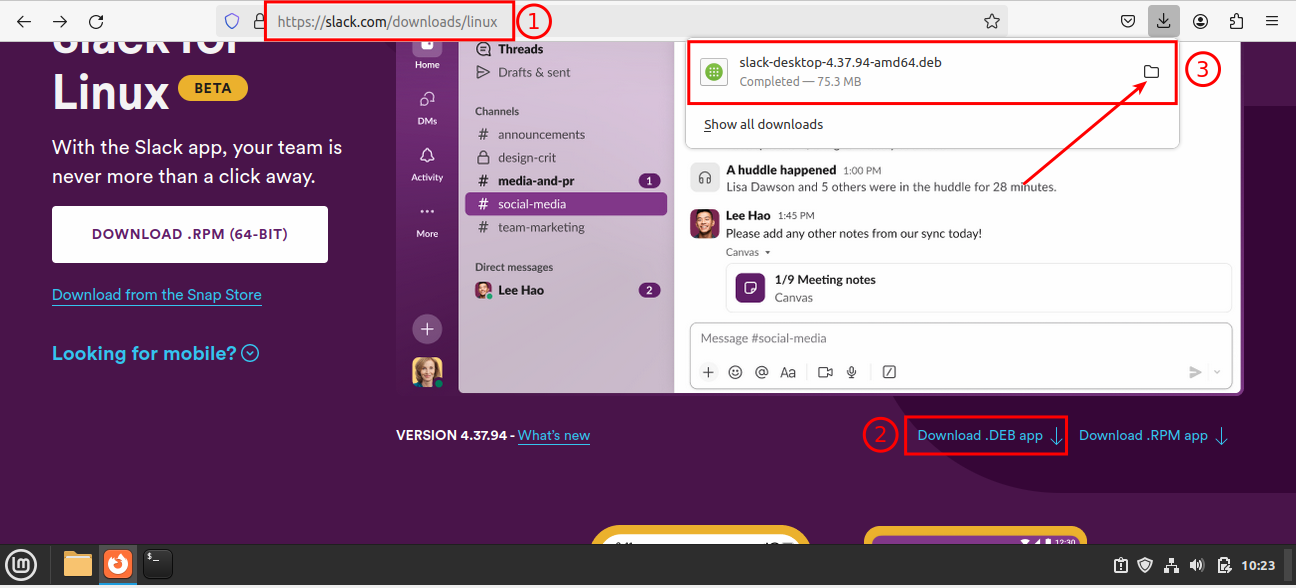In this world of social communication, Slack is one of the platforms used for team collaboration. Team members can share their thoughts and transfer important files through Slack. Users can customize channels for various teams and projects within the platform.
In simple terms, Slack plays a vital role in facilitating team collaboration through communication, file sharing, and personalized channels.
Features of Slack
Slack is a widely used application and comes with multiple features. Some major features of Slack are:
1. Ease in Remote Work
Slack allows you to work from the comfort of your home. You can share everything with your teammates with one click. From scheduling meetings to discussing the project deadlines everything can be done easily.
2. Security
If you are worried about security and want to keep your information confidential then Slack is the best option for you. You can manage your work conversations easily to establish a better connection.
3. Reminders
Slack allows you to set reminders so you do not miss an important meeting. You can also set reminders to keep a meeting with a client.
4. Video and Voice Call Options
For any urgent work, you can easily reach out to your team members with voice and video calls. For instance, if an idea emerges in your mind and you want to instantly share it with your colleagues and friends you can directly call and discuss it.
5. Private Channels
Slack allows you to create a private channel to share confidential information with certain people. You can share confidential information with your specific team members related to clients, that you do not want to share with everyone.
6. Integration with Applications
You can connect with other applications like Zoom, Outlook Calendar, and Google Calendar. This comes with no price and you can integrate the applications in a hassle-free way.
7. Notifications
Slack notifies you regarding all the updates. You are notified from Slack whenever somebody tags you. To avoid disturbance from the notifications by setting the preference.
In this guide, we will show you how to install Slack on your Linux Mint 21.3 system.
How to Install Slack on Linux Mint 21.3?
Utilize these steps to set up the Slack desktop application on your Linux Mint 21.3 system.
Step 1: Download Slack Desktop
First, download the Slack desktop application for your Linux distribution, such as Linux Mint 21.3. Open your web browser, locate the “Download .DEB app” on the Slack page, and click on it to download the media file:
https://slack.com/downloads/linux |
|---|
To jump into the Downloaded Slack file, click on the folder/directory icon, as presented above.
Step 2: Locate the Downloaded Slack File
After the Slack desktop’s downloading process is completed, navigate to the directory and select “Open in Terminal” from the right mouse button menu:
Step 3: Copy the Name of Slack Desktop
Run the “ls” command to view the complete name of the Slack Desktop media file:
ls |
|---|
This command will show you all the existing files and folders in the ~/Downloads folder including the Slack media file.
Step 4: Install Slack Desktop
Packages with “.DEB” extensions can be installed using the DPKG package manager. To install the Slack desktop on your Linux Mint 21.3, follow the command written below:
sudo dpkg -i slack-desktop-4.37.94-amd64.deb |
|---|
Step 5: Confirm Slack
Once you have finished with the installation process, now confirm the Slack by checking its version number:
slack --version |
|---|
The “–version” option will return the currently installed release of Slack, such as “4.37.94”.
Step 6: Launch the Slack Desktop Application
Now, the Slack desktop application is ready to use on your Linux Mint 21.3. Search the “Slack” in the Application Menu and click on the Slack icon to open it:
slack |
|---|
Step 7: Sign In to Slack
To connect to your Slack account, click on the “Sign In to Slack” button:
After entering your credentials for the Slack account, you will see the Slack interface displayed below:
You have successfully set up the newest release of Slack on your Linux Mint 21 system.
Conclusion
The Slack desktop application is available for Linux distributions, including Linux Mint 21.3. After downloading the Slack media file in the DEB extension, use the command “sudo dpkg -i slack-desktop-4.37.94-amd64.deb” to install it on your Linux Mint 21.3 system.