Spotify is a user-friendly, customized music streaming application used for listening to millions of songs anywhere. With its extensive music library, you can search and personalize your favorites. Explore the music world through Spotify. Additionally, you can download songs to your local drive, allowing you to listen offline without an internet connection.
This detailed guide will demonstrate the process of installing Spotify, a music streaming app, on Ubuntu 22.04. Also, read How to install spotify on Ubuntu 24.04.
How to Install Spotify on Ubuntu 22.04?
The two methods provided below will focus on the process of how to install the Spotify application on Ubuntu 22.04.
Method 1: How to Install Spotify on Ubuntu 22.04 from Debian Repository?
In this method, we will install Spotify via Debian Repository.
Step 1: Install “curl”
Install the curl, a command-line tool, which will help you to download the package using URLs. The -y flag with the command will install the package with prior permission:
| sudo apt install curl -y |
|---|
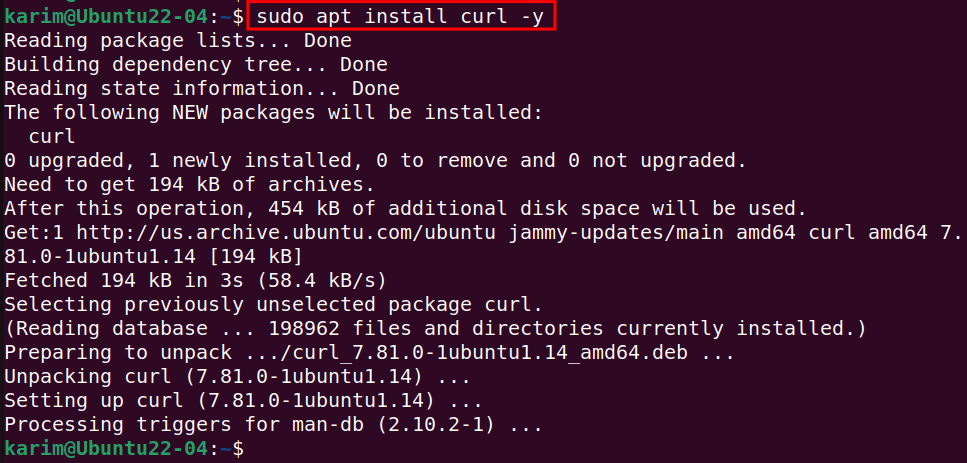
The output on your terminal confirms that the command executed successfully and installed the curl package on your machine.
Step 2: Download Spotify’s GPG Key
Curl can easily download Spotify’s GPG key and add it to the trusted keys on your Ubuntu 22.04 system.
| curl -sS https://download.spotify.com/debian/pubkey_7A3A762FAFD4A51F.gpg | sudo gpg –dearmor –yes -o /etc/apt/trusted.gpg.d/spotify.gpg |
|---|

If the output returns with no data, it indicates that you have successfully downloaded and added Spotify’s GPG key without encountering any errors.
Step 3: Add Spotify Repository
In the Ubuntu terminal, use the command to add and configure Spotify’s repository to your system:
| echo “deb http://repository.spotify.com stable non-free” | sudo tee /etc/apt/sources.list.d/spotify.list |
|---|

Step 4: Update System Repository
Configure the system repository of your Ubuntu 22.04 by using the update command in the CLI:
| sudo apt update |
|---|
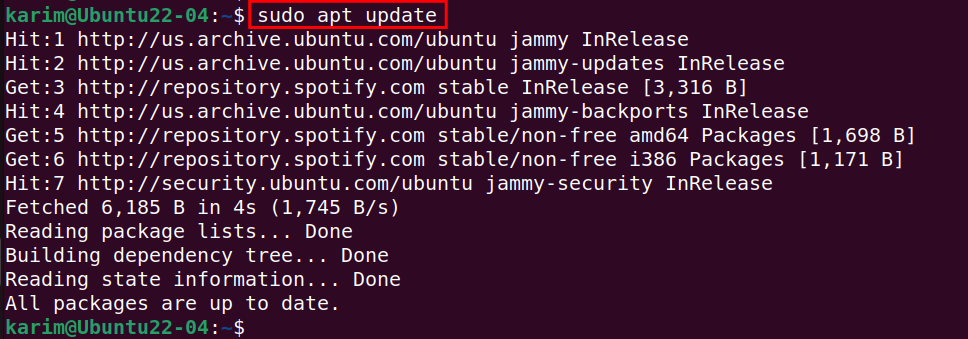
All packages are already up-to-date therefore no upgrades are required.
Step 5: Install Spotify
After successfully configuring the Spotify repository, install Spotify using the APT package installer:
| sudo apt install spotify-client -y |
|---|
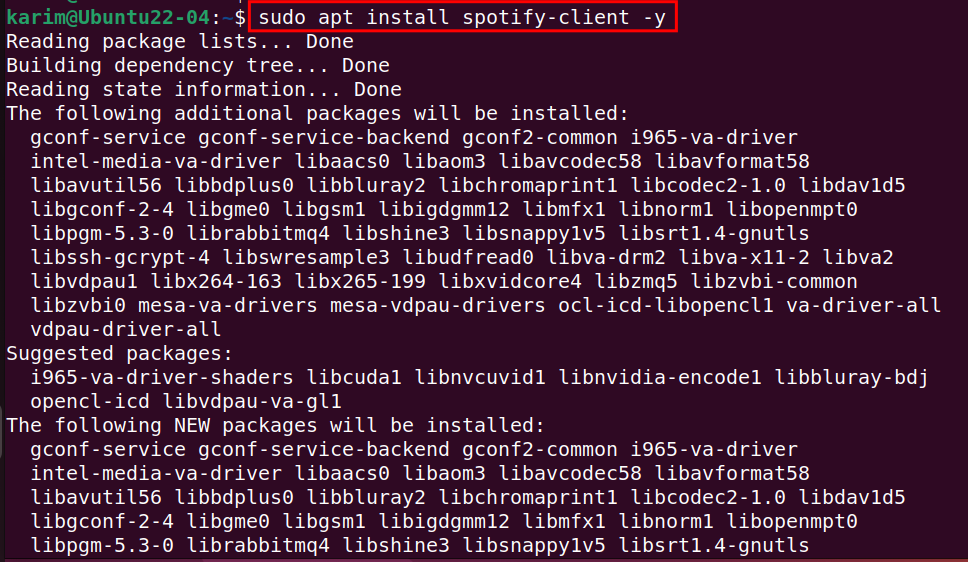
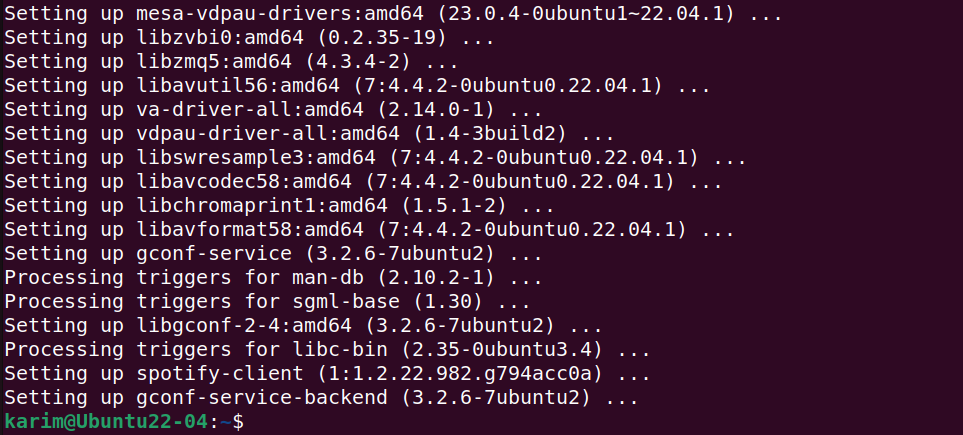
Using the installation command, Spotify has been successfully set up on your Ubuntu machine.
Step 6: Verify Spotify’s Installation
After following the above steps, confirm the installation of Spotify on your Ubuntu 22.04 system:
| spotify –version |
|---|

The output displayed on your screen indicates the installed Spotify version, such as 1.2.22.
Method 2: How to Install Spotify on Ubuntu 22.04 from Ubuntu Software?
In this method, we will explore how to install Spotify on Ubuntu 22.04 using the Ubuntu Software. Here are some useful steps.
Step 1: Open Ubuntu Software
Locate the Ubuntu Software icon on your Ubuntu screen and open it by clicking on the icon. Type Spotify in the search bar, scroll down till Spotify appears, and select the Spotify icon:
| spotify |
|---|
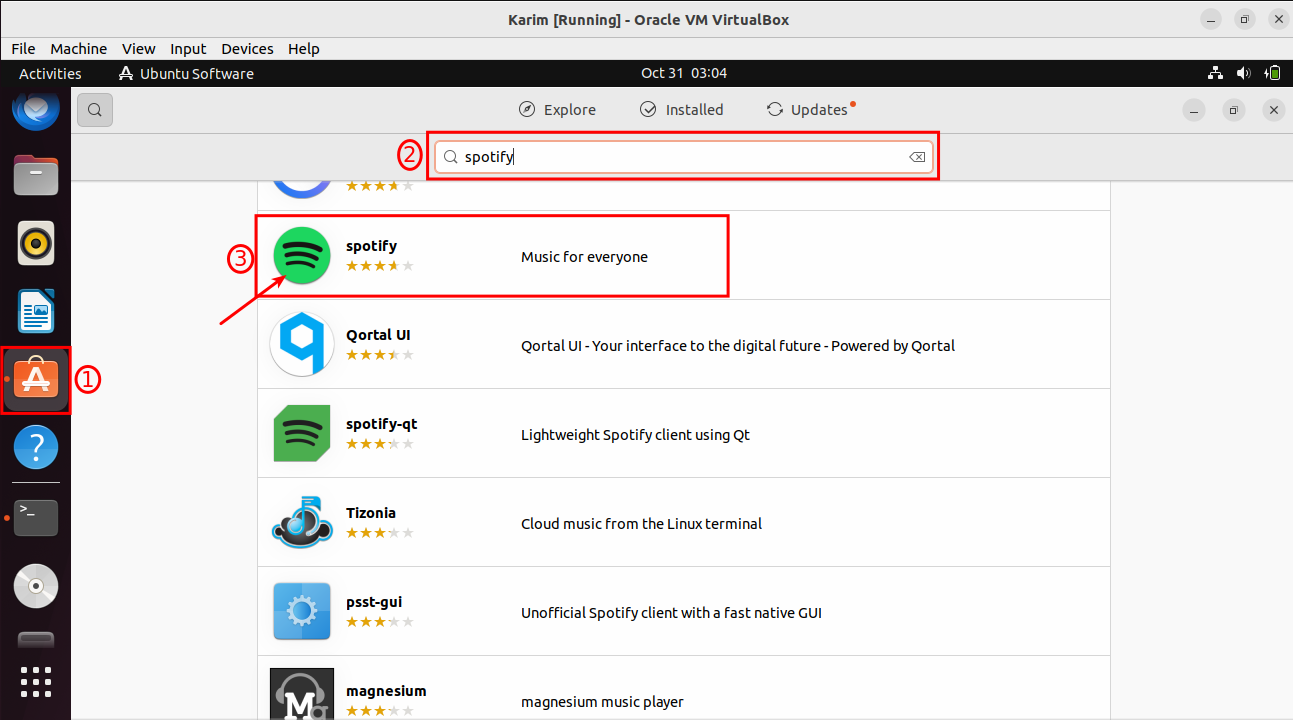
Step 2: Install Spotify
On the Spotify app page, click the Install button to start the installation process:
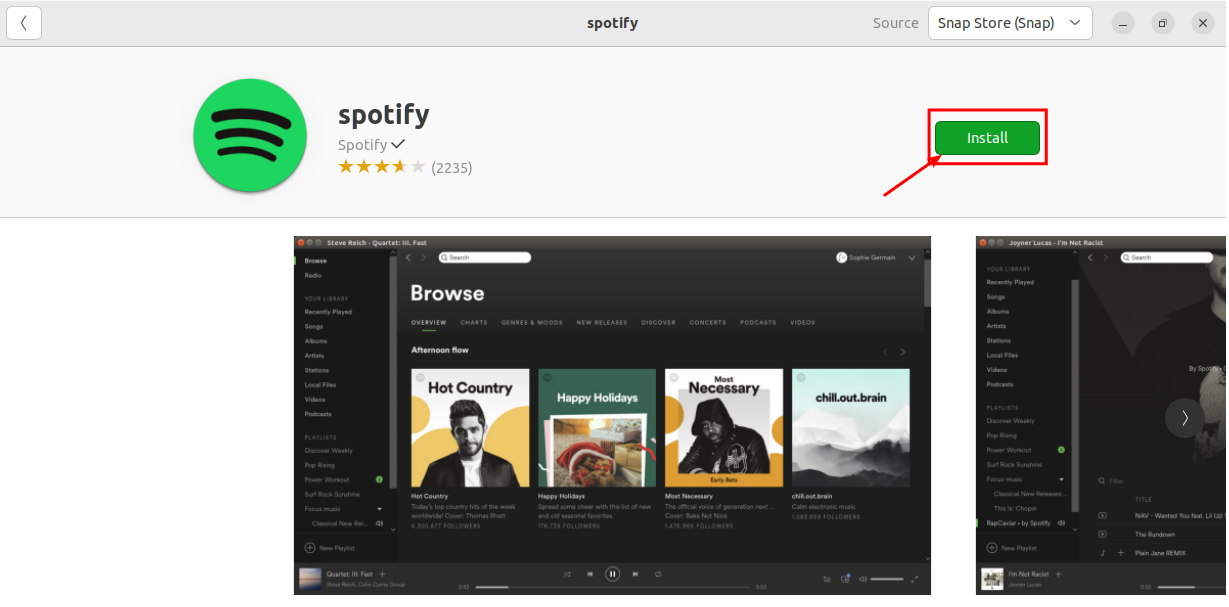
Step 3: Authenticate Installation
Enter your password and click on Authenticate to authorize the installation process of the Spotify:
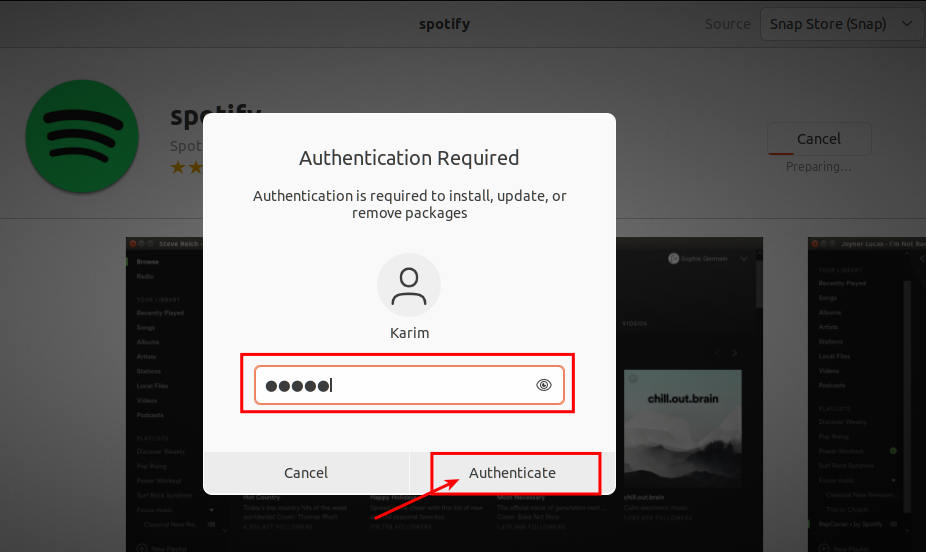
Step 4: Spotify’s Permissions
Click on the Permissions button to allow access, as per your needs and requirements:
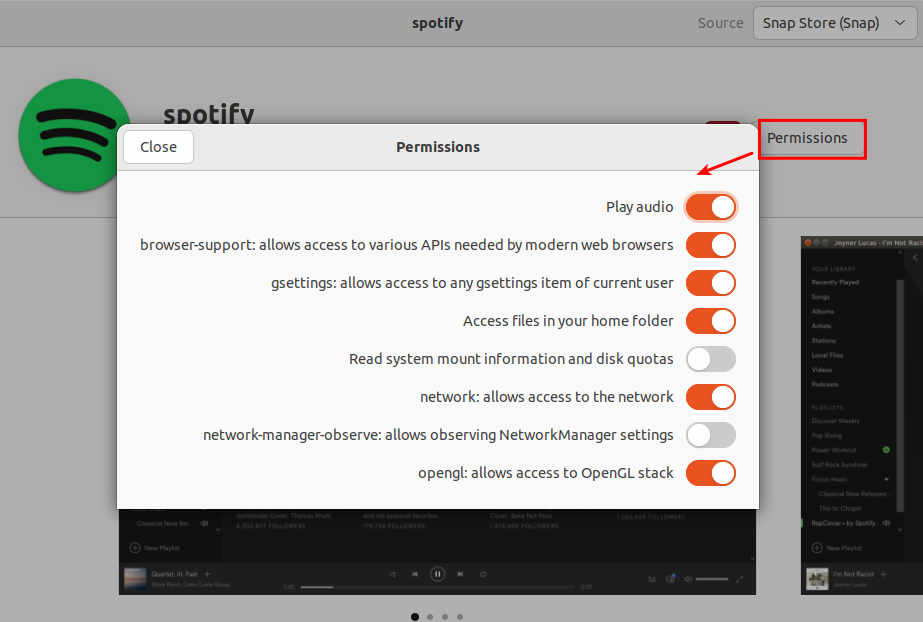
Step 5: Launch Spotify
Once the installation of the Spotify application is complete, you can launch it from the Ubuntu Applications grid. You need to search the “Spotify” keyword in the search bar and open the Spotify application by clicking the icon:
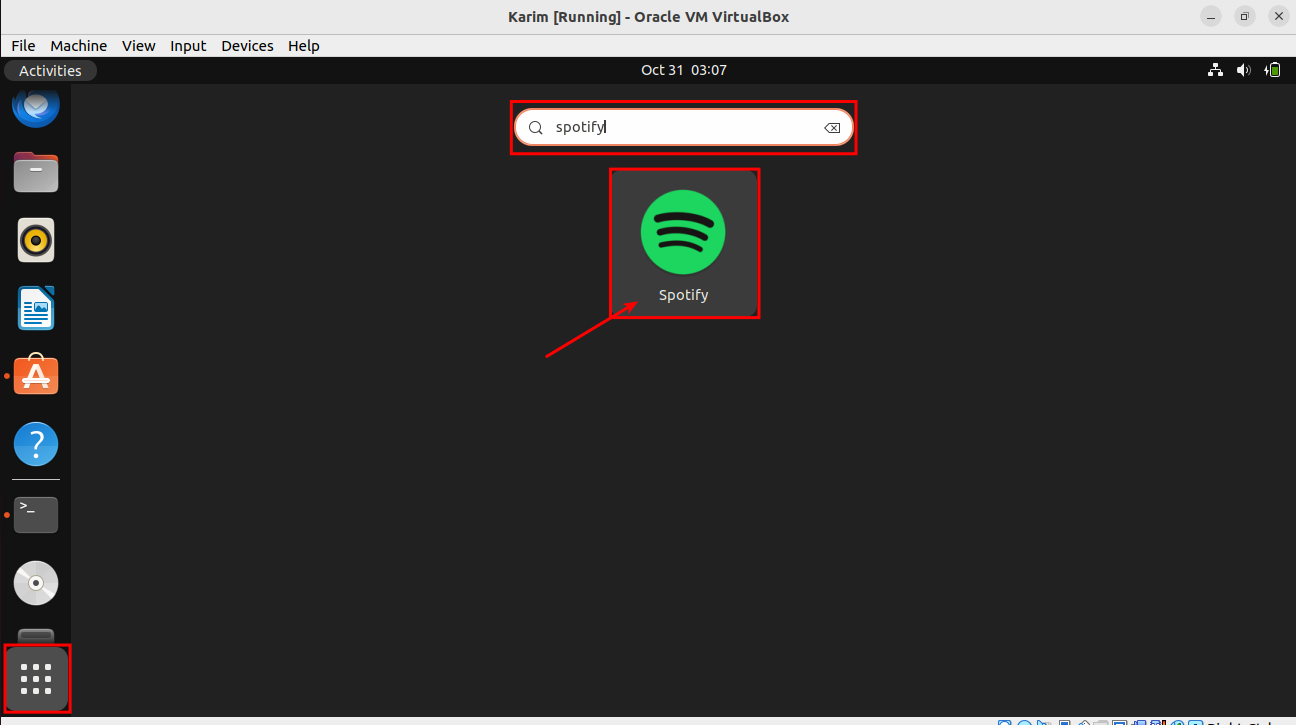
How to Uninstall Spotify from Ubuntu 22.04?
The methods presented in the following will be used to completely remove Spotify from 22.04.
Method 1: Remove Spotify using the APT package manager
The step presented below will remove Spotify and its configuration files.
Step 1: Remove Spotify
The APT package manager allows you to remove Spotify from your system. Execute the following command to purge Spotify along with its configuration files completely:
| sudo apt purge spotify-client -y |
|---|
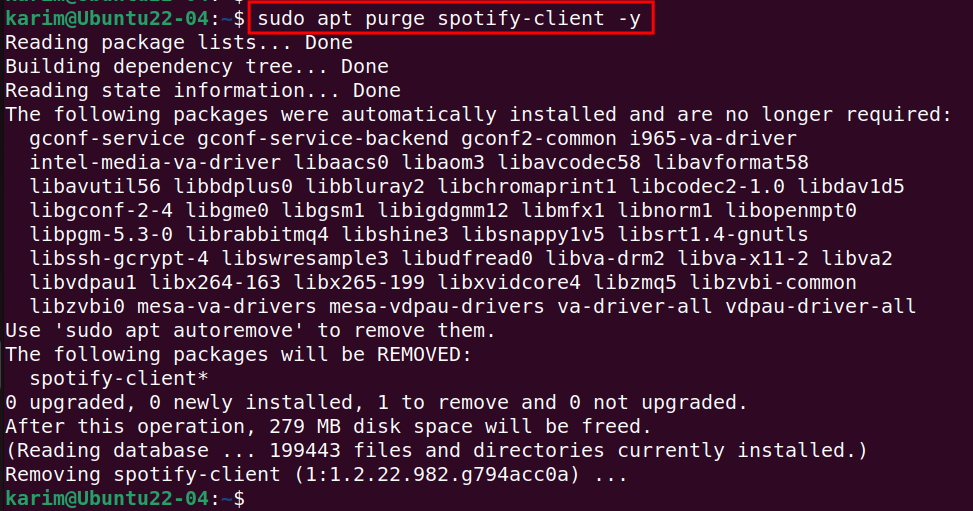
Method 2: Remove Spotify using Ubuntu Software
The Graphical User Interface method can also be used to remove Spotify from your Ubuntu 22.04.
Step 1: Open Ubuntu Software
Navigate to Ubuntu Software and search the “Spotify” in the search bar. Scroll down to the Spotify and Click on it:
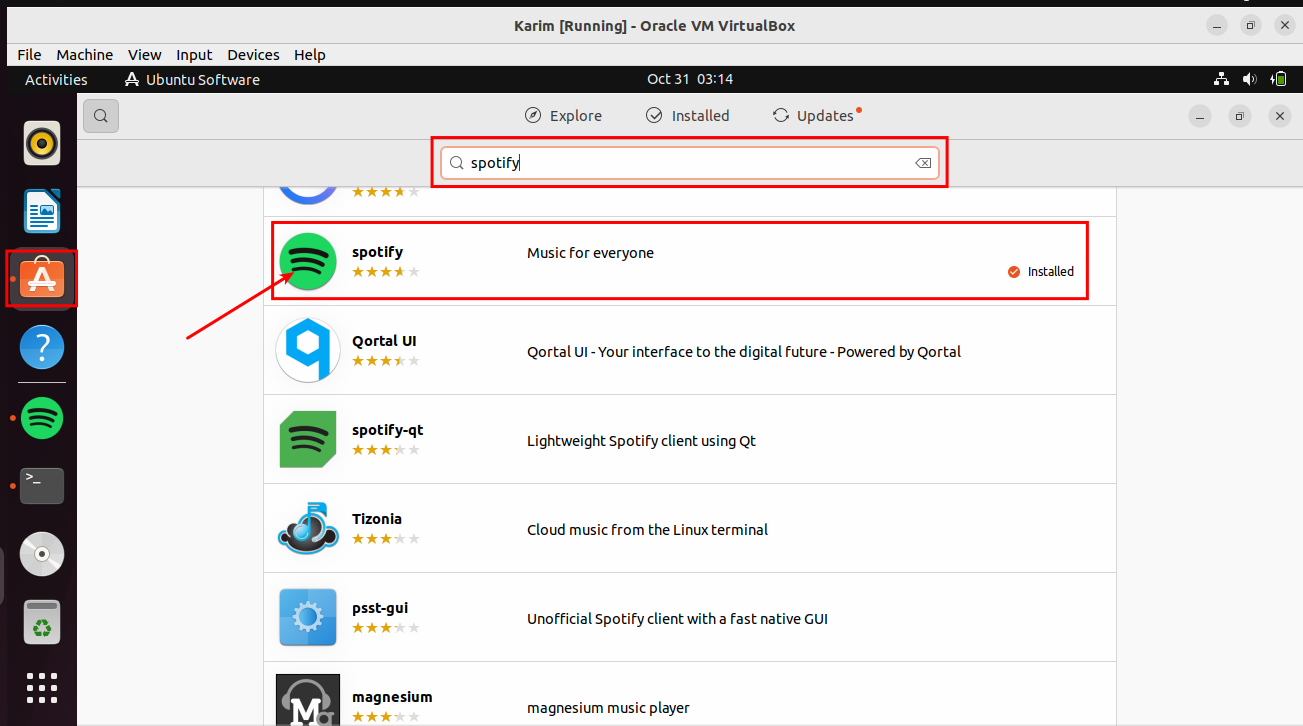
Step 2: Remove Spotify
On the app page, click on the Delete button, encircled with a red rounding box:
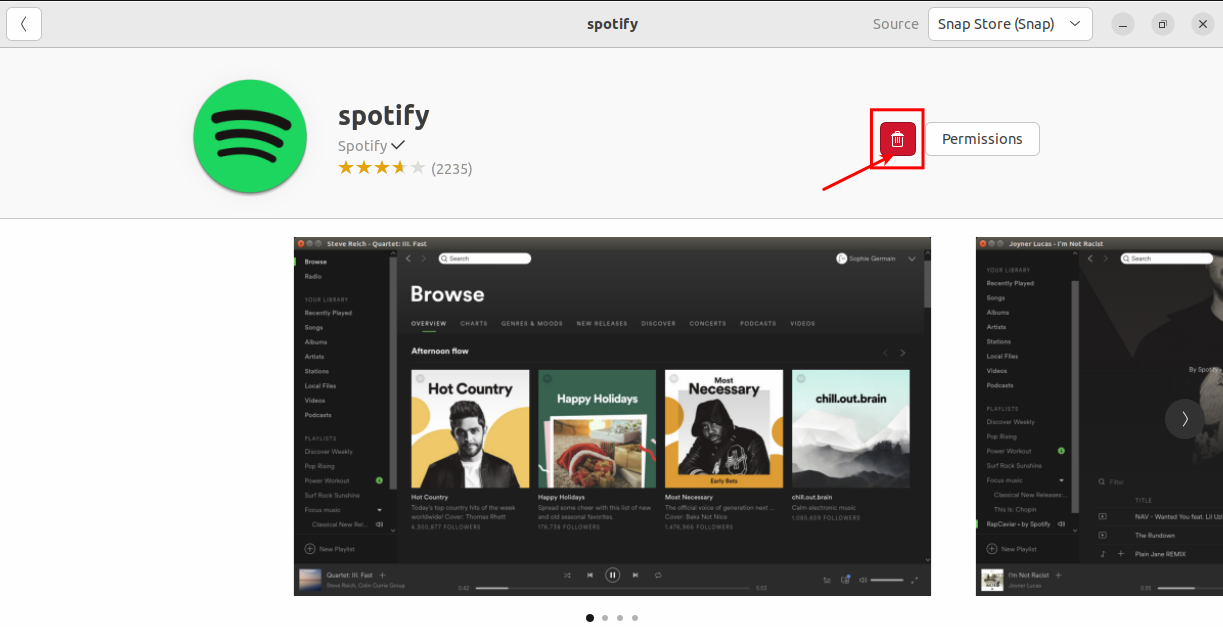
After clicking the delete button, a dialogue box will appear, asking for confirmation to uninstall the Spotify process:
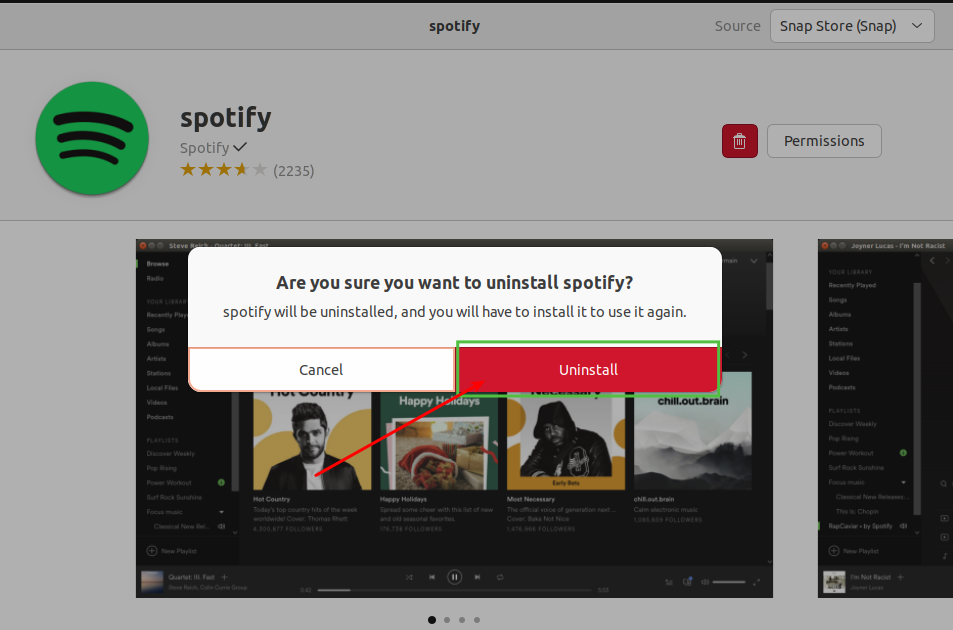
Step 3: Authorization
Type your password and authorize the installation process by clicking on the Authenticate button:
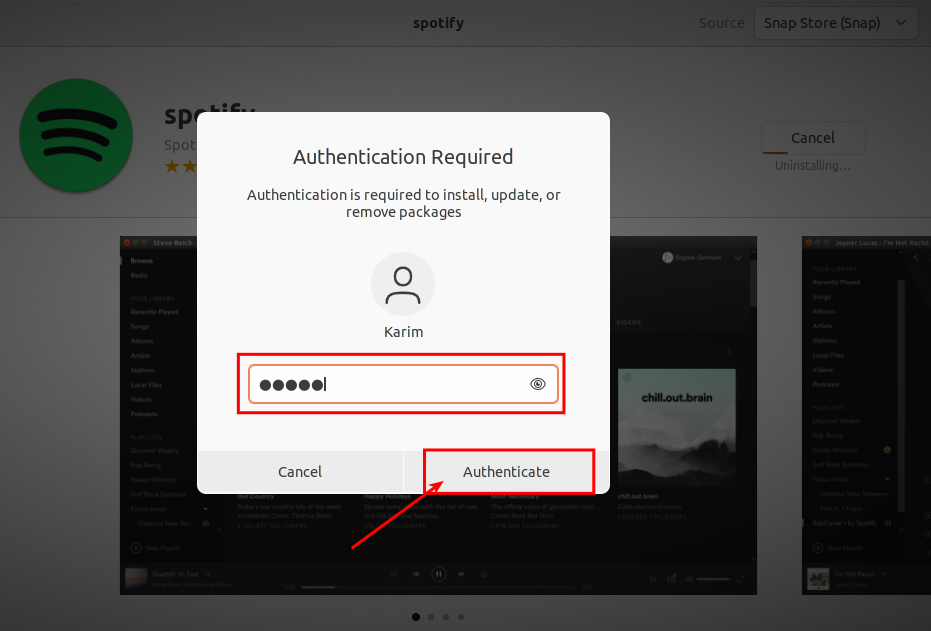
The above stepwise process completely removed Spotify from your Ubuntu 22.04 operating system.
Conclusion
Spotify can be installed on Ubuntu 22.04 through various methods, including installation via the APT package manager and using Ubuntu Software. This informative post provides you with a comprehensive guide to installing Spotify on Ubuntu 22.04.


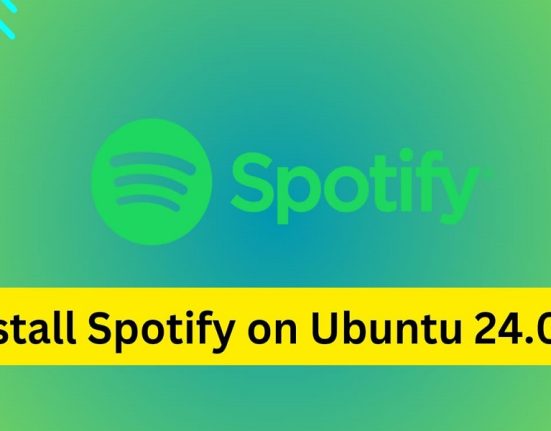



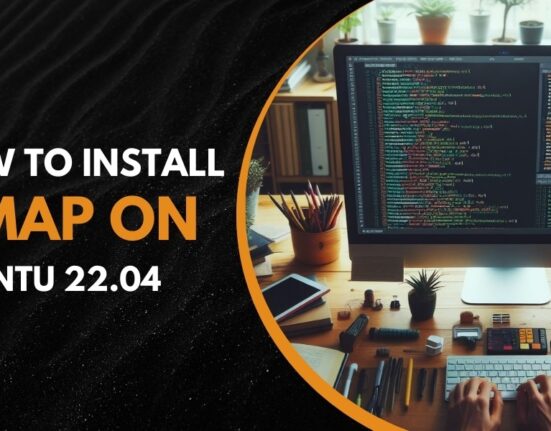

Leave feedback about this