Tor is a browser with numerous built-in features to keep your online activities private. It protects your private information from the websites from being collected. Tor Browser is freely available for various machines, such as Ubuntu 24.04. Furthermore, its code is open to anyone to contribute.
This article elaborates on the procedure for installing Tor on the Ubuntu 24.04 system.
How to Install Tor Browser on Ubuntu 24.04?
This write-up will present the following:
- How to Install Tor Browser on the Ubuntu 24.04 System?
- Method 1: How to configure Tor Browser via APT on Ubuntu 24.04?
- Method 2: How to Set up Tor on Ubuntu 24.04 from Flatpak?
- Method 3: How to Configure Tor on Ubuntu 24.04 from Source Code?
- How to Open the Tor Browser using Graphical User Interface (GUI) on Ubuntu 24.04?
- How to Uninstall the Tor Browser from Ubuntu 24.04 System?
- Method 1: How to Remove Tor Browser via APT
- Method 2: How to Uninstall Tor Browser from Ubuntu 24.04 using “Flatpak”?
- Method 3: How to Remove Tor Package from Ubuntu 24.04?
How to Install Tor Browser on the Ubuntu 24.04 System?
The following material will provide a detailed guide on installing Tor Browser on the Ubuntu 24.04 machine using three different approaches.
Step 1: Update Ubuntu Repository
Before you jump into the package installation, update your Ubuntu 24.04 system repository via the command:
sudo apt update
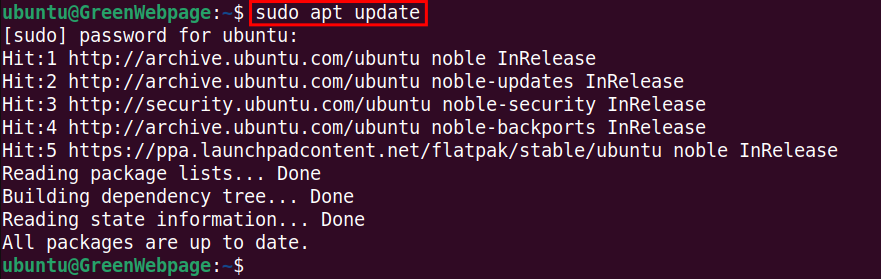
If your system is up to date, the command will return a message in your terminal indicating that the packages are already the newest versions.
Method 1: How to Configure Tor Browser via APT on Ubuntu 24.04?
In this method, we will explain how to use APT to install Tor on the Ubuntu 24.04 system.
Step 1: Install Tor Browser via APT
The Ubuntu APT allows you to install the Tor Browser with this simple command:
sudo apt install torbrowser-launcher -y
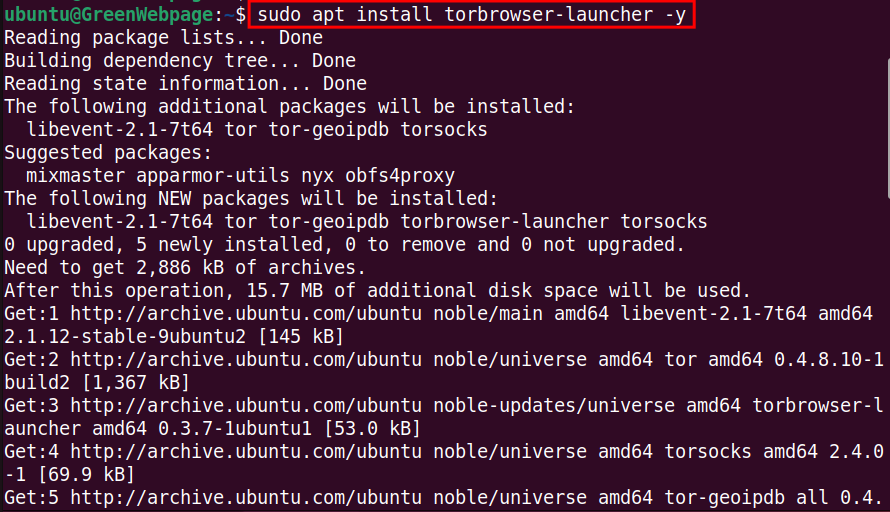
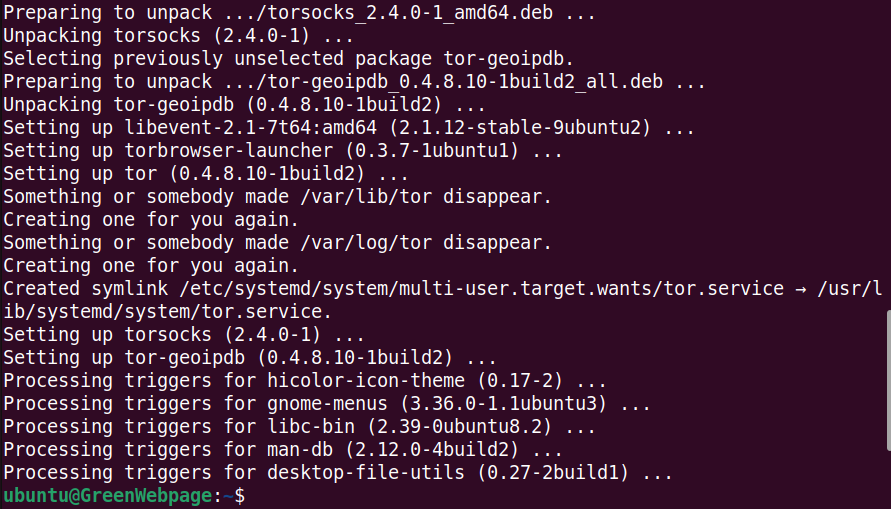
As shown above, the APT package manager successfully fetched the necessary dependencies and libraries for the Tor Browser and installed it on your Ubuntu 24.04 system.
Step 2: Launch Tor Browser via Terminal
After installing the Tor Browser, you can easily access it from the terminal:
torbrowser-launcher
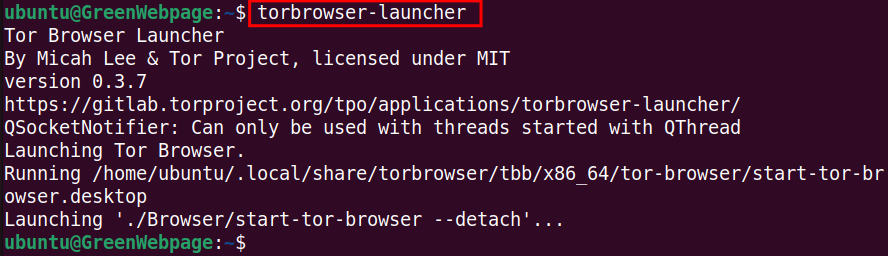
This command will open a new browser window containing the Tor Welcome page.
Method 2: How to Set up Tor on Ubuntu 24.04 from Flatpak?
The Flatpak package manager can be utilized for installing Tor Browser on Ubuntu 24.04.
Step 1: Install the Flatpak Package
First, you need to install the Flatpak package from the APT package manager:
sudo apt install flatpak -y
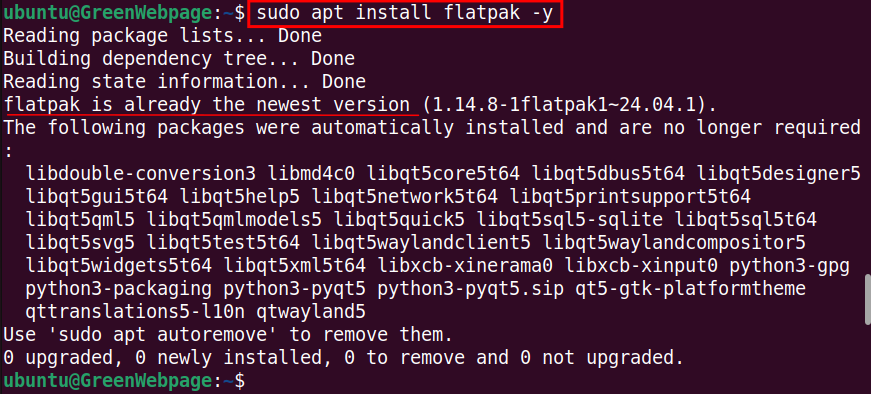
This command will install the primary packages of Flatpak on your Ubuntu 24.04 machine.
Step 2: Install “gnome-software-plugin” for Flatpak
To install and manage applications from Flathub, you have to install the required plugin, such as “gnome-software-plugin-flatpak” via the following command:
sudo apt install gnome-software-plugin-flatpak -y
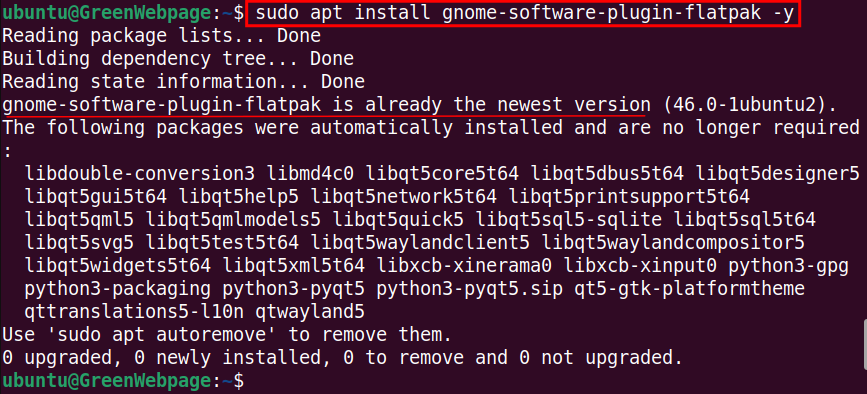
This command ensures that your Ubuntu 24.04 machine can manage Flatpak packages.
Step 3: Add the Flathub to Your Machine System
Next, run the command to configure the Flathub repository to the Ubuntu 24.04 machine:
sudo flatpak remote-add --if-not-exists flathub https://dl.flathub.org/repo/flathub.flatpakrepo

When the above command runs, it enables the installation of a wide range of applications using the Flatpak package manager.
Step 4: Install Tor Browser through Flatpak
Upon completing the installation of the Flatpak package manager, you can now use the following command to install the Tor Browser using Flatpak:
sudo flatpak install flathub org.torproject.torbrowser-launcher
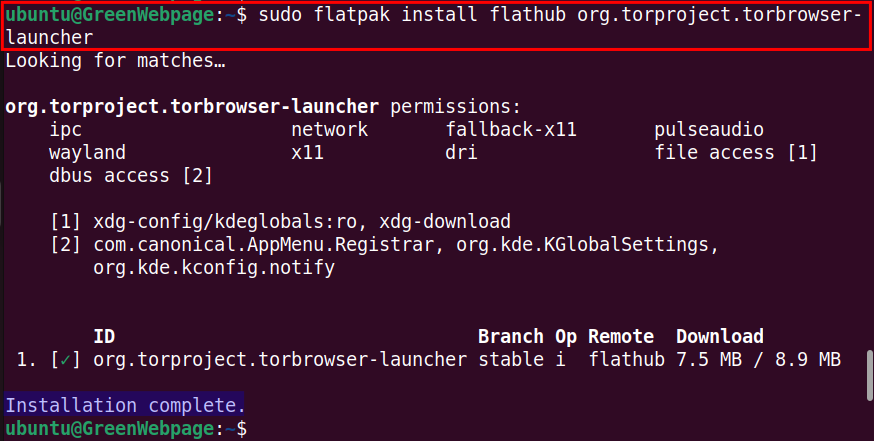
The confirmation message will be displayed on your terminal window with the message “Installation complete”.
Step 5: Run Tor Browser via Flatpak
The following command allows you to run Tor Browser using the Flatpak package manager:
flatpak run org.torproject.torbrowser-launcher
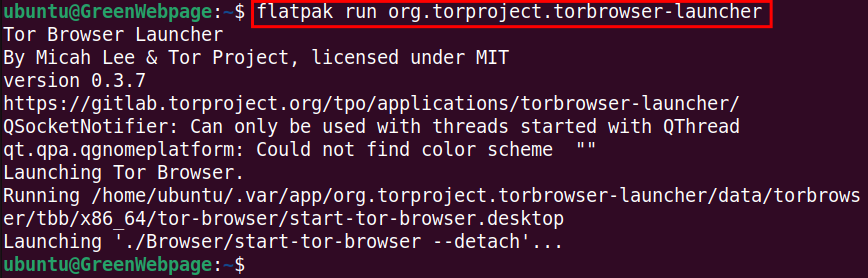
This command will open the Tor Browser from the terminal.
Method 3: How to Configure Tor on Ubuntu 24.04 from Source Code?
You can use the Tor source code to manually install the Tor Browser on Ubuntu 24.04.
Step 1: Download the Tor Browser Source Code
Use the command below to download the Tor source code to the ~/Downloads directory:
wget -P ~/Downloads https://www.torproject.org/dist/torbrowser/13.5.1/tor-browser-linux-x86_64-13.5.1.tar.xz
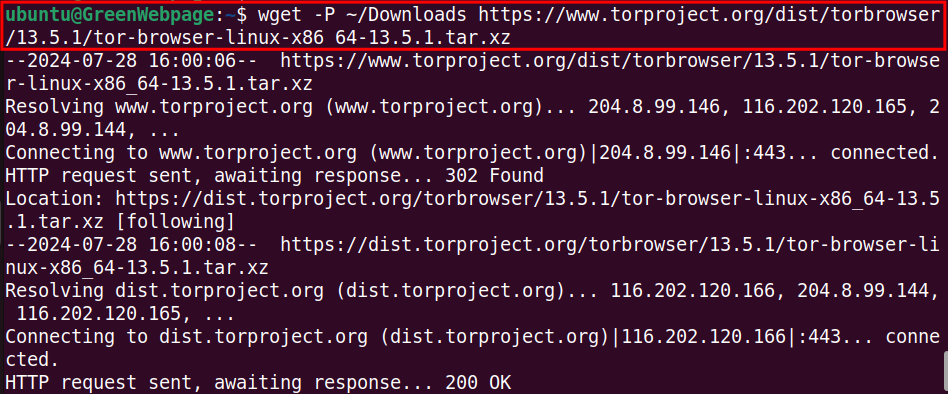
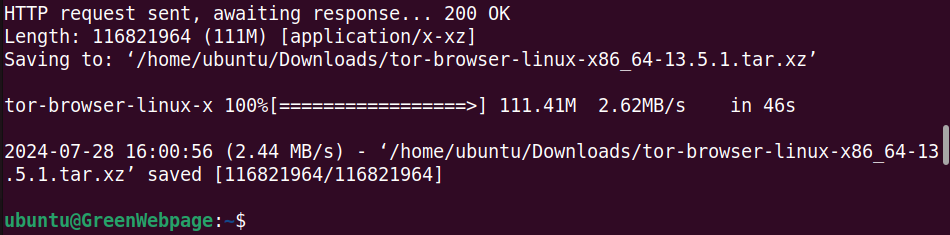
You will find the saved Tor source file in the Downloads folder after executing the command.
Step 2: Extract the Tor Browser “tar” File
To extract the Tor Browser tar, you need to enter the ~/Downloads folder and extract the source file there using this simple command:
cd ~/Downloads && tar -xf tor-browser-linux-x86_64-13.5.1.tar.xz

After extraction, run the “ls” command to verify the Tor Browser:
ls

If you find the “tor-browser” in your distention folder, it shows that the tar files have been extracted successfully.
Step 3: Navigate to the “tor-browser” directory
The Tor Browser configuration file exists inside the “tor-browser”, thus you need to navigate to the folder using this command.
cd tor-browser

Here, you can see the Tar configuration files, such as “Browser” and “start-tor-browser.desktop”:
ls

Step 4: Execute the “start-tor-browser.desktop” File
Run the given below code to make the “start-tor-browser.desktop” file executable:
chmod +x start-tor-browser.desktop

This code allows you to execute the “start-tor-browser.desktop” file as a program required to launch the Tor Browser.
Step 5: Launch Tor Browser
To open or launch the Tor Browser from your Ubuntu 24.04 terminal, run the command:
./start-tor-browser.desktop

When this command runs, the Tor Browser will open.
Bonus tips:
How to Open the Tor Browser using Graphical User Interface (GUI) on Ubuntu 24.04?
You can easily open the Tor Browser using GUI Methods using these steps:
- From the bottom-left, click on the Ubuntu 24.04 Show Apps icon.
- Search the keyword “tor”.
- Click on the “Tor Browser” icon to Launch.
tor

Here is the Homepage of Tor Browser:
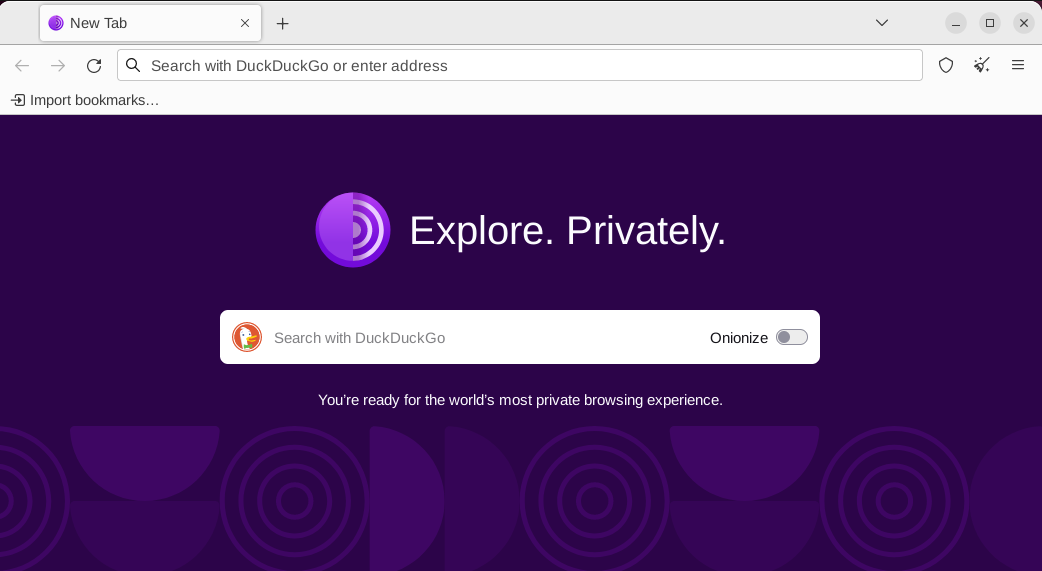
How to Uninstall and Remove the Tor from the Ubuntu 24.04 System?
The below methods can be used to completely remove the Tor Browser from Ubuntu 24.04.
Method 1: How to Remove Tor Browser via APT
If you have installed the Tor Browser using the APT package manager, you can simply operate this code to remove the complete packages of Tor Browser:
sudo apt purge torbrowser-launcher -y
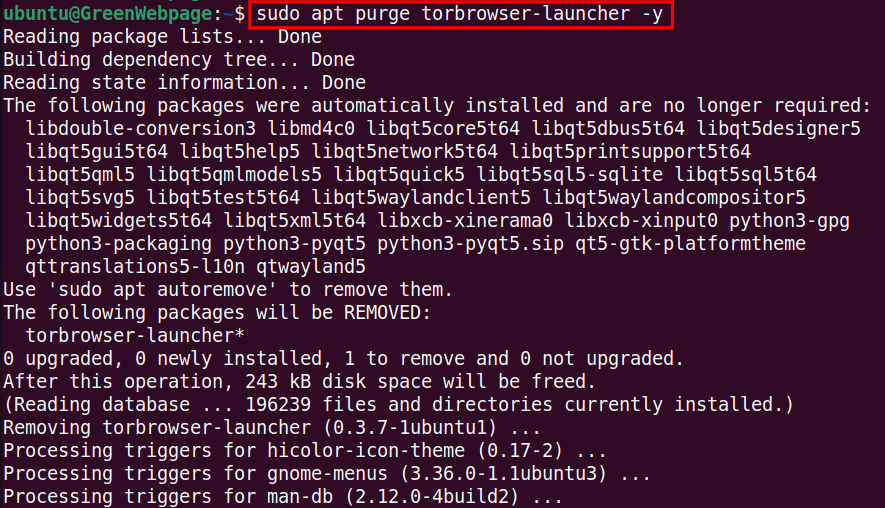
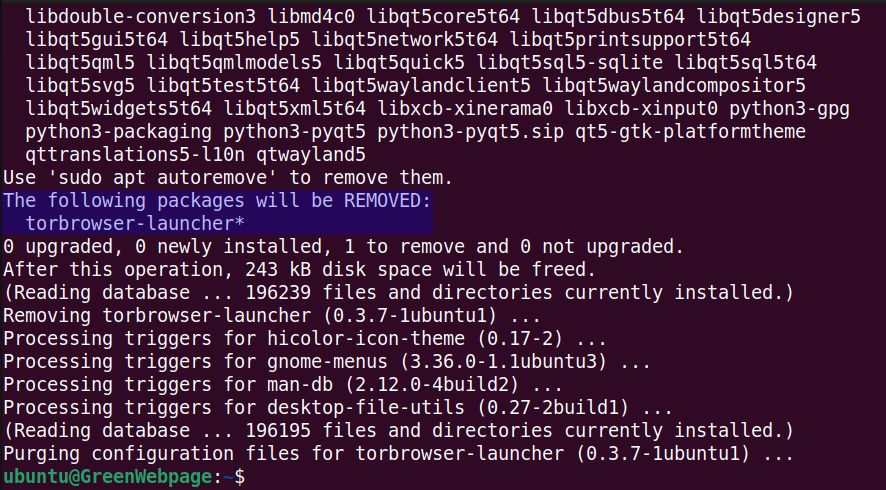
This “purge” command is useful when you want to remove the “Tor” package completely from your system including the configuration files.
Method 2: How to Uninstall Tor Browser from Ubuntu 24.04 using “Flatpak”?
The Flatpak package manager enables you to uninstall the packages if installed via Flatpak:
flatpak uninstall --delete-data org.torproject.torbrowser-launcher
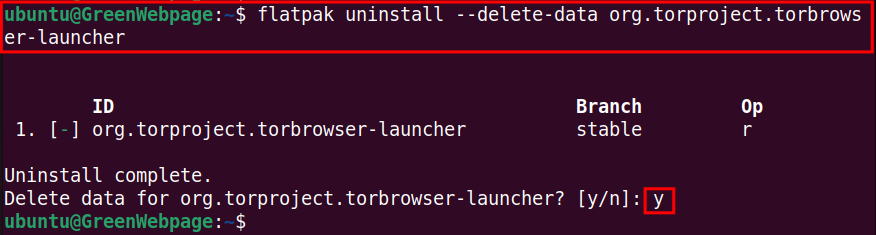
The above output indicates that the above command deleted the complete package of Tor Browser from your Ubuntu 24.04 system.
Method 3: How to Remove Tor Package from Ubuntu 24.04?
If you installed the “Tor” browser manually using a tar file or from a source, utilize this command to remove the “Tor” package:
sudo rm $(which tor)

This command ensures the complete removal of the Tor files including the executable files from its path.
Verify Tor Removal
To verify that Tor has been removed from your Ubuntu 24.04, run this command:
tor --version

If the command returns a message like “No such file or directory” shows that Tor has been successfully removed from your Ubuntu 24.04 machine.
Conclusion
Installing the Tor browser on your Ubuntu 24.04 system is possible using three different methods. These methods include APT package manager, Flatpak Package manager, and source code (tar).

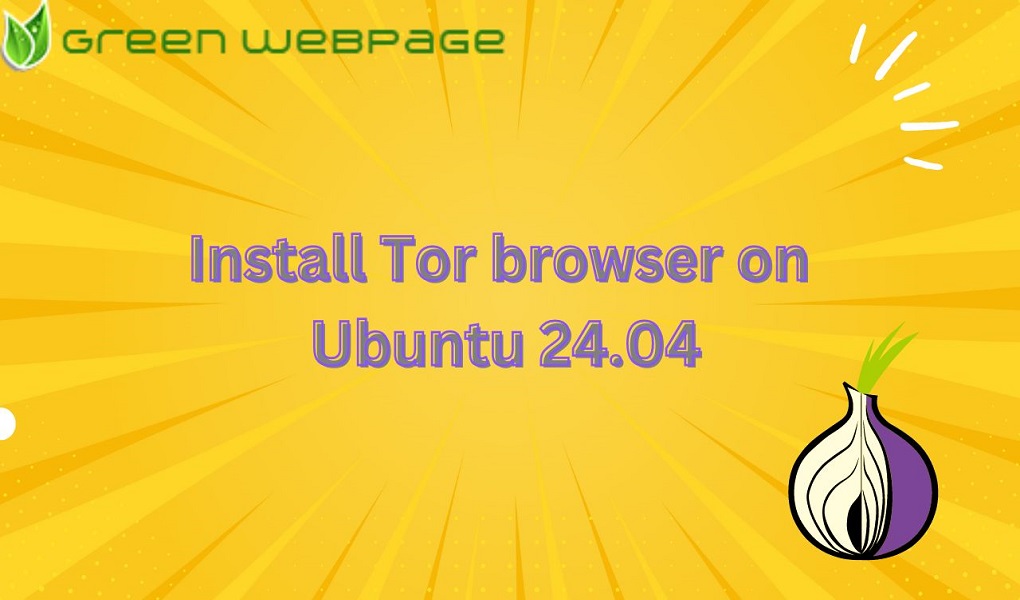






Leave feedback about this