Struggling to install Virtualmin on Ubuntu 24.04? We’ve got your back!
Virtualmin is a web-based control panel that helps manage web servers. Additionally, it provides an easy-to-use interface for tasks such as website hosting, email management, and database administration.
Moreover, you can handle several servers and their functions through this graphical interface, which makes it easier to manage multiple websites from a single platform.
In this guide, we are going to explore the features and the installation method of Virtualmin on Ubuntu 24.04.
So, let’s get started!
Features of Virtualmin
Below are some of the main features of Virtualmin:
- Web Hosting: It can easily manage different virtual hosts or domains on a single server.
- Email Management: It includes setting up and managing email addresses and other features such as spam filters.
- Database Management: Create, set up, update, and maintain user accounts and MySQL, PostgreSQL, and other types of databases.
- File Management: It involves uploading, managing, and backing up files and folders using a web interface.
- Security: Create firewall rules, and set up SSL certificates and other policies aimed at preventing access to the server.
- User Management: Set up and maintain users of the system along with their privileges and permissions.
- Automated Backups: Backup websites, databases, and configuration settings automatically.
- Monitoring System: Keep track of server utilization, resource performance, and log files.
How to Install Virtualmin on Ubuntu 24.04
Follow the below steps to install Virtuamin on Ubuntu 24.04.
First, update the package list on Ubuntu 24.04 to ensure all the software is up to date:
sudo apt update
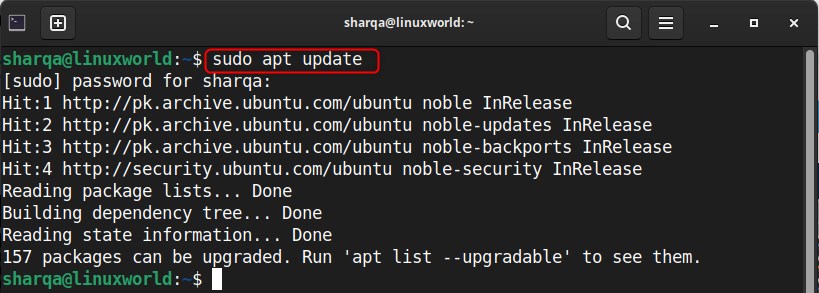
Next, download the Virtualmin installation script from its official website:
sudo wget http://software.virtualmin.com/gpl/scripts/install.sh
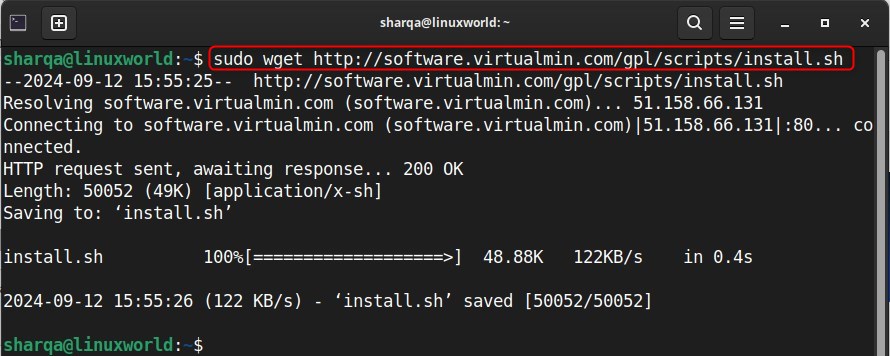
To run the script directly, you need to grant permission with:
sudo chmod a+x install.sh

Use the command below to execute the installation script for Virtualmin:
./install.sh
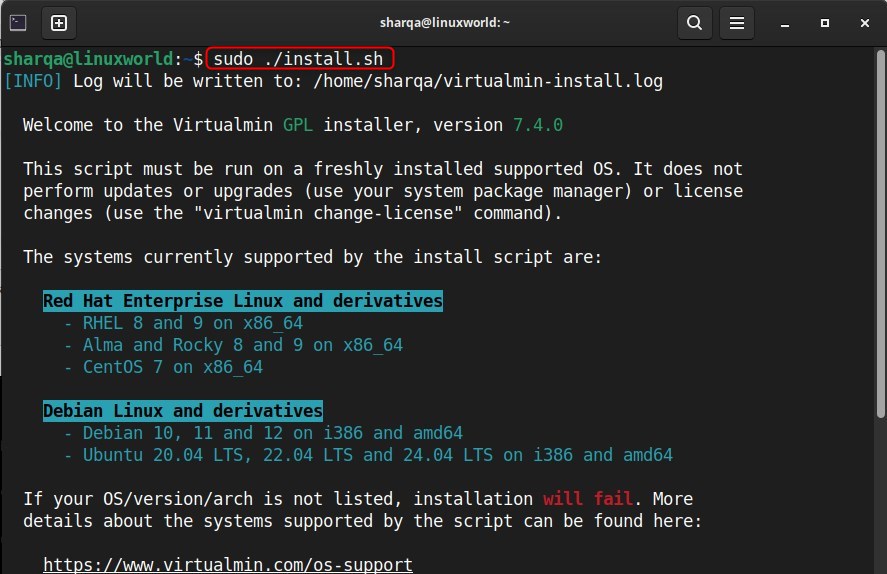
Virtualmin has been successfully installed:
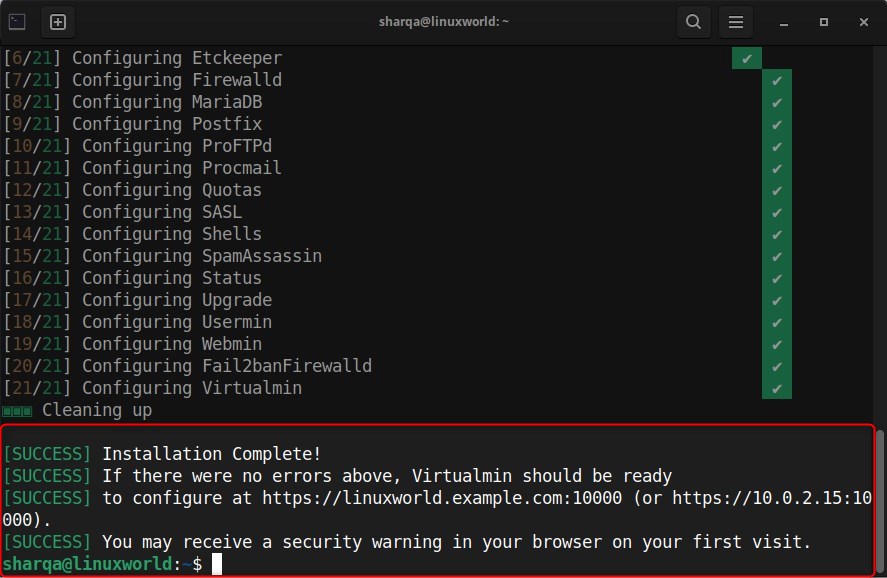
To configure Virtualmin, open any web browser, follow the format below, and replace ‘ip-address‘ with your system’s IP address:
https://ip-address:10000
Authenticate your identity to proceed further:
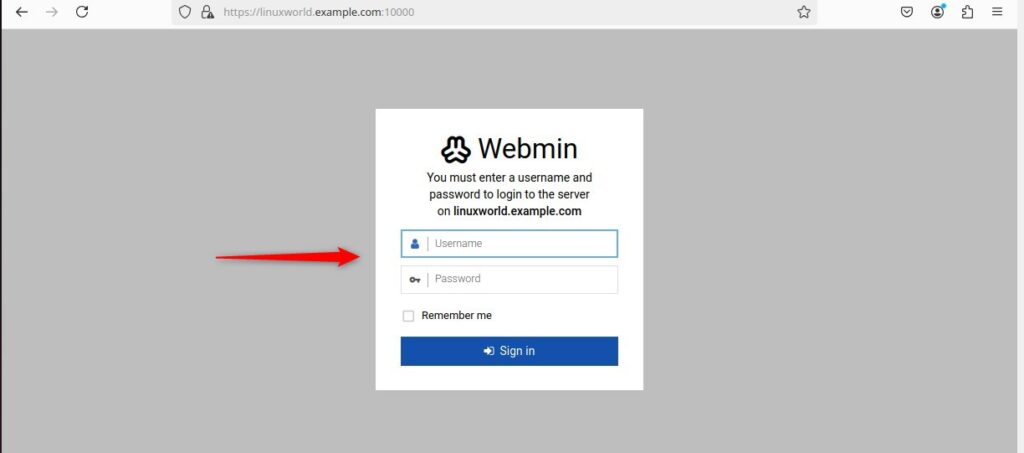
Virtualmin has been successfully launched:
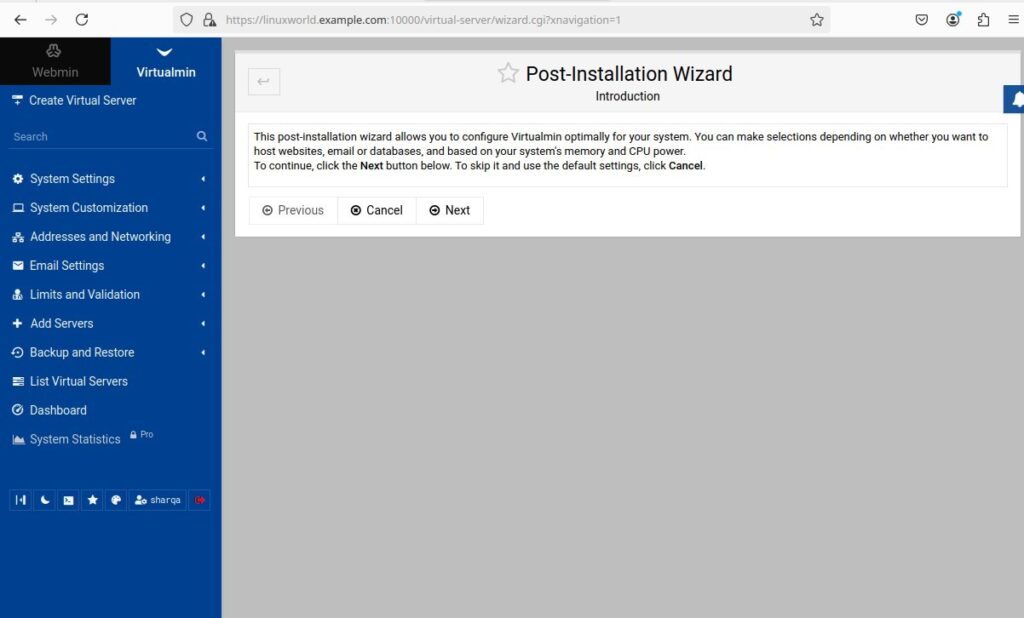
Conclusion
In this guide, we have demonstrated how to install Virtualmin on Ubuntu 24.04.
For this purpose, first, update the package list and download the installation script. Afterward, grant the necessary execute permissions to the script and run it to complete the installation. Finally, access Virtualmin through your web browser using your server’s IP address.


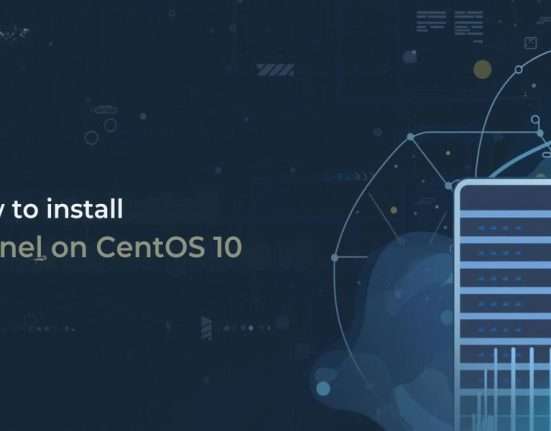





Leave feedback about this