Google Drive is an online storage platform where Google users get 15GB of free storage. With Google Drive, users can store their photos, files, and documents. Not only that they can also share their files with anyone publicly and privately. Additionally, the owner of the file can set the role of the users who have access to the file such as “Viewer”, “Commenter”, or “Editor”.
This article will provide in-depth details to share files in Google Drive.
How to Share Files in Google Drive
You can share files in Google Drive publicly and privately by checking the given methods:
- Method 1: Share Files with Anyone Who has a Link
- Method 2: Share Files in Google Drive with Specific People
Method 1: Share Files with Anyone Who has a Link
You can create a shareable link to the Google Drive file or folder, and then share it with anyone you want to have access to. For that follow the mentioned step-by-step instructions.
Step 1: First, launch Google Drive by visiting this link drive.google.com:
Step 2: Click on the three-dots of the file and then choose the “Share” option and then select “Share” from the sub menu:
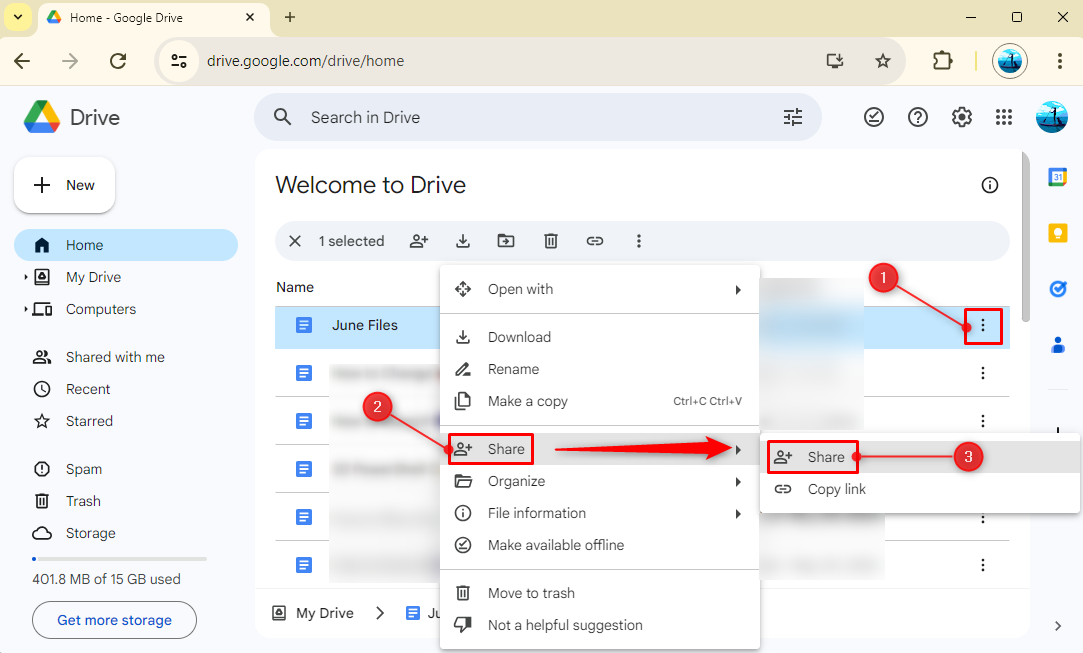
Step 3: Hit the “Restricted” drop-down option, and then, select “Anyone with the link” to share the file publicly:
Step 4: After that, choose the role for the people who have the link, you can set them as “Viewer”, “Commenter”, or “Editor” according to your preference:
Step 5: Lastly click on the “Copy link” button to copy the link and share via email or any other medium:
Method 2: Share Files in Google Drive with Specific People
You can share the files with a limited number of people privately via their email addresses and assign them their role on that file. You can do so by checking the mentioned steps.
Step 1: First, launch Google Drive by visiting this link drive.google.com:
Step 2: Click on three-dots of the file and then select the “Share” button. After that, choose the “Share” from the sub menu:
Step 3: Enter the email of the person you want to share the files with:
Step 4: After adding the email address, select the role of the specific person in front of the email, such as “Viewer”, “Commenter”, or “Editor”:
Step 5: Lastly, hit the “Send” button to share the files:
How to Share Files in Google Drive on Mobile
Similarly, you can share files in Google Drive publicly and privately via mobile application by checking the given methods:
- Method 1: Share Files in the Google Drive Mobile Application with Specific People
- Method 2: Share Files in the Google Drive Mobile Application with Anyone Who has a Link
Method 1: Share Files in the Google Drive Mobile Application with Specific People
You can also share files with specific people using a mobile by the following instructions.
Step 1: Launch the Google Drive application on mobile:
Step 2: Tap on the three dots of the file or folder you want to share:
Step 3: Select the “Share” option:
Step 4: Enter the email address of the person you want to share the files with:
Step 5: After that, select the role of the user such as “Viewer”, “Commenter”, or “Editor”:
Step 6: Once done tap on the “Send” icon to share the files:
Method 2: Share Files in the Google Drive Mobile Application with Anyone Who has a Link
To share the file with anyone publicly in Google Drive using mobile, follow the instructions provided below.
Step 1: first, open Google Drive app, then, tap the three dots on the file, and tap the “Share” button:
Step 2: After that, click on the “Not shared” option under the “Manage access” section:
Step 3: Now, tap on the “Restricted” button:
Step 4: Again click on the “Restricted” option:
Step 5: After that, tap the “Anyone with the link” option to share the file publicly:
Step 6: In this window, select the role of the user such as “Viewer”, “Commenter”, or “Editor”:
Step 7: Lastly, tap on the top-right corner icon to copy the file link and share it via email:
Conclusion
To share files in Google Drive, navigate to Google Drive, and click on the three dots of the file you want to share. Then, click “Share” and choose the “Share” option from the sub-menu. After that, enter the email of the person you want to share the files with. After adding the email address, choose the role of the specific person, such as “Viewer”, “Commenter”, or “Editor”. Then, write any message you want to send and click on the “Send” button to share the file access. You can also make the file public by setting the access to “Anyone with the link”.