Apache Cordova empowers developers to craft mobile applications using standard web programming languages, offering a streamlined approach to reach diverse mobile audiences. By encapsulating web-based content within native containers, Apache Cordova enables the creation of hybrid mobile applications that can be distributed through various app stores.
This guide will walk you through the process of installing Apache Cordova on Ubuntu 24.04, covering all the necessary steps to get you started on your mobile app development journey.
- How to Install Apache Cordova on Ubuntu 24.04
- Method 1: Using Node Version Manager
- Method 2: Installing from Source
- How to Set up a First Project
- How to Remove Apache Cordova on Ubuntu 24.04
- Final Words
How to Install Apache Cordova on Ubuntu 24.04
Apache Cordova provides a versatile platform for developing mobile apps, allowing you to reuse your web development expertise to build applications for Android, iOS, and other platforms.
Before you begin, ensure that your system meets the following requirements:
– Ubuntu 24.04 operating system
– Node.js installed
– npm (Node Package Manager) installed
Method 1: Using Node Version Manager
For developers using Ubuntu 24.04, installing Apache Cordova can be an essential step in setting up a development environment. Let’s install via the Node Version Manager:
Step 1: Install Node.js and npm
Cordova relies on Node.js and npm for its operations. If users haven’t installed, they can try by opening your terminal and executing the following commands:
sudo apt update
sudo apt install nodejs npm
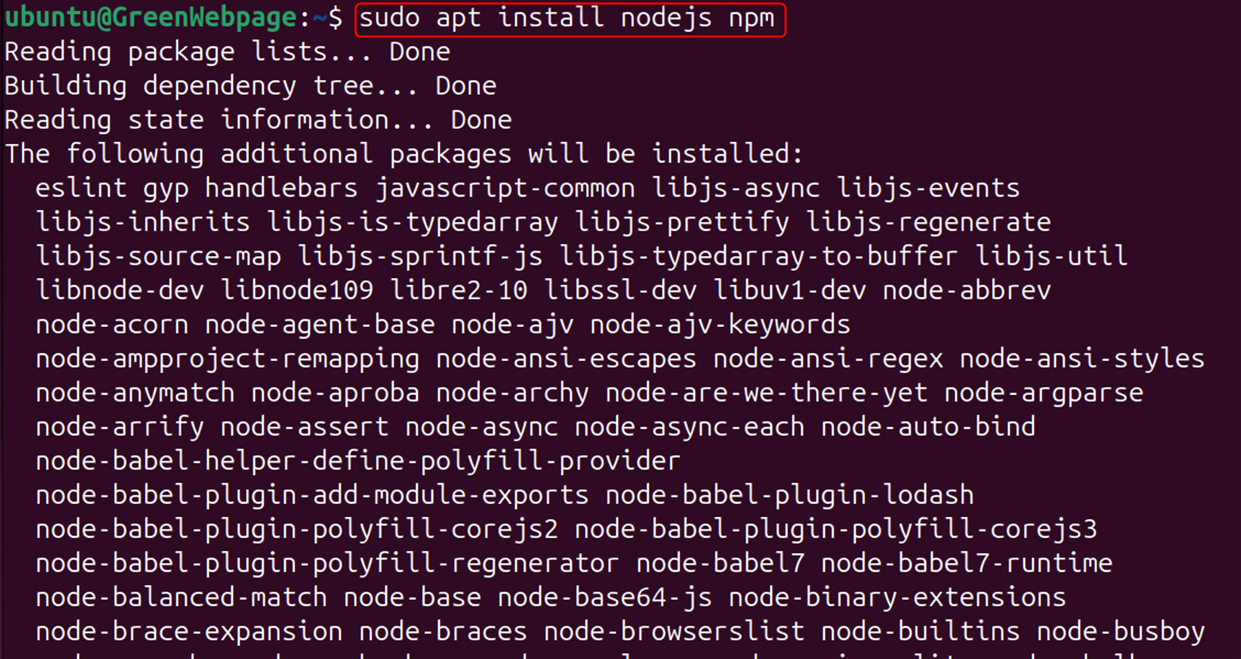
Step 2: Install Cordova using npm
With Node.js and npm ready, installing Cordova is straightforward. In your terminal, run below command:
sudo npm install -g cordova
The -g option installs Cordova, making it accessible from any directory on the system.
Step 3: Verify Apache Cordova Installation
After installing Apache Cordova, you authenticate the installation by executing the below command:
cordova -v
Users can also check the installation by authorizing the versions of Node.js and npm:
node --version
npm --version
Method 2: Installing from Source
For those who prefer to install from the source or need a specific version of Cordova, you can clone the Cordova repository from GitHub and build it yourself. Here are the steps:
Step 1: Install git
First of all, install git if it’s not already installed:
sudo apt-get install git
Step 2: Clone the Cordova Repository
After that, users can clone the Cordova repository through GitHub and build it:
git clone https://github.com/apache/cordova-cli.git
Step 3: Install Cordova
Navigate to the cloned directory and install Cordova:
cd cordova-cli
npm install
Step 4: Verify Apache Cordova
After installing Apache Cordova, you should verify the installation by running cordova -v. This displays the installed version of Cordova:
cordova -v
Whether you choose to install it using npm, a version manager, or from the source, each method has its advantages. Pick the one that fits your development workflow.
Update Cordova:
sudo npm update -g cordova
Note: If your project requires a specific Node.js version, consider using a Node Version Manager (NVM) like nvm or fnm.
How to Set Up First Cordova Project
Apache Cordova is a popular mobile application development framework that allows developers to create applications using CSS, HTML5, and JavaScript.
With Apache Cordova installed on your Ubuntu 24.04 system, you’re now ready to start developing cross-platform mobile applications:
Step 1: Set Up Your First Cordova Project
Cordova is installed, and now users can create the project:
cordova create hello com.example.hello HelloWorld
It creates a new Cordova project with the folder hello, package ID com.example.hello, and application name HelloWorld.
Step 2: Add Platforms to Your Cordova Project
Cordova allows users to build the app for several platforms. For adding the platform, move to the project folder and execute:
cd hello
cordova platform add android
Note: Replace Android with the desired platform (e.g., iOS, browser).
Step 3: Building and Running Application
Finally, to build the Cordova app, execute the below command:
cordova build android
For running the app on an actual device or an emulator, use:
cordova run android
This builds and runs your app on an emulator or connected device.
By following these steps, you will have successfully installed Apache Cordova on Ubuntu 24.04 and set up your development environment for creating mobile applications.
How to Remove Apache Cordova on Ubuntu 24.04
Whether you’re clearing space, troubleshooting, or moving to a different development environment, removing Apache Cordova from your Ubuntu 24.04 system is a straightforward process.
Here’s a step-by-step guide to removing Apache Cordova:
Stop any running Cordova processes:
Before uninstalling, make sure that there are no active Cordova processes. You can do this by running
ps -aux | grep cordova
Then stop each process with kill -9 [process_id].
Uninstall Apache Cordova:
To remove Apache Cordova, you will use the npm (Node Package Manager), which is the default package manager for Node.js. Execute the following command:
sudo npm uninstall -g cordova
The -g flag ensures that Cordova is removed globally from your system.
Final Words
Apache Cordova is a popular framework that allows developers to build mobile applications through web technologies. By installing Cordova on Ubuntu 24.04, developers can create applications for various platforms without needing to learn native programming languages for each one. The installation process involves setting up Node.js and npm, followed by Cordova itself.
Once installed, developers can initiate new projects, add platforms, and build their applications for devices or emulators. This setup is ideal for those looking to leverage their web development skills to enter the mobile app market, providing a streamlined path to app development across multiple platforms.