This tutorial offers comprehensive steps for deploying Microsoft Teams on Ubuntu 24.04 LTS. It provides a clear, step-by-step approach to ensure a successful installation of Microsoft Teams. The guide also includes detailed steps for efficiently uninstalling Microsoft Teams when no longer required. By following these instructions, users can manage Microsoft Teams effectively, keeping their system clean, optimized, and free from unnecessary clutter
Microsoft Teams has established itself as a crucial tool for communication and collaboration, widely used in both professional and educational environments. It combines messaging, video conferencing, file sharing, and more into a single, cohesive platform. By installing Microsoft Teams on Ubuntu 24.04, users can leverage these powerful features within their preferred operating system, facilitating a seamless and efficient work or study experience.
How to Install Microsoft Teams on Ubuntu 24.04 LTS
Microsoft Teams is a key tool for communication, integrating messaging, video calls, and file sharing. Here’s a quick guide to install it on Ubuntu 24.04 LTS.
Installing Microsoft Teams Using Snap
By following these steps, you’ll ensure a smooth installation process for Microsoft Teams.
1. Updating the System
Before installing any software, it’s important to update your system to avoid potential conflicts or issues during the installation.
Launch the terminal to type the following commands:
sudo apt update
sudo apt upgrade
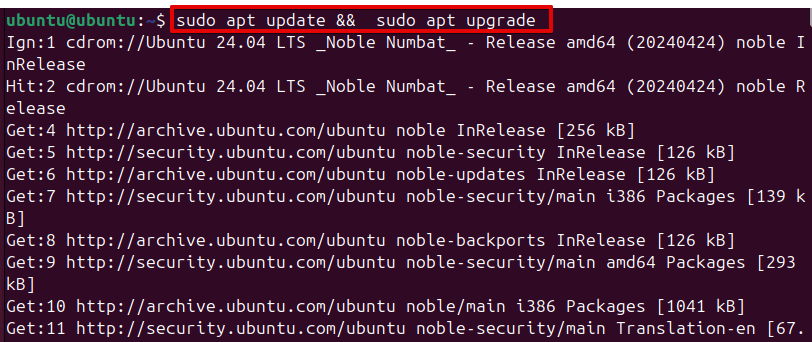
These commands update the list of available packages and upgrade the outdated ones. Updating your system on a regular basis is essential to preserving performance and security.
2. Installing Microsoft Teams Using Snap
Snap is a package management system created to simplify the process of installing and managing software applications. It provides a convenient way to install Microsoft Teams and ensures that it is automatically updated.
Install Snap
If Snap isn’t installed on your system, you can install it using:
sudo apt install snapd
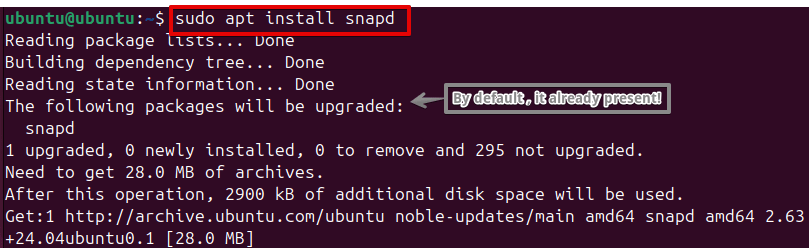
Install Microsoft Teams via Snap
With Snap installed, use the following command to install Microsoft Teams:
sudo snap install teams-for-linux

Important Note: Note that this package is community-maintained and not officially provided by Microsoft.
3. Verifying the Installation
After installation, it’s important to verify that Microsoft Teams has been installed correctly.
Using Terminal:
To confirm the installation and check the version of Teams, run:
Teams-for-linux –-version

This command should display the installed version of Microsoft Teams, indicating that the installation was successful.

Using Application Menu:
You can also verify the installation by searching for Microsoft Teams in your application menu. If installed correctly, it should appear in the search results.
4. Launching Microsoft Teams
Once installed, you can launch Microsoft Teams using one of the following methods:
Using the Application Menu:
Open your application menu, search for Microsoft Teams, and click on the icon to launch the application.
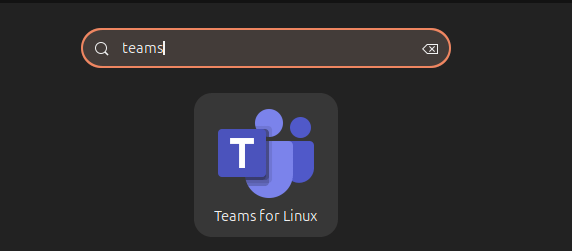
Using the Terminal:
Alternatively, you can launch Teams from the terminal by simply typing:
teams-for-linux

This will start Microsoft Teams, allowing you to log in and begin using the application.
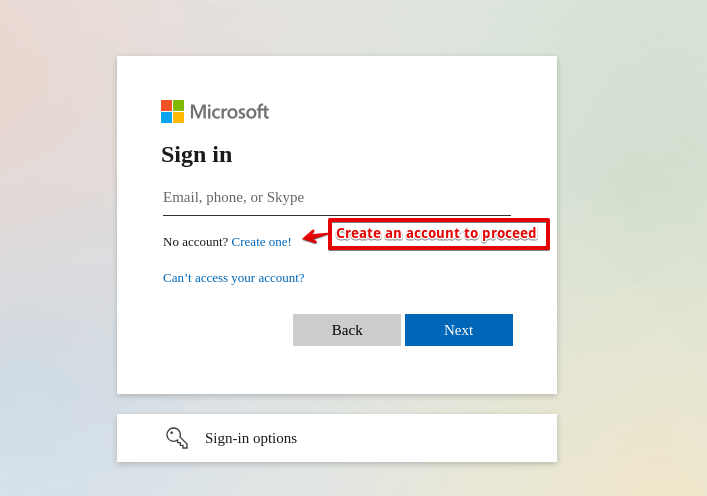
5. Uninstalling Microsoft Teams
If you no longer need Microsoft Teams, you can easily uninstall it from your system using the method corresponding to your installation.
If you installed Microsoft Teams via Snap, you can remove it with:
sudo snap remove teams-for-linux

With this command, the Snap package will be deleted from your computer.
Conclusion
It’s simple to install Microsoft Teams on Ubuntu 24.04 LTS. Whether you’re installing Teams for work, education, or personal use, following these steps will ensure a smooth experience.
Additionally, knowing how to uninstall Teams when it’s no longer needed is crucial for maintaining a clean and efficient system. Regularly updating your software, verifying installations, and cleaning up unused packages are best practices that keep your Ubuntu system running optimally.
With Microsoft Teams installed on your Ubuntu system, you’re ready to connect, collaborate, and communicate seamlessly, taking full advantage of this powerful tool on your preferred operating system.
Frequently Asked Questions
- Deb Package: Download the .deb file from the Microsoft Teams website and install it using the dpkg command.
- Snap Package: Simply run
sudo snap install teamsin the terminal to install Teams from the Snap store.

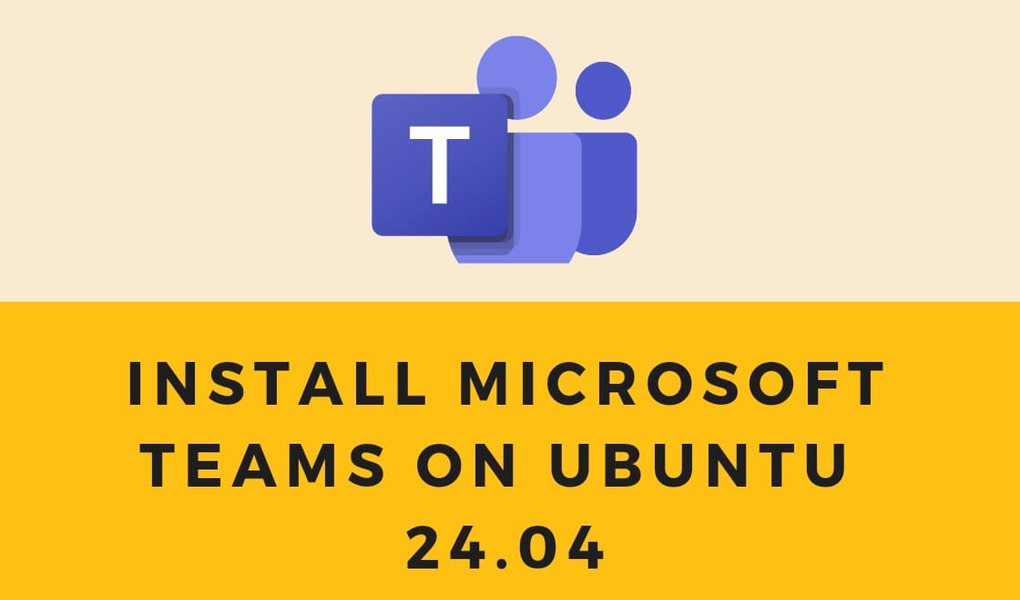






Leave feedback about this