Apache NetBeans, also known as NetBeans is a powerful IDE used to write, test, and manage codes written in different programming languages like Java, C, and C++. NetBeans provides a user-friendly environment where you can write, debug, and run your codes. You can also extend NetBeans functionality by adding plugins to support other languages like PHP, Ruby on Rails, HTTP, and more. Apart from that, NetBeans provides features like syntax highlighting, built-in debugging, code completion, and error checking.
If you have recently installed Ubuntu 24.04 and are passionate about creating cool desktop applications, dynamic websites, or mobile apps, install NetBeans.
How to Install NetBeans on Ubuntu 24.04
You can install NetBeans on Ubuntu 24.04 from:
- Method 1: Using Deb Package
- Method 2: Using App Center
- Method 3: Using Snap Store
- Method 4: Using Flatpak
Note: Throughout this article, we use Apache NetBeans and NetBeans interchangeably.
How to Install NetBeans on Ubuntu 24.04 from Deb Package
NetBeans officials have provided the Deb package for the Linux system that can be downloaded on Ubuntu 24.04. This Deb package will help you to install then NetBeans latest version on Ubuntu 24.04. Follow the steps provided below to install NetBeans on Ubuntu from the Deb package:
Step 1: Download NetBeans Deb Package
First, navigate to the Codelerity official website, scroll down, and click the Apache NetBeans 21+JDK 21 Deb package to download it on the Ubuntu system:
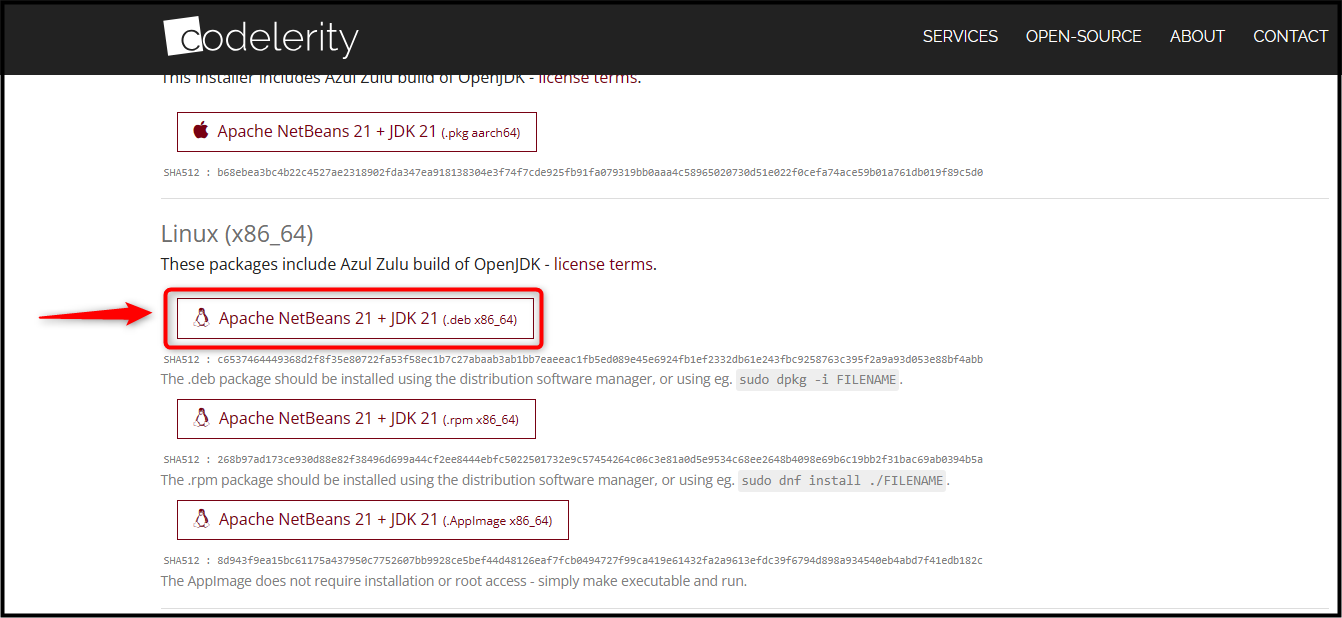
Note: Ensure installing the NetBeans latest version from the website. When writing this blog, the NetBeans latest version was 21.
Alternatively, you can also use the wget command to download the Apache NetBeans 21+JDK 21 Deb package on Ubuntu:
wget https://github.com/codelerity/netbeans-installers/releases/download/v21-build1/apache-netbeans_21-1_amd64.deb
Step 2: Install NetBeans on Ubuntu
After downloading the Deb package, you can install NetBeans on Ubuntu 24.04 from the apt install command followed by the NetBeans Deb package name:
sudo apt install ./apache-netbeans_21-1_amd64.deb
Step 3: Run NetBeans on Ubuntu
Once you complete the NetBeans installation on Ubuntu, you can run it on the system from the Application menu by searching it with the name netbeans:
This will run the Apache NetBeans on the Ubuntu desktop:
It takes some time and displays the start page as below:
Note: To remove NetBeans from Ubuntu 24.04, you can use the below-given command:
sudo apt remove apache-netbeans -y
You can also remove the NetBeans Deb package from the Ubuntu system using the following command:
rm apache-netbeans_21-1_amd64.deb
How to Install NetBeans on Ubuntu 24.04 from App Center
The Ubuntu’s App Center also includes NetBeans software that can be installed using the following steps:
Step 1: Open App Center
First, open Ubuntu’s App Center from the desktop application menu:
Step 2: Search NetBeans
Now, search the netbeans, and click on the Apache NetBeans option:
Step 3: Install NetBeans on Ubuntu
Then use the Install button to install Apache NetBeans on Ubuntu:
Step 4: Run NetBeans on Ubuntu
After completing the NetBeans installation on Ubuntu from the App Center, you can run it by using the Open button:
Note: To uninstall Apache NetBeans from Ubuntu’s App Center, simply click the ellipsis option, then click the Uninstall button:
How to Install NetBeans on Ubuntu 24.04 from Snap Store
You can also install NetBeans on Ubuntu 24.04 directly from the Snap Store. Snap Store is an independent package manager preinstalled on the Ubuntu system. Simply use the below-given command to install NetBeans on Ubuntu from the Snap Store:
sudo snap install netbeans --classic
After the installation, you can run NetBeans on Ubuntu directly from the Application menu:
Users can also launch NetBeans with the help of the terminal through Snap via the following command:
sudo snap run netbeans
Note: To remove NetBeans from Ubuntu 24.04 installed through Snap Store, use the below-given command:
sudo snap remove netbeans
How to Install NetBeans on Ubuntu 24.04 from Flatpak
Besides installing NetBeans on Ubuntu 24.04 from the Deb package, App Center, and Snap Store, you can also use Flatpak to install NetBeans in an isolated environment. Flatpak is an independent package manager similar to Snap Store that allows you to install applications that don’t interfere with your system packages.
To install NetBeans on Ubuntu 24.04 from Flatpak, follow the below-given steps:
Step 1: Install Flatpak on Ubuntu
First, install Flatpak on Ubuntu from the following command:
sudo apt install flatpak -y
Step 2: Add FlatHub Repository
After that, utilize the below script for adding the FlatHub repository to the Ubuntu system for installing packages from the Flatpak:
sudo flatpak remote-add --if-not-exists flathub https://flathub.org/repo/flathub.flatpakrepo
Step 3: Install NetBeans from Flatpak
After you add the FlatHub repository, it’s time to install Apache NetBeans on Ubuntu from Flatpak using the provided command:
flatpak install flathub org.apache.netbeans -y
Step 4: Run NetBeans on Ubuntu from Flatpak
Once the above command complete the NetBeans installation on Ubuntu, you can run NetBeans from Flatpak using the below-given command:
flatpak run org.apache.netbeans
To confirm the installation of Apache NetBeans on Ubuntu 24.04, see the start page as below:
Note: To uninstall NetBeans from Ubuntu 24.04 through Flatpak, you can use the following command:
flatpak uninstall flathub org.apache.netbeans -y
Conclusion
NetBeans is a powerful IDE used for writing, debugging, and managing codes in different programming languages. You can install NetBeans on Ubuntu 24.04 from the Deb package, App Center, Snap Store, and Flatpak. The Deb package, App Center, and Snap Store help you install the latest version of NetBeans on the Ubuntu system. However, the Flatpak method doesn’t install the NetBeans latest version.
Ultimately, the selection of methods to install NetBeans on Ubuntu 24.04 depends on your preference. All the methods discussed in the above sections of this guide are simple and help you in installing NetBeans on the Ubuntu system.
Frequently Asked Questions
sudo snap install netbeans --classic
netbeans
This should open the NetBeans IDE. Alternatively, you can find it in the application menu. sudo snap remove netbeans