Spotify is a popular and widely used music streaming service with a huge library of songs, playlists, and podcasts. Users can create and share their favorite playlists with others. Whether using a smartphone, tablet, or other computer devices, Spotify is easily installable using multiple methods.
Moreover, users can use Spotify for free, but they can purchase Spotify Premium for an ad-free experience.
The main goal of this blog is to discover different methods of installing Spotify on Ubuntu 24.04 system. Also, read How to install Spotify on Ubuntu 22.04.
How to Install Spotify on Ubuntu 24.04?
You will explore these topics through this comprehensive article:
- Method 1: How to Install Spotify on Ubuntu 24.04 through APT Package?
- 1: Download and Add Spotify GPG Key
- 2: Add Spotify Repository to the Source List
- 3: Install Spotify via APT
- Method 2: How to Install Spotify on Ubuntu 24.04 via Snap?
- 1: Set up “snapd” Package Manager
- 2: Install Spotify from Snap
- Method 3: How to Install Spotify on Ubuntu 24.04 with Flatpak?
- 1: Set up the Flathub App Store
- 2: Add Flathub Repository to System
- 3: Install Spotify Through Flatpak
- 4: Run Spotify
- Method 4: How to Install Spotify on Ubuntu 24.04 Using Graphical Interface (GUI)?
- 1: Access Spotify via the Ubuntu App Store
- 2: Install Spotify
- 3: Open Spotify
- How to Launch Spotify on Ubuntu 24.04?
- 1: Access Spotify
- 2: Log In to Spotify
- How to Uninstall Spotify from Ubuntu 24.04?
- Method 1: Uninstall Spotify with APT
- Method 2: Remove Spotify with Snap
- Method 3: Uninstall Spotify using Flatpak
- Method 4: Uninstall Spotify Using Graphical Interface (GUI)
Step 1: Update Ubuntu Repository
The performance of your Ubuntu machine can be improved by updating its repository:
sudo apt update |
|---|
This step will refresh the existing system packages and recommend you if new packages are available for upgrading.
Method 1: How to Install Spotify on Ubuntu 24.04 through APT Package?
In this method, you will see how to install Spotify on Ubuntu 24.04 with the APT package manager.
Step 1: Download and Add Spotify GPG Key
Before utilizing the APT package manager, run the command to fetch the Spotify GPG key and add it to the trusted keys list for APT on your Ubuntu 24.04 machine:
curl -sS https://download.spotify.com/debian/pubkey_6224F9941A8AA6D1.gpg | sudo gpg --dearmor --yes -o /etc/apt/trusted.gpg.d/spotify.gpg |
|---|
When the command runs, it will print an empty output on your terminal.
Step 2: Add Spotify Repository to the Source List
Next, to enable installing Spotify using APT, you need to add the Spotify repository to your Ubuntu system’s APT sources list:
echo "deb http://repository.spotify.com stable non-free" | sudo tee /etc/apt/sources.list.d/spotify.list |
|---|
Adding the Spotify repository allows you to use APT to install Spotify.
Step 3: Install Spotify via APT
Upon performing the above steps, you can now combine the commands for updating your Ubuntu packages and installing Spotify via APT:
sudo apt update && sudo apt install spotify-client -y |
|---|
This command simplifies the process of updating and installing Spotify using the Ubuntu 24.04 terminal.
You can see the last line of the output, confirming the installation of Spotify with version 1.2.37.
Method 2: How to Install Spotify on Ubuntu 24.04 via Snap?
You will discover how to set up Spotify on your Ubuntu 24.04 machine using “Snap” with this method.
Step 1: Set up “snapd” Package Manager
To set up and prepare your Ubuntu machine for using the Snap package manager, use this command to install the Snap:
sudo apt install snapd |
|---|
Snap provides a simple way to manage and install software packages on Linux-based systems, such as Ubuntu 24.04.
Step 2: Install Spotify from Snap
Next, use this simple command to configure Spotify on your Ubuntu 24.04 system:
sudo snap install spotify |
|---|
The above command will install Spotify on your Ubuntu 24.04 system without any additional processes or steps. It will also print the installed version of Spotify (i.e. 1.2.37) on your screen.
Method 3: How to Install Spotify on Ubuntu 24.04 with Flatpak?
Through this method, you can easily utilize Flatpak to install Spotify on the Ubuntu 24.04 system.
Step 1: Set up the Flathub App Store
To use the Flathub App Store for configuring Spotify, execute this command to set up the package first:
sudo apt install flatpak -y |
|---|
The Flatpak package is now set up on your Ubuntu 24.04 system. Now, proceed to the next step.
Step 2: Add Flathub Repository to System
The following command will be executed to add the Flathub repository to your Ubuntu system:
sudo flatpak remote-add --if-not-exists flathub https://dl.flathub.org/repo/flathub.flatpakrepo |
|---|
The “–if-not-exists” option ensures that the Flathub repository is added only if it is not already added to your system.
Step 3: Install Spotify Through Flatpak
Now, utilize Flatpak in the following manner to install Spotify from the Flathub repository:
sudo flatpak install flathub com.spotify.Client |
|---|
Once all has been done successfully, a message of “Installation complete.” will be displayed on your screen.
Step 4: Run Spotify
Finally, run and launch Spotify by utilizing the Flatpak command as follows:
flatpak run com.spotify.Client |
|---|
This command will launch Spotify from your Ubuntu terminal via the Flatpak.
Enjoy the unlimited music by signing in to Spotify.
Method 4: How to Install Spotify on Ubuntu 24.04 Using Graphical Interface (GUI)?
Use the GUI method to install Spotify on Ubuntu 24.04 for a user-friendly installation process.
Step 1: Access Spotify via the Ubuntu App Store
Ubuntu Application Store (App Center) allows you to install Spotify interactively. To access Spotify via Ubuntu’s App Store:
- Open the “App Center”.
- Search the keyword “Spotify”.
- Click on the Spotify, denoted by the official icon.
Spotify |
|---|
Step 2: Install Spotify
After clicking the Spotify icon, a new window will open on your screen, locate the “Install” button and click on it to start installing Spotify:
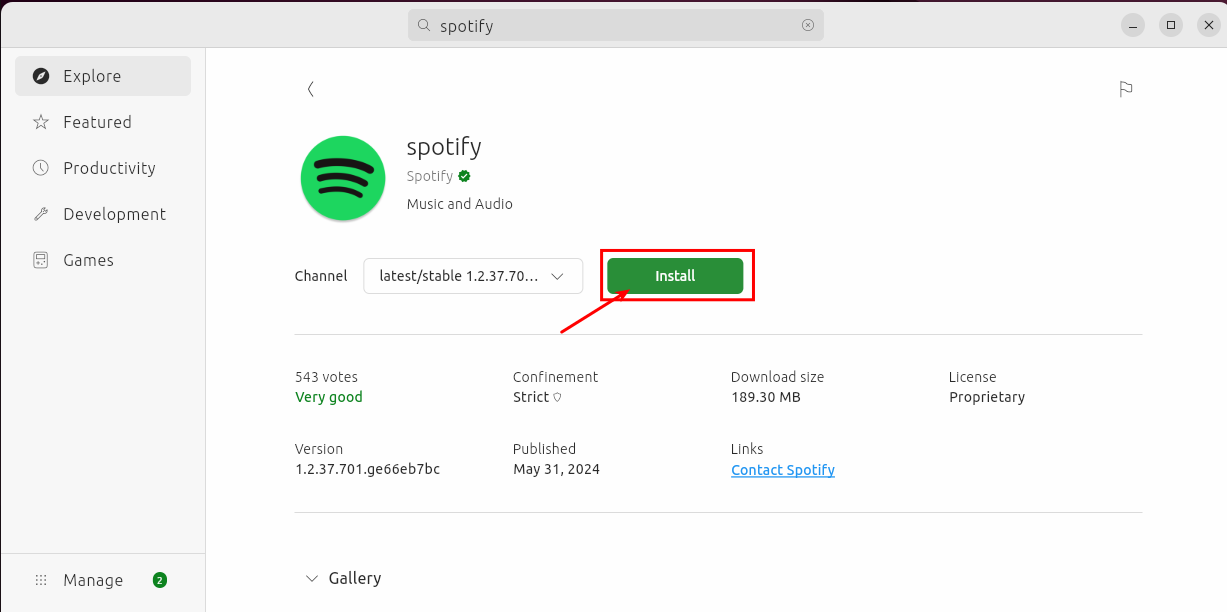
During the process, you will need to authenticate the installation by entering your system password:
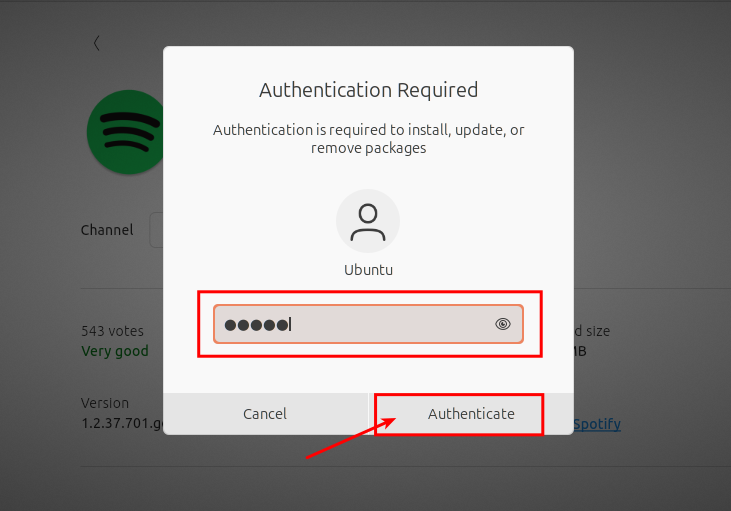
Spotify will then be installed on your Ubuntu 24.04 system.
Step 3: Open Spotify
Simply, click on the “Open” button to open Spotify on your Ubuntu system:
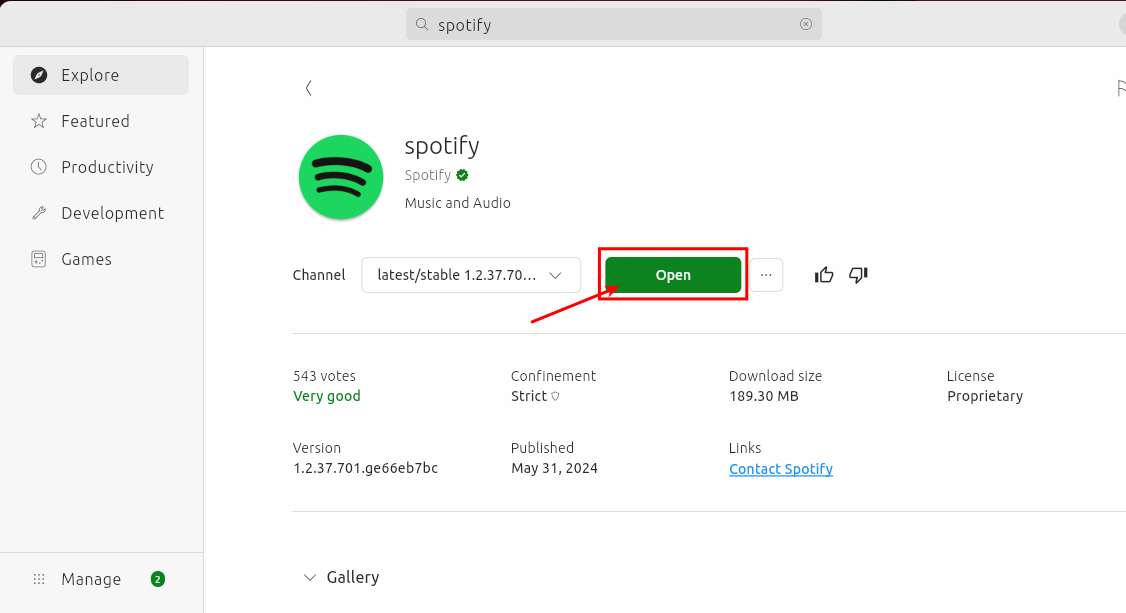
The Graphical User Interface (GUI) is a simple and interactive way to install Spotify on your Ubuntu 24.04 system.
How to Launch Spotify on Ubuntu 24.04?
You can launch Spotify after installing it on your Ubuntu 24.04 system with these steps.
Step 1: Access Spotify
You can open or access Spotify either by using the Ubuntu terminal or GUI. Here, we will open Spotify via terminal:
- Open your Ubuntu’s command line or terminal window.
- Type “spotify” and press the enter key to open Spotify.
spotify |
|---|
Step 2: Log In to Spotify
In the pop-up window, select “Sign Up Free” or click on “Log In” if you already have a Spotify account:
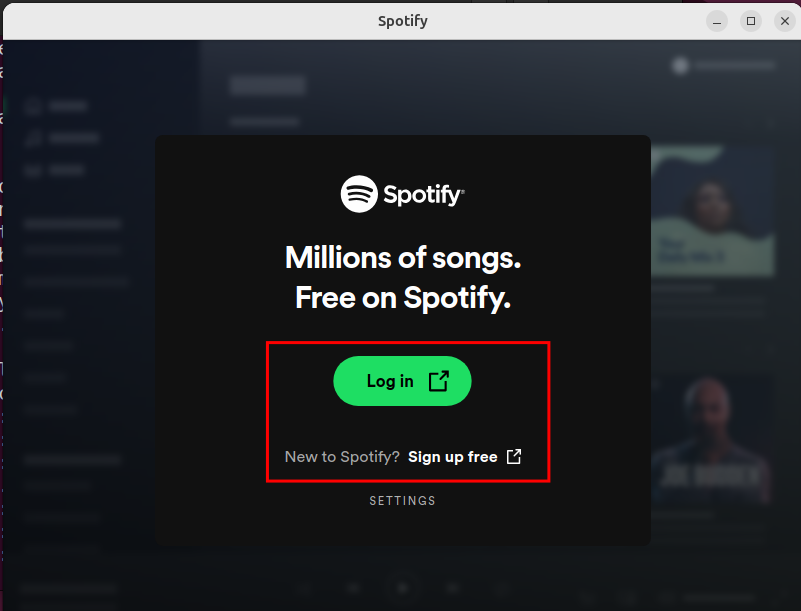
You can continue to enter Spotify with the following methods:
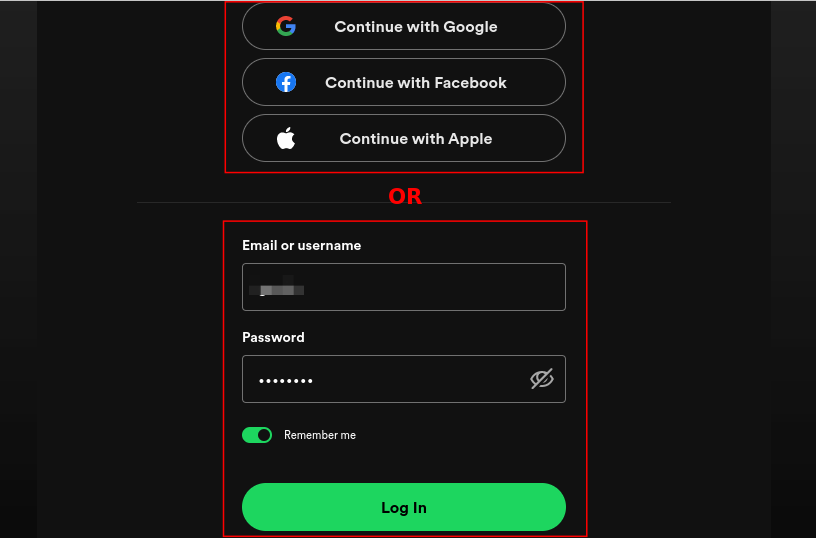
Here you go! You have successfully entered Spotify on your Ubuntu 24.04 system:
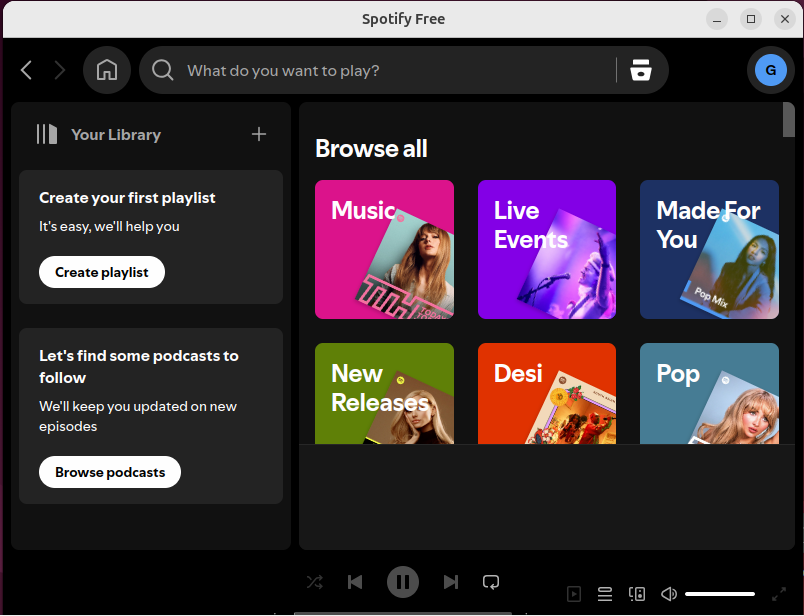
Listen to quality music for free on Spotify on your Ubuntu 24.04 system.
How to Uninstall Spotify from Ubuntu 24.04?
The following uninstallation methods can be used based on how Spotify was installed on your Ubuntu 24.04 system.
Method 1: Uninstall Spotify with APT
Use the APT package manager with the “remove –purge” option to completely remove the configuration of Spotify:
sudo apt remove --purge spotify-client -y |
|---|
Method 2: Remove Spotify with Snap
The “snap” can also be utilized to uninstall Spotify from your Ubuntu 24.04 machine:
sudo snap remove spotify |
|---|
Method 3: Uninstall Spotify using Flatpak
If you have installed Spotify with the Flatpak package manager, use this command in your terminal to remove Spotify:
sudo flatpak uninstall com.spotify.Client -y |
|---|
Method 4: Uninstall Spotify Using Graphical Interface (GUI)
You can refer to the GUI method for uninstalling Spotify. Simply, perform these steps:
- Open Ubuntu’s “App Center”.
- Search and open “Spotify”.
- Click on the three dots “—” next to the “Open” button.
- Click on “Uninstall”.
Spotify |
|---|
All the above methods can easily be utilized and performed to completely uninstall Spotify from the Ubuntu 24.04 system.
Conclusion
You can use multiple methods to install Spotify on Ubuntu 24.04. These methods are APT package manager, Snap, Flatpak, and Graphical Interface (GUI). Among these, the method using Snap is recommended by Spotify for its simplicity and minimal installation steps.

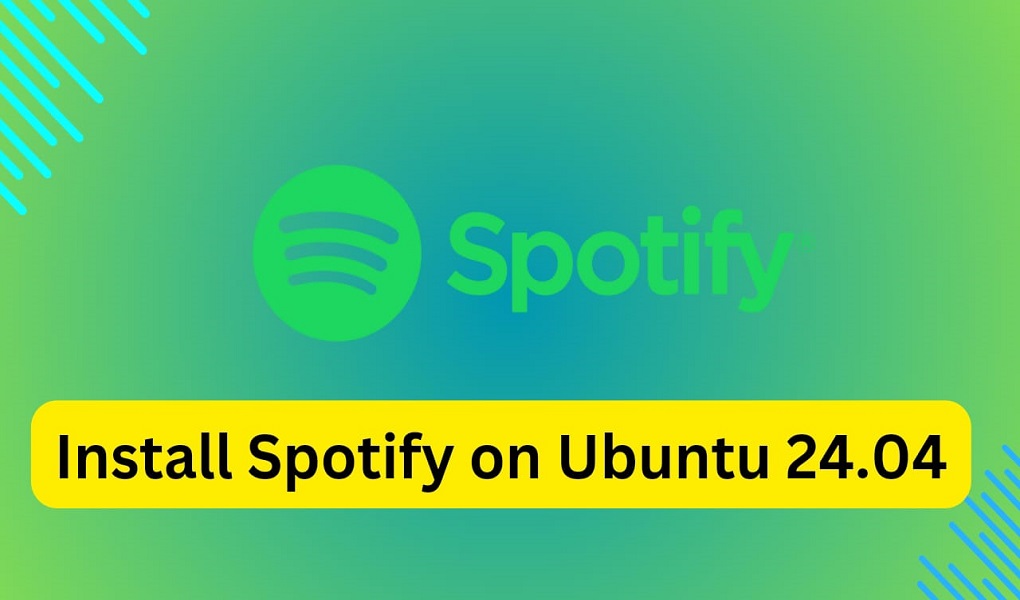
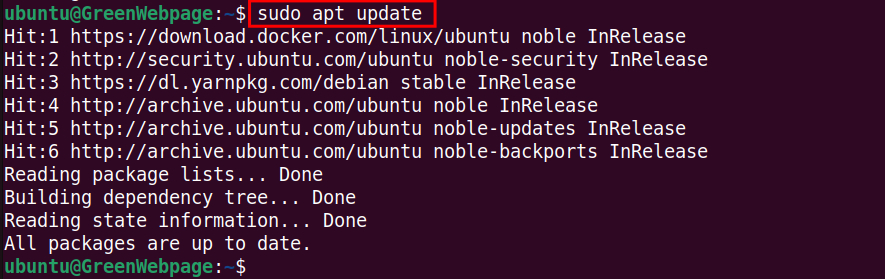


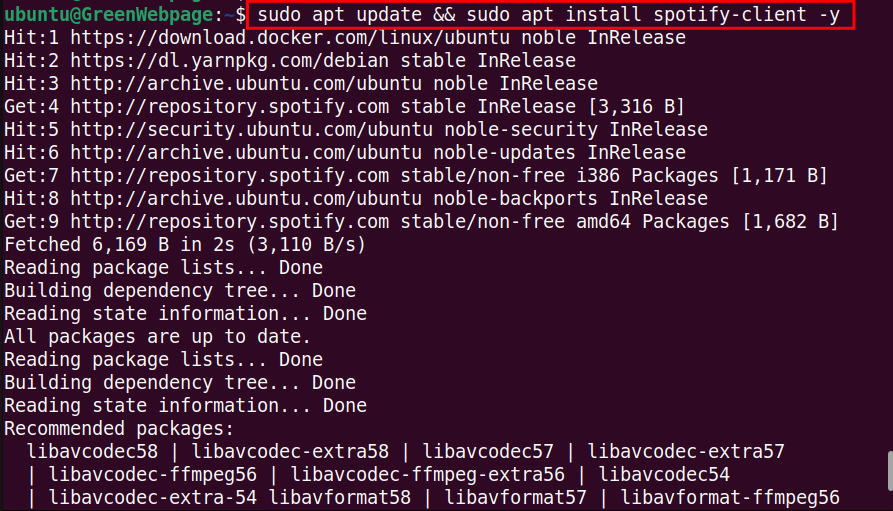
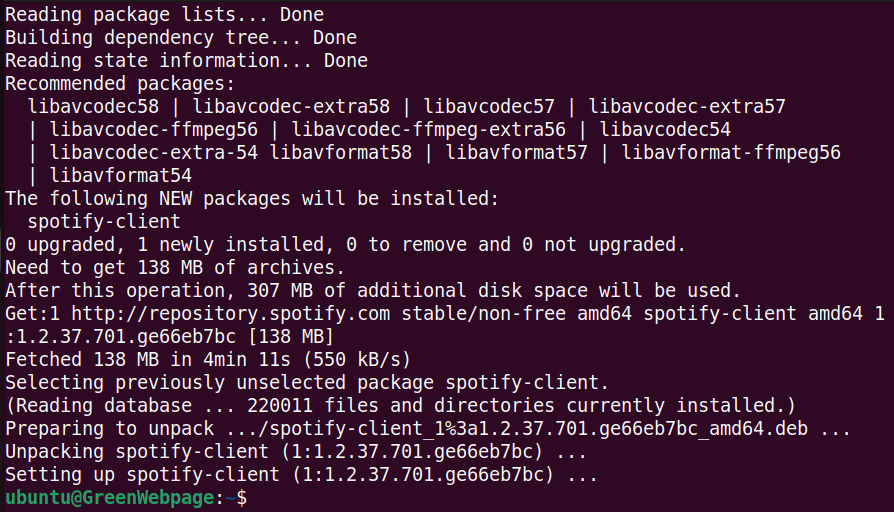


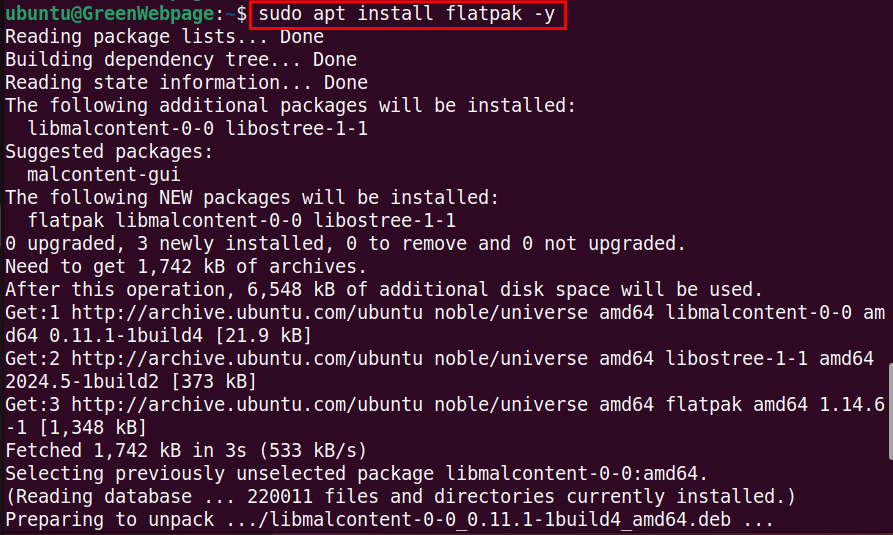
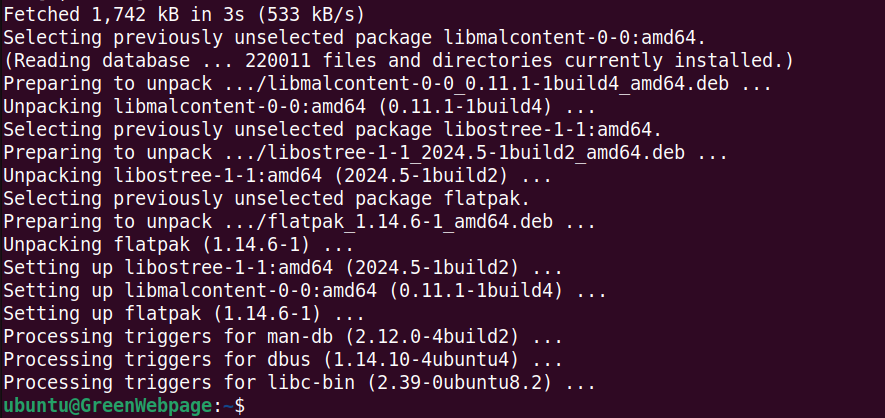

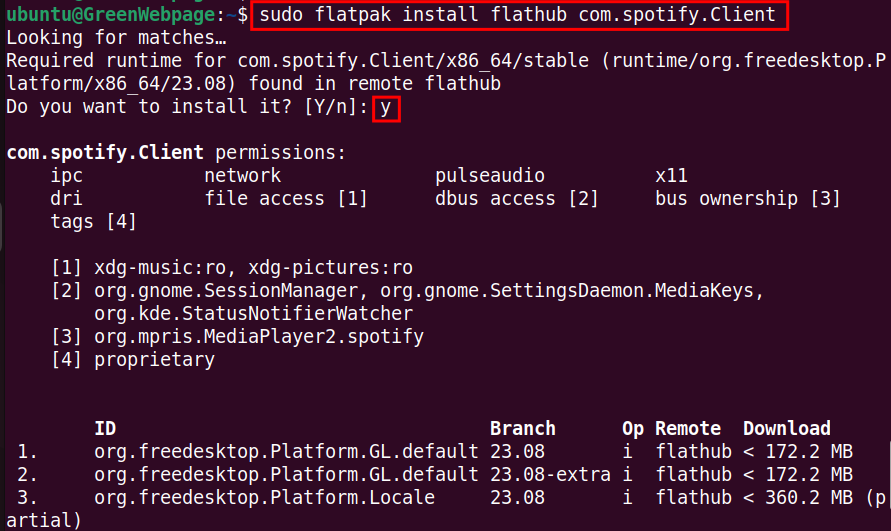
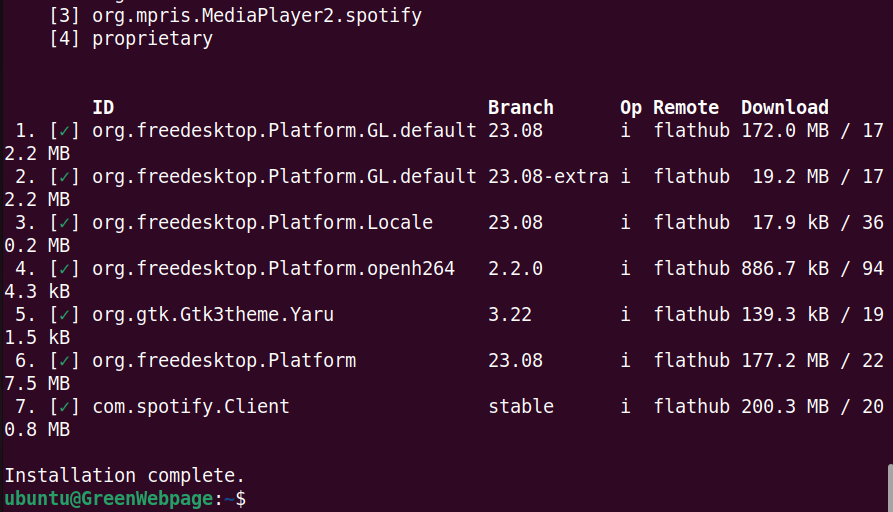
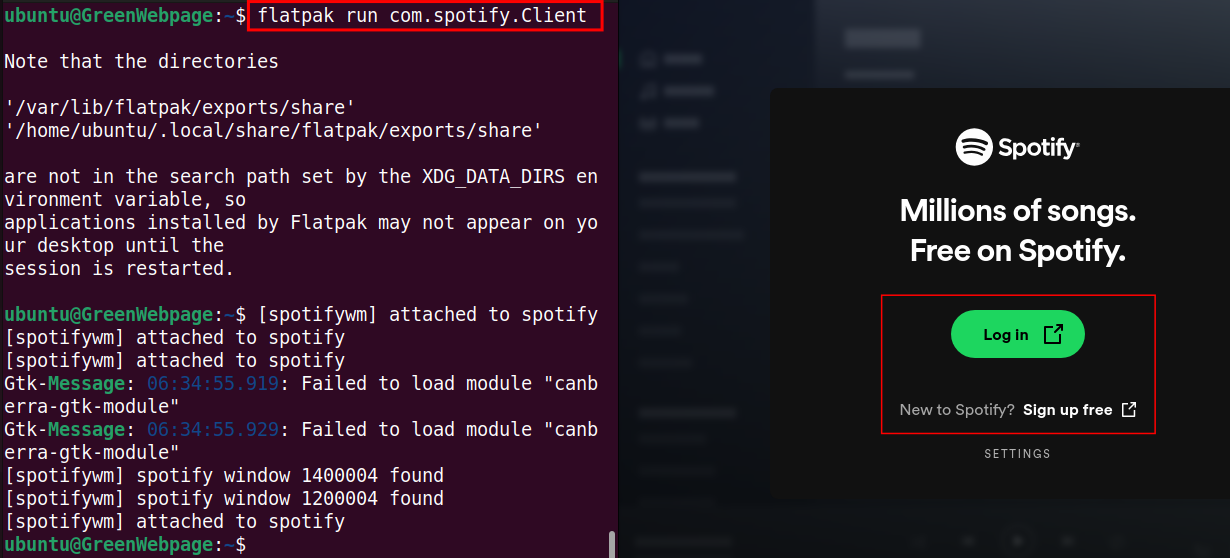
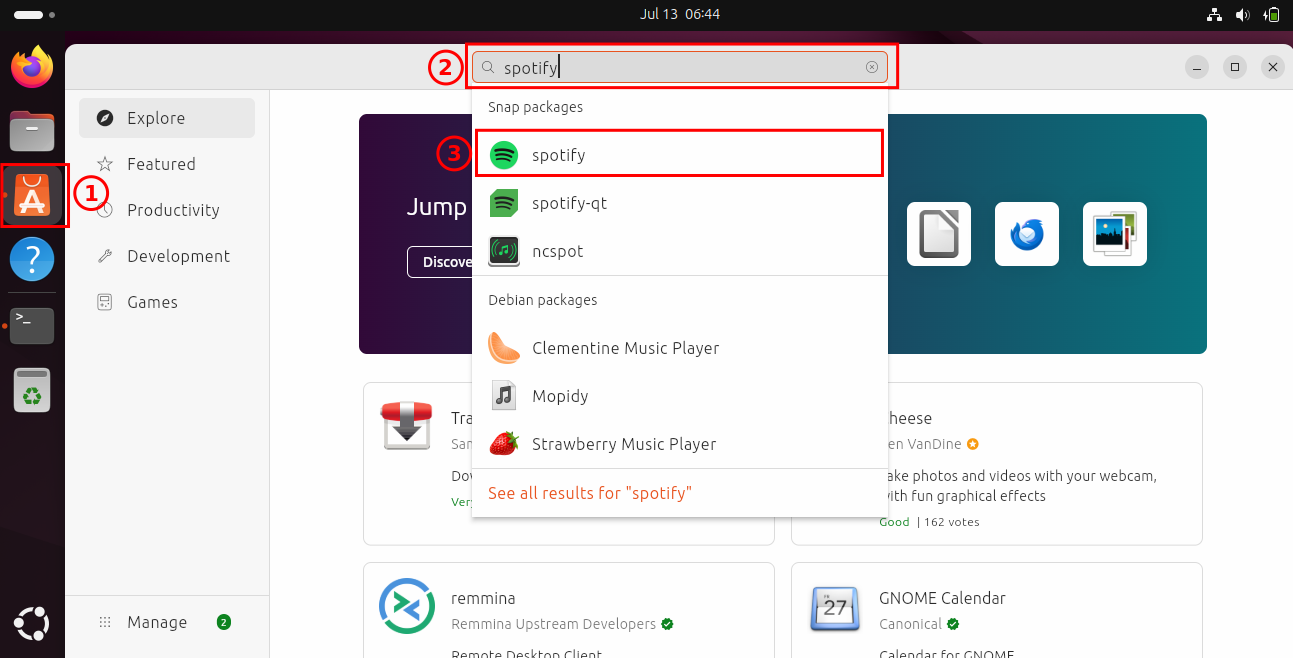

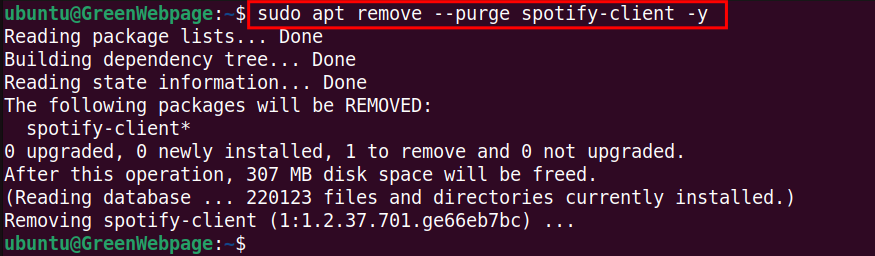


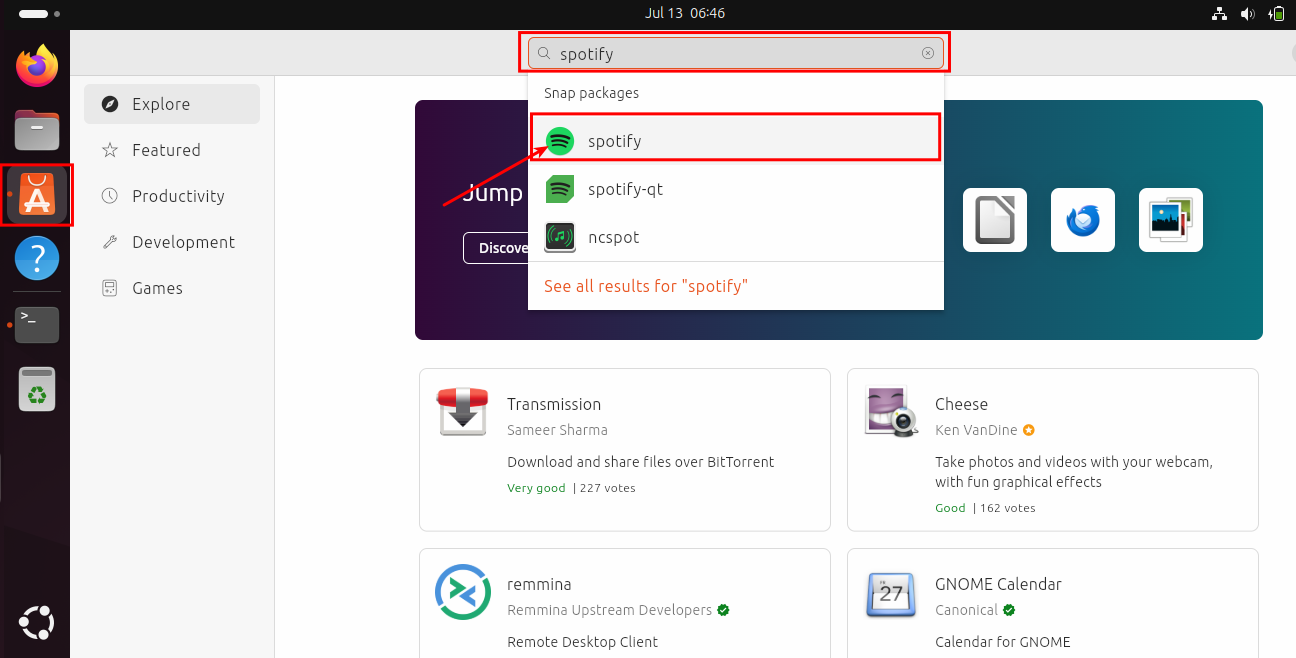
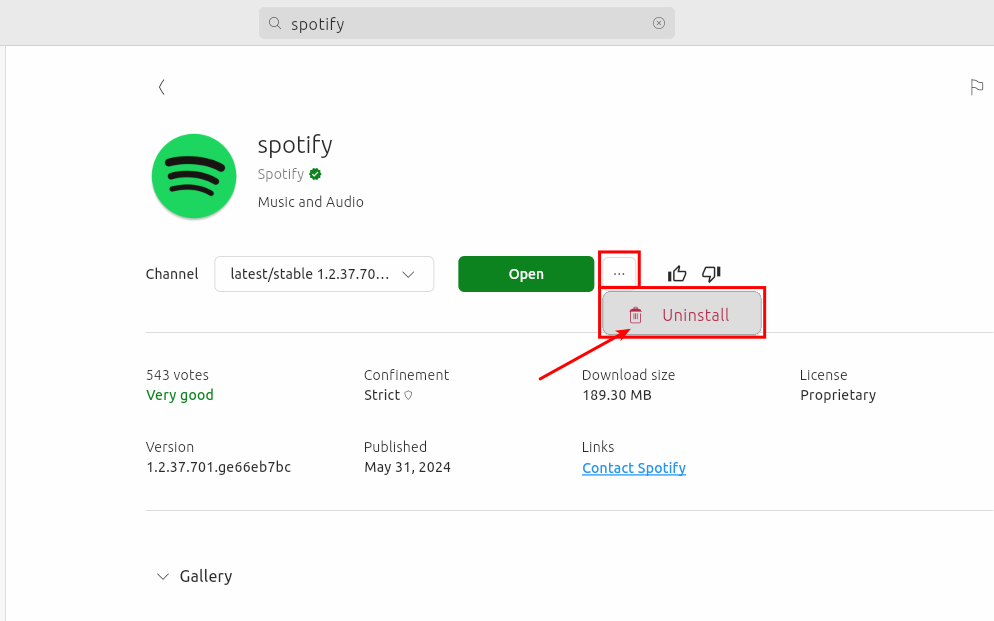






Leave feedback about this