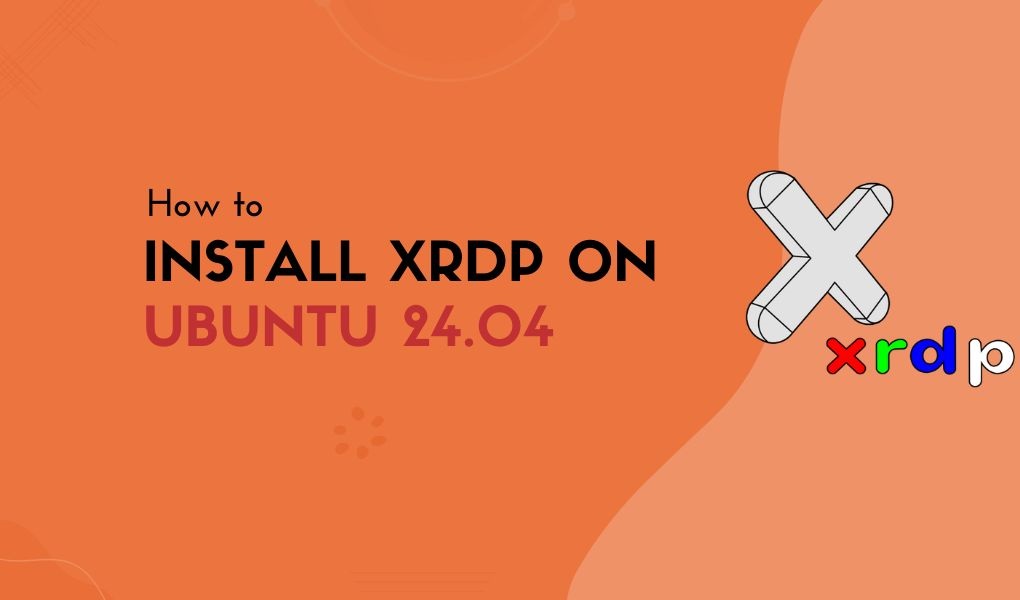Do you want to manage your Ubuntu system remotely from Windows? To do so, you’ve to install XRDP on your Ubuntu 24.04 system!
XRDP is a tool used for connecting to an Ubuntu or other Linux system via Remote Desktop Protocol (RDP). It provides remote access to your Linux desktop environment from a Windows machine or any other RDP-compatible client. Additionally, it also offers a graphical user interface for managing the system remotely.
In this write-up, we will cover the installation method for XRDP on Ubuntu 24.04 and also provide instructions for its configuration.
How to Install XRDP on Ubuntu 24.04
If you want to install XRDP on Ubuntu 24.04, follow the below-mentioned steps:
First, update all of your Ubuntu 24.04 system packages:
sudo apt update
To install XRDP, run:
sudo apt install xrdp -y
Now, check the XRDP status for verification:
sudo systemctl status xrdp
Configuring Xrdp on Ubuntu 24.04
Now, it’s time to add the ‘xrdp’ user to the ‘ssl-cert’ group. After this configuration, XRDP can access SSL certificates for secure remote desktop connections.
To do so, execute:
sudo adduser xrdp ssl-cert
Now, restart the XRDP service to save the made changes:
sudo systemctl restart xrdp
Allow local network access to XRDP on port 3389 for secure connections, or open port 3389 to all IP addresses for broader remote access with:
sudo ufw allow from [IP_Address] to any port 3389
sudo ufw allow 3389
Now, to test the XRDP connection, first open “Remote Desktop Connection” on your window by searching it in your search bar as shown below:
After that, enter your Ubuntu’s system IP address and username and click “Connect”:
Lastly, provide your Ubuntu system credentials to manage your system remotely.
Conclusion
This guide has demonstrated the procedure for installing and configuring XRDP on Ubuntu 24.04. If you want to install XRDP, update the packages, run the provided installation command, and verify its status for verification purposes.
For configuration, follow the steps to add the ‘xrdp’ user to the ‘ssl-cert group’, adjust firewall settings, and test the connection to enable remote desktop access.