If you bought a new computer or installed the Nvidia graphics card on your existing computer, but didn’t find the Nvidia drivers installed on Linux Mint, then you need to install them. It is because, by default, Linux Mint comes preinstalled with the Nouveau drivers for Nvidia graphics cards. However, Nvidia drivers can be installed manually. Installing Nvidia drivers on Linux Mint will also install the Nvidia driver manager, which allows you to control the drivers.
This article will cover various methods for installing the NVIDIA drivers on Linux Mint 22.
Outline:
- How to Install Nvidia Drivers on Linux Mint 22
- How to Uninstall Nvidia Drivers from Linux Mint 22
- Conclusion
How to Install Nvidia Drivers on Linux Mint 22
As we learned, Nvidia drivers do not come preinstalled on Linux Mint. Nvidia drivers can be installed from the official repository, through the PPA repository, and the GUI. Check out these methods to install Nvidia drivers on Linux Mint 22:
Method 1: Install Nvidia Drivers on Linux Mint Using the Official Repository
You can install the Nvidia drivers on Linux Mint through the official apt repository. For that, you need to search for the available Nvidia drivers and then install the desired driver manually. Follow the instructions given below to install the Nvidia drivers on Linux Mint.
Step 1: Update Linux Mint Repositories
Before installing Nvidia drivers from the official repository, it is recommended to update the local repositories. To do so, first, press CTRL + Alt + T shortcut key to open the Terminal, and run the given command:
|
sudo apt update |
|---|
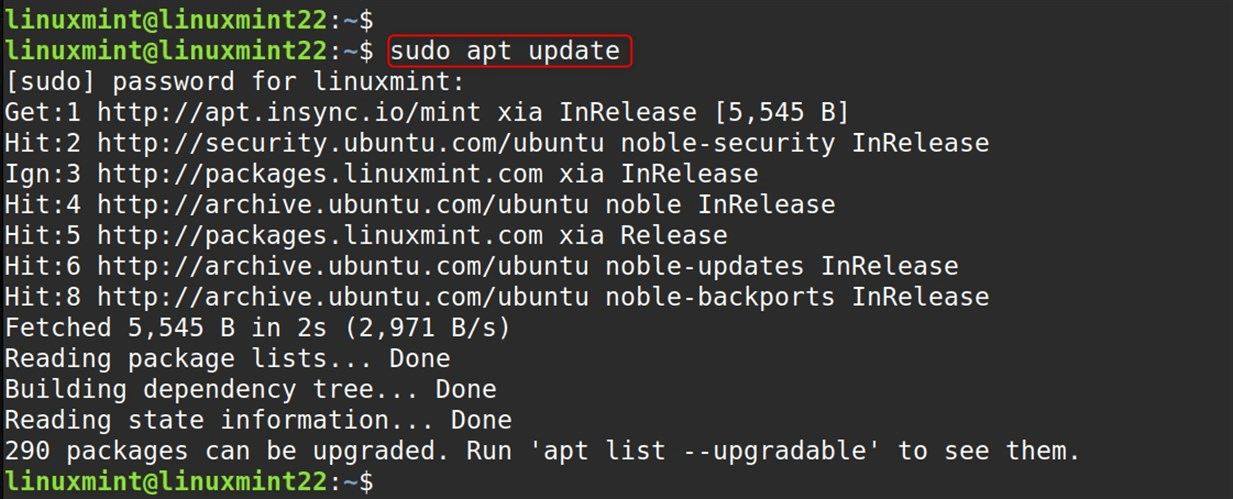
Step 2: Search for the Nvidia Drivers in the Official Repository
Once the packages are updated, search for the suitable Nvidia drivers for your system in the official repository by running this command:
|
sudo apt search nvidia-driver |
|---|
Step 3: Install the Suitable Nvidia Driver
After selecting the suitable Nvidia driver package, specify it to the apt install command with sudo privileges to install that Nvidia driver on Linux Mint, as shown below:
|
sudo apt install nvidia-driver-535 |
|---|
Remember: To install the Nvidia driver of your choice, simply replace it with the nvidia-driver-535 driver in the above script:
Step 4: Reboot the System
Once the Nvidia driver is installed on Linux Mint, reboot the system by running the command below to apply the changes:
|
sudo reboot |
|---|
Method 2: Install Nvidia Drivers on Linux Mint Using the PPA Repository (Latest)
You can also install the Nvidia drivers on Linux Mint through the PPA repository of graphics-drivers. This PPA repository will keep your Nvidia drivers up to date and will install the latest version of them. However, the latest Nvidia driver may put your system in an unstable state. Check the following steps to install the Nvidia drivers using the PPA repository.
Step 1: Add the Graphics Driver Repository
First, add the graphics-drivers PPA repository to the Linux Mint system by running this command:
|
sudo add-apt-repository ppa:graphics-drivers/ppa |
|---|
Step 2: Get the List of Recommended Drivers
Once the PPA repository is added to the system, run this command to get the recommended Nvidia drivers according to your Nvidia graphics card:
|
sudo ubuntu-drivers devices |
|---|
By default, the above command gets the recommended Nvidia drivers from the official Linux Mint repository. However, after the addition of the PPA repository to the system, this command will retrieve the list of recommended drivers from that added repository directly:
Step 3: Install the Nvidia Drivers on Linux Mint
Once you get the recommended driver from the above command, then install the driver by specifying it to the apt install command with sudo privileges, as shown below:
|
sudo apt install {recommended driver name} |
|---|
Or you can install the latest Nvidia driver from the PPA repository automatically by running this command:
|
sudo ubuntu-drivers autoinstall |
|---|
Step 4: Restart the System
Once Nvidia is installed, then reboot the system by running the following to apply the changes to the system:
|
sudo reboot |
|---|
Method 3: Install Nvidia Drivers on Linux Mint Using the Software Manager
The most straightforward way to install Nvidia drivers on Linux Mint is through the “Software Manager” application. Check the following steps to install the Nvidia drivers on Linux Mint through the GUI.
Open Software Manager from the applications menu. Navigate to the search section. Check the Nvidia drivers.
Finally, click on the Nvidia drivers to install on Linux Mint.
Once the Nvidia drivers are installed, reboot the system to apply the changes.
How to Uninstall Nvidia Drivers from Linux Mint 22?
Once you are done with using the Nvidia drivers or want to remove them for any other reason, check the following instructions to remove them from Linux Mint.
Step 1: List Installed Nvidia Drivers
Before removing the Nvidia drivers, check if the Nvidia drivers are installed on Linux Mint by running this command:
|
dpkg -l | grep -i nvidia |
|---|
The above command will select all the installed Nvidia drivers on Linux Mint:
Step 2: Remove Nvidia Drivers
Once you have identified the installed Nvidia drivers, run this command to remove all the Nvidia drivers from Linux Mint:
|
sudo apt remove –purge ‘^nvidia-.*’ -y |
|---|
This command will select all the Nvidia drivers and remove them from Linux Mint.
Note: In most cases, users on the internet reported that removing the Nvidia drivers resulted in removing the Linux Mint desktop environment. If that happens to you, then run this command to install the Linux Mint desktop environment:
|
sudo apt install ubuntu-desktop |
|---|
Step 3: Reboot the System
After removing the Nvidia drivers from Linux Mint, reboot the system to apply the changes by running this command:
|
sudo reboot |
|---|
Conclusion
To install Nvidia drivers on Linux Mint, open a terminal first and run the ubuntu-drivers devices command to get the recommended Nvidia drivers for your system. Then, specify the recommended Nvidia driver to the apt install command to install it manually. Or to automatically install the recommended Nvidia driver, run the sudo apt auto-install command.
Alternatively, you can install Nvidia drivers on Linux Mint by adding a PPA repository that installs the latest driver. To remove the Nvidia driver from Linux Mint, run the sudo apt remove –purge ‘^nvidia-.*’ command.