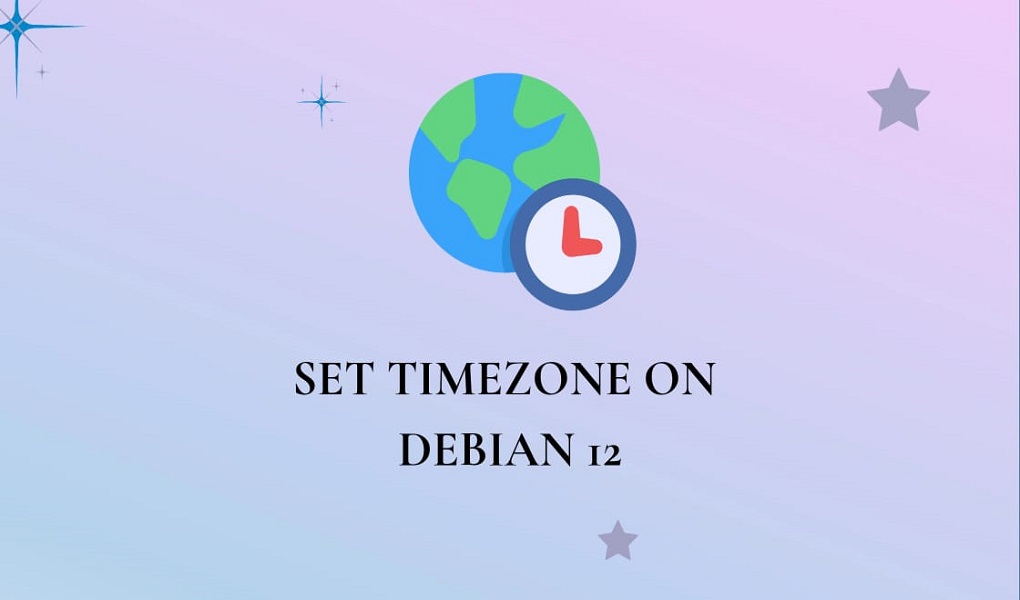Setting the timezone ensures accurate system time, correct file timestamps, and proper scheduling for tasks and communications. With inaccurate time-related configuration, you can risk incorrect time displays, scheduling conflicts, and potential compliance issues, which ultimately disrupt workflows and also cause confusion.
If your timezone on Debian 12 is not accurate, get ready to explore five easy methods to fix it. Whether you prefer working in a terminal or using a GUI, you’ll find the appropriate method to update your system’s timezone accurately.
So, let’s start the guide!
Method 1: Using timedatectl
One of the common ways to set or change the Timezone on Debian 12 is using the timedatectl command.
To change the Timezone it is necessary to view it first by:
timedatectl
To choose your desired Timezone, you need to select it from the list of available options. For that, run:
timedatectl list-timezones
As the list is too long, you can specify the country of the Timezone in the below command:
timedatectl list-timezones | grep -i [preffered-timezone-area/country]
Now, select the intended state along with the country name:
sudo timedatectl set-timezone [preffered-country-and-state]]
Our Timezone has been successfully changed. Moreover, if you want to view the changed Timezone, use:
timedatectl
Method 4: Using Symlink
The second last method to set the Timezone on Debian 12 is using the Symlink file. In this method, you have to manually adjust the file. However, before doing so, first list down all the regions for the desired country:
ls /usr/share/zoneinfo/[Desired-Country]/
Now, create a symbolic link to the specified timezone file, and also update the system’s local time configuration:
sudo ln -sf /usr/share/zoneinfo/[country/state-or-region] /etc/localtime
To view the details of the changes made, run:
ls -l /etc/localtime
In case you want to validate the Timezone changes, execute:
timedatectl
Method 3: Utilizing tzdata Package
In Linux, the tzdata package provides comprehensive timezone information and ensures the systems maintain accurate local time across different regions.
You can use tzdata to set the Timezone as follows:
sudo dpkg-reconfigure tzdata
After executing the command a dialog box will appear. Review the instructions and click “Ok”:
Now, select the desired geographical area to proceed further:
Select the region based on your geographical area:
After selecting the desired region, the timezone on Debian 12 will be successfully changed as indicated below:
Method 4: Using tzselect Menu
tzselect menu can be used to set Timezone on Debian 12. It allows you to select their timezone by choosing a region and city. Moreover, it also helps configure the system’s local time setting based on the user’s location.
To start the tzselect tool, run:
tzselect
Here, you’ll see four main location categories such as:
- continent
- ocean
- coord or coordinates
- TZ or timezone
In our case, we’ll go with the first option. Next, select a country whose time aligns with yours:
Confirm the changes by entering 1:
Resultantly, you’ll see some guidelines for making permanent changes:
To make permanent changes in the Timezone, run:
echo "TZ='Asia/Karachi'; export TZ" >> ~/.profile
Again, use the timedatectl command for validating added changes:
timedatectl
You can also use coordinates to change the timezone in Debian 12 from the main menu.
To do so, first, select the “coordinates” option, then enter the respective coordinates and choose the required region:
Confirm the changes as indicated:
Notably, there is one more method of setting the Timezone by specifying the desired value of the Timezone environment variable:
Method 5: Using GUI
This is the final method by which you can change or set up the Timezone using the Graphical User Interface (GUI) of your Debian 12 system.
Firstly you’ll need to unlock the settings as demonstrated:
Now, confirm specify your account password for authentication purpose:
After that, select the Time Zone option:
The first method allows you to search for your desired region using a search function:
The second method involves placing a pin on a map to accurately select your location:
After specifying your timezone, verify the added changes:
Conclusion
This guide covered several methods to set or change the timezone on Debian 12. These methods include command-line tools, such as timedatectl and tzselect, the tzdata package, Symlink, and GUI settings.
By following any of the approaches mentioned in this article, effectively update your timezone, prevent issues related to incorrect time displays, and ensure smooth system operations. So, choose the method that best suits your preferences on your Debian 12 system.